- 08 Feb 2024
- 4 Minutes to read
- Print
Email Options
- Updated on 08 Feb 2024
- 4 Minutes to read
- Print
Choose your email settings for Procare. Email messages may be sent using Procare Messaging, Microsoft Outlook, or by using another email program that supports SMTP protocol. Important: You may need to contact your email provider for information on how to send SMTP email.
Set Messaging Options for Each Location
- You must log on to Procare as a member of the System Supervisor User Group.
- From the Procare Home screen go to Configuration > System > Locations & Users > double-click Regions & Schools.
- Click the plus sign (+) next to the Region Code to see the schools in that region.
- Double-click the School, or click once to select it then click the Set Options button.
- Locate the Messaging Options section.
- Select the Service Provider and skip to the corresponding section below
Enabling Procare Messaging Service
- Allow Email Messages: Use this option to Enable (True) or disable (False) emailing.
- Allow Text Messages: Use this option to Enable (True) or disable (False) text messaging.
- From Email Address: The email address displayed is used as the ‘From Address’ when sending email messages from Procare. This email is set by the messaging service and cannot be changed.
- Email Display Name: When sending an email, this is the name that will appear next to the above email address.
- Reply To Email: This is the email address responsible for receiving replies and email undeliverable/bounce notifications.
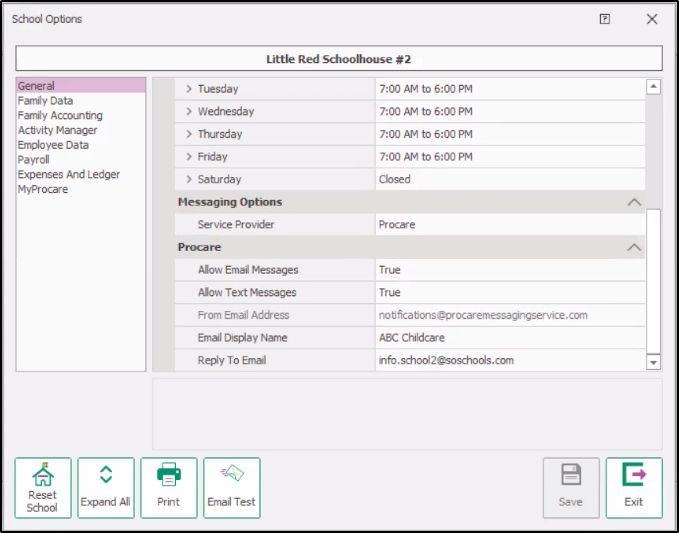
Enabling Outlook Messaging
Requirement: You must use Outlook 2013 or later. Outlook Express is not compatible.
- Allow Email Messages: Use this option to Enable (True) or disable (False) emailing.
- Allow Text Messages: Use this option to Enable (True) or disable (False) text messaging.
- BCC Email Address Count: This option allows you to set the number of email addresses to include in the BCC (Blind Carbon Copy) field for each Send method to Outlook. This setting is used when the message is the same for all recipients.
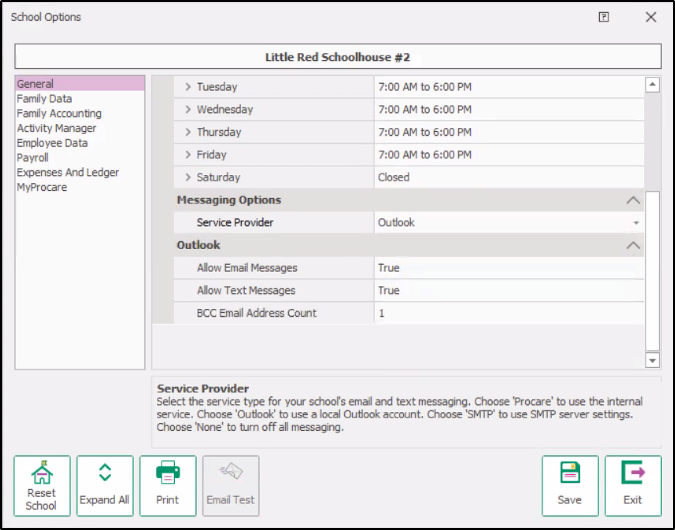
Enabling SMTP Messaging
Important! Contact your email provider to see if they support SMTP protocol or your local computer technician if you are hosting your own mail server.
- Allow Email Messages: Use this option to Enable (True) or disable (False) emailing.
- Allow Text Messages: Use this option to Enable (True) or disable (False) text messaging.
- From Email Address: The email address displayed is used as the ‘From Address’ when sending email messages from Procare. This email is set by the messaging service and cannot be changed.
- BCC Email Address Count: When sending the same email to multiple recipients, the BCC (Blind Carbon Copy) Email Address Count limits the number of recipients included each email. Leaving the setting at 1 is the most conservative approach. Why would I change the BCC Email Address Count?
- Server Address or Name:
- Port: This is an optional setting and should be used when the server requires a port other than the default Port 25.
- User Name: If your SMTP server requires authentication, enter the user name in this field.
- Password: : If your SMTP server requires authentication, enter the password in this field.
- Enable SSL Security: This option will enable the Secure Socket Layer Security.
- Timeout: This options sets the SMTP Time Out in seconds.
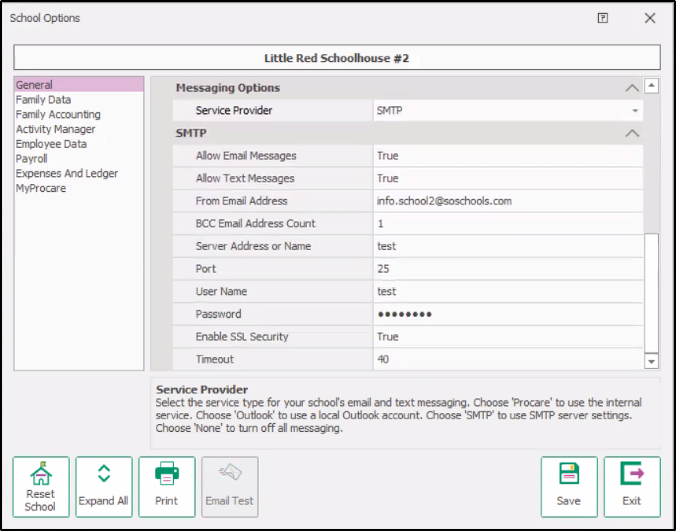
SMTP Settings for Gmail, Yahoo, etc.
Some third party email providers such as Google’s gmail, Yahoo, etc. may allow you to send SMTP email through their mail servers using your account credentials (username and password). Although Procare cannot support third party email you may find it helpful to review the settings below for such vendors.
Know Your Sending Limits
Each provider has specific limits as to the number of recipients per message, number of emails sent per day, etc. If you exceed the limits, your email account may be blocked or suspended. Contact your email provider for details. Business email accounts are generally more flexible than free accounts.
Implicit SSL (Port 465) is NOT Supported
Some email providers, such as Verizon and AT&T, use a type of SSL authentication called “Implicit SSL”, which typically uses port 465. Implicit SSL is not supported.
Note: The settings below are determined by the vendor and can change without notice.
| Provider | Server Address | Port | User Name | User Name |
|---|---|---|---|---|
| AOL (note1) | SMTP.aol.com | 587 | screenname | True |
| 1and1.com | smtp.1and1.com | 587 | full email address like: username@nameofyoursite.com | True |
| Bellsouth | smtp.mail.yahoo.com | 587 | full email address like: username@bellsouth.net | True |
| Charter | SMTP.charter.net | 25 | username@charter.net | True |
| Comcast | smtp.comcast.net | 587 | username@comcast.net | True |
| Earthlink | smtpauth.earthlink.net | 587 | username@earthlink.net | False |
| Gmail (note 2) | smtp.gmail.com See: Gmail Sending Limits | 587 | username@gmail.com | True |
| GoDaddy (note 3) | smtpout.secureserver.net | 25, 80 or 3535 | full email address like: username@godaddy.com | False |
| Hotmail | smtp.live.com | 25 | full email address like: username@hotmail.com | True |
| iCloud | smtp.mail.me.com | 587 | full email address like: username@icloud.com | True |
| Outlook.com | smtp-mail.outlook.com | 587 | full email address like: username@outlook.com | True |
| Outlook Office365 | smtp.office365.com OR outlook.office365.co | 587 | full email address like: username@nameofyoursite.com | True |
| Rackspace (note 4) | secure.emailsrvr.com | 25 | full email address like: username@nameofyoursite.com | False |
| Road Runner | smtp-server.domain.rr.com (the domain should match your email address, like insight.rr.com) | 25 | full email address like:username@nameofyoursite.com | False |
| Yahoo (note5&6) | smtp.mail.yahoo.com | 587 | 587 full email address like: username@yahoo.com | True |
Note 1: Your AOL password is the password. Make sure SMTP authentication is enabled for this server.
Note 2: Gmail will need an App Password set in order to connect to your account. .
Note 3: You may need to Activate SMTP Relay Settings within GoDaddy before sending email.
Note 4: Rackspace has many alternate ports. Check with Rackspace.com for additional options.
Note 5: In our experience, free Yahoo accounts may not support SMTP. You may need a Yahoo Business Email Account or choose another service like Gmail.
Note 6: Some Yahoo accounts may require you to generate a third-party-password.
Email Settings: Additional Information

