Add Child to Account
- 07 Aug 2024
- 1 Minute to read
- Print
Add Child to Account
- Updated on 07 Aug 2024
- 1 Minute to read
- Print
Article summary
Did you find this summary helpful?
Thank you for your feedback!
Once you’ve created a Family Account you’ll want to add children to the family. This article explains how to enter a new child or edit information for an existing child.
Getting There
Begin at the main screen of Family Data & Accounting with the family to whom you want to add children displayed. If you have just added a new account (family) they will already be displayed. If you want to add children to a different account you’ll need to Look Up the Family.
Enter a New Child
- Click the Add Child icon (person with the plus (+) sign) on the child toolbar. To add someone already in the system click the tiny down arrow and choose Add Existing Child.

- Enter data on the Person Information screen.

- When finished you’ll return to the main screen of Family Data with the new child displayed.
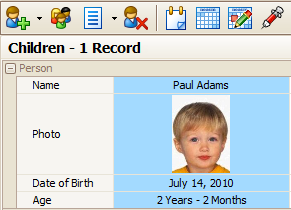
Edit Child Information
Edit the Person Information for an existing child such as their name, date of birth, address or phone.
- Look up the Family at the main screen of Family Data & Accounting.
- Dbl-click the name of the child and make your changes on the Person Information screen.
Add Other Information to Child
You’ll also want to add the following information for each child.
Was this article helpful?

