- 15 Dec 2023
- 2 Minutes to read
- Print
Agency Prepays and Take-Backs
- Updated on 15 Dec 2023
- 2 Minutes to read
- Print
Simplify complex subsidized prepayments and post payment take-back adjustments by using lump sum entries, rather than tracking balances per family. This may be a good solution for certain state voluntary prekindergarten programs (VPK), etc.
Overview
Situations with prepayments (for future expected services) followed by adjustments to those payments (exceeding allowed absent days, etc.) along with payments that cross multiple months, can become a tangled web of transactions and adjustments when using the standard Agency Payment Posting method. You may prefer this alternate approach to simplify the process.
Complex Agency Example
The agency has a variety of accounting ‘batches’, all on one voucher, that make up the month’s net deposit to your bank. The voucher may include something like this:
- Standard services total for the previous month.
- Less take-backs for the previous month.
- Less advance prepayments for previous month.
- Plus new prepayments for anticipated services next month, sometimes made as a partial payment, such as at 95% of the allowed reimbursement amount.
To track these with traditional Agency Accounting would require multiple charge lines (with various balances owing at different stages of the payment cycle) and complicated negative payments or adjustments for the take-backs, after the fact.
One Family for the Agency
To simplify the process, you could create just one family (named for the agency) to track all activity for this agency. Amounts would be entered as lump sums, instead of family by family. The detail for each family would be tracked on the voucher received from the agency.
Set Up an Agency and a Family Account Named for the Agency:
In System Configuration:
- Create an agency
- Add a Charge Description like “Agency Revenue”.
Create a Family Account with an Account Key, like VPK, DHS, DFACS, etc. and enter a Primary Payer named for the agency, like Florida (last name), State of (first name).
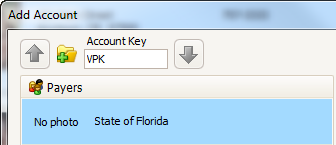
Assign the Agency to this Family.
When You Receive Payment:
First post a charge to the agency:
Go to the Ledger Card for this family (the family who is named for the state) and select the agency ledgerfrom the drop down list (upper right). The agency is typically the second one listed. Do NOT choose the Primary Account Ledger.

Post a charge for the amount received with the description you created for this purpose, such as Agency Revenue. Choose a Date for the month in which you want the revenue recognized.

Once the charge has been recorded, you’ll enter the payment. Use Agency Payment Posting to record the full payment amount against the single line item charge entered on the Agency Ledger (above). The Post Date would typically be the day you received payment. Enter the voucher number as the comment.

For any take-back or pull-back amounts that parents may owe, be sure to go to each family’s private ledger card and post those charges.

