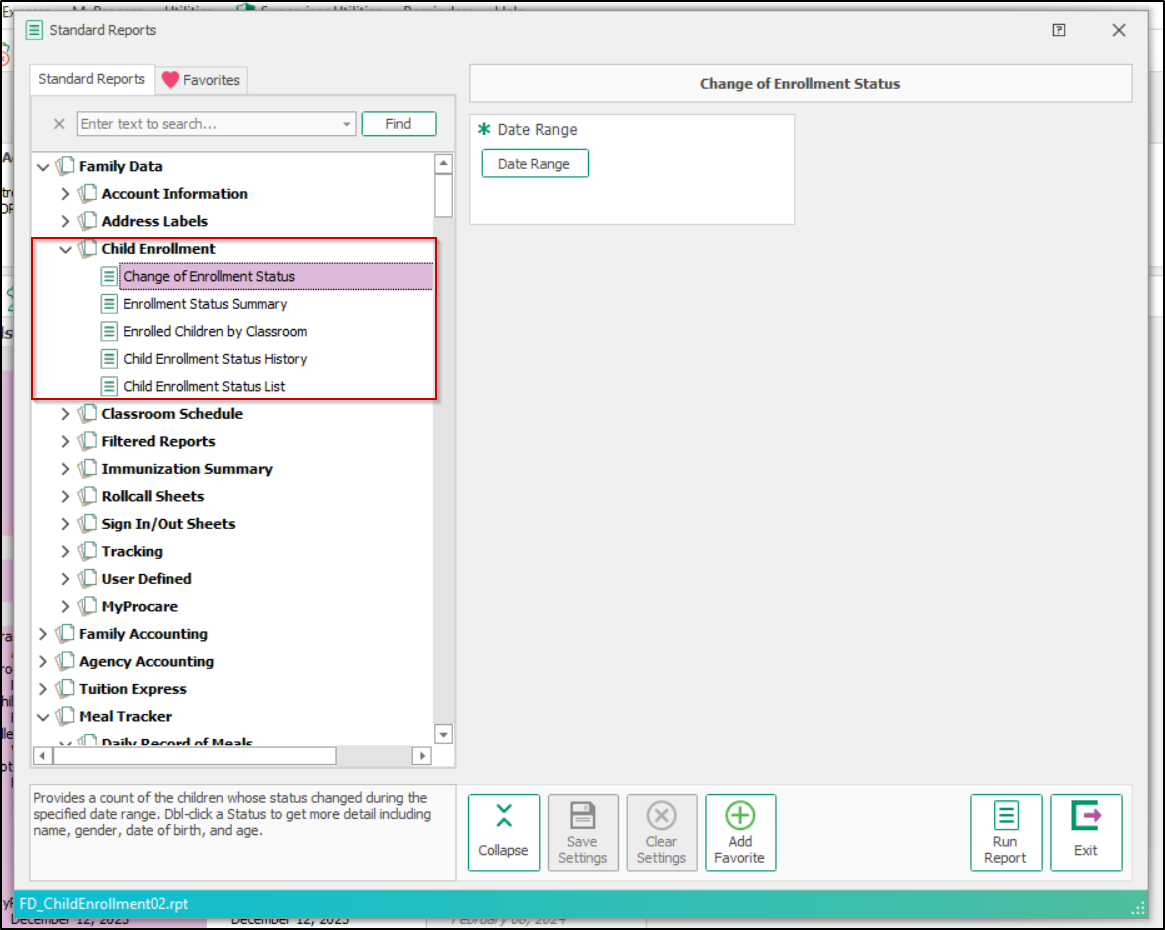- 20 Nov 2024
- 2 Minutes to read
- Print
Child Enrollment Status
- Updated on 20 Nov 2024
- 2 Minutes to read
- Print
Each child must be assigned an Enrollment Status such as enrolled, withdrawn, waiting list, pre-registered, etc. In most cases only children who are actively “enrolled” are included on reports like Roll Call Sheets and procedures like Automated Contract Billing.
Before You Begin
Create your own Status Levels in System Configuration
Getting There.
- Look up a Family and click once on the name of the child to select them.
- With the child’s name selected click the Enrollment Status icon on the child toolbar.

Assign Enrollment Status Levels
- At the Child Enrollment Status screen select a Date and a Status like “Enrolled” then click Save.
- Enter any additional status levels you know at this time (clicking Save after each one) then click Exit.
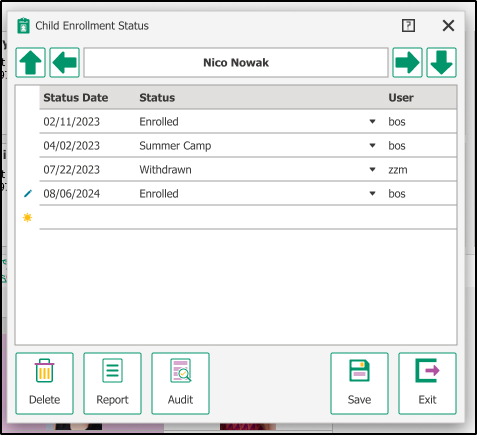
Note: A child may be assigned more than one Enrollment Status each with its own date. For example they may have registered today, but won’t enroll until fall. You can even plan ahead for any known future periods of inactivity and enrollment.
Non-Enrolled Children
Any child whose Enrollment Status is something other than “Enrolled” may be easily identified at a glance. On the main screen of Family Data their name, etc. is shown in italic text with a slightly grayed background.
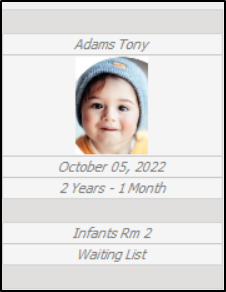
Enrollment Audit
The enrollment audit feature tracks user actions. Admins can now view which users made changes in Child Enrollment Status and select the Audit icon to see a detailed audit for each child's enrollment status.
All enrollment status update made on or before 11/20 will show System as the user responsible for changes.
There will be no details for these changes under the audit log.
Any enrollments connected to imports (e.g., MyProcare) will also list the system as the user.
The above information is applicable for Procare Desktop users with Version 2024.14
- Select the Audit icon when viewing Child Enrollment Status to view the audit trail.

- Choose between Modified Entried and the Deleted Entries tabs to view:
- Date: When the enrollment status changed.
- Status Change: The specific change made to the enrollment status (e.g., Active to Withdrawn).
- User: The administrator who made the change.
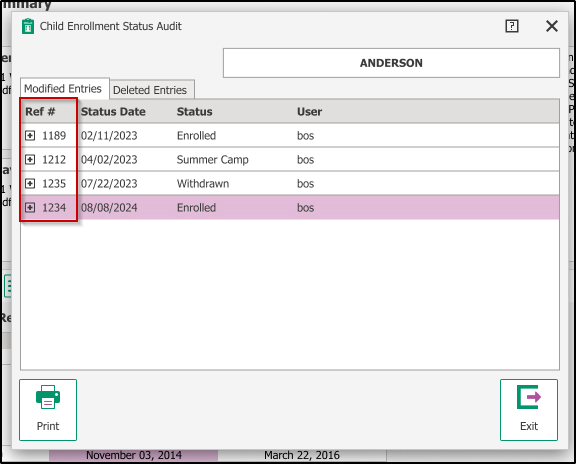
- Expanding the reference provides clear visibility into who is performing actions related to student enrollment.
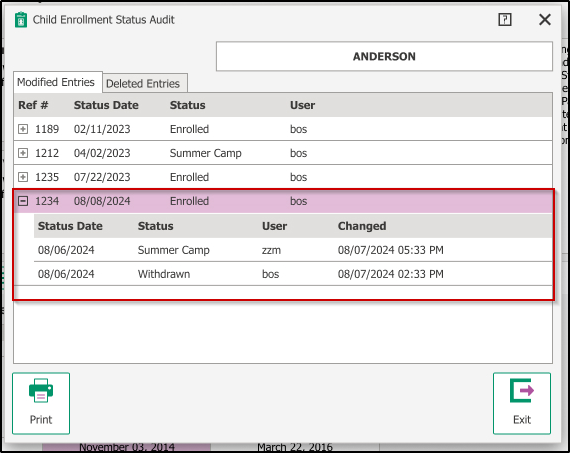
Child Enrollment Reports
To monitor changes in a child's enrollment status, utilize the Change of Enrollment Status report. This report provides a comprehensive overview of status updates for all enrolled children.
Note: To view a detailed audit of changes for specific children, please generate individual enrollment audit reports directly from each child's profile.