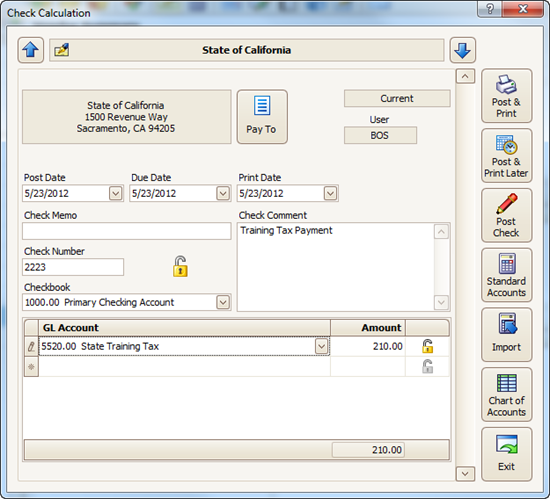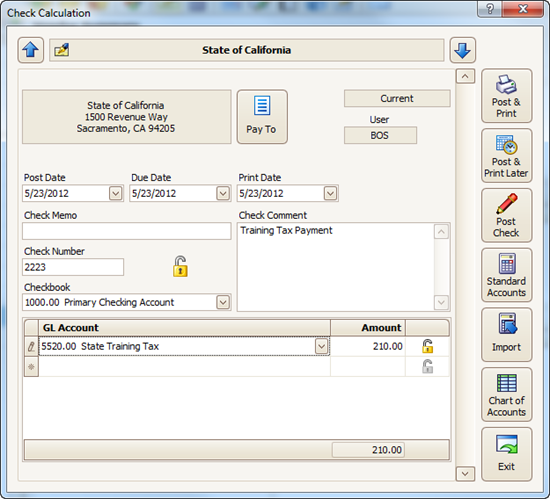- 15 Dec 2023
- 1 Minute to read
- Print
Employer Paid Business Taxes
- Updated on 15 Dec 2023
- 1 Minute to read
- Print
Procare Payroll is designed to calculate taxes withheld from employees, as well as the employer share of Social Security, Medicare, FUTA and SUTA. Other business taxes paid by the employer must be calculated by hand. This article gives examples of how to determine earnings and/or hours worked, which may be taxable.
Employer Paid Taxes based on Earnings
For taxes based on wages earned, such as California’s Employment Training Tax (ETT), use the Employee Earnings Summary under Reports > Standard Reports > Payroll > Company Summary. It’s best to use a Date Range for the entire year. This will give you the taxable earnings for each person year-to-date. For anyone who has earned more than the taxable wage base (for example, over 7,000) you’ll want to subtract any amount above that from the grand total, to arrive at the taxable total. Then, take the taxable total for everyone and multiply by your tax rate. That will give you the total amount you owe for the year. Subtract any payments you’ve already made to arrive at the amount you currently owe.
Here’s an example of the basic formula:
a. Earnings (all employees) – Earnings above wage base = Taxable earnings
b. Taxable earnings x Tax rate = Total tax (year-to-date)
c. Total Tax – Previous payments = Current amount due
Employer Paid Taxes based on Hours Worked
For taxes based on straight time or overtime hours, use the Employee Time Card Summary under Reports > Standard Reports > Employee Data > Time Card Summary. This will give you the straight and overtime hours for each person (during the Date Range you select) as well as combined totals for everyone. If the tax rate varies depending on a person’s job duties, you can choose another report like the Time Card Summary by Pay Code or Time Card Summary by Work Area.
Paying the Tax
If you’re using the Expenses & Ledger module:
- Add an Expense item to your Chart of Accounts called something like “Training Tax”, etc.
- Add the payee, such as your state, as a New Vendor.
- Assign the expense account to that vendor under Standard Accounts.
- Use the Check Calculation screen to record the payment.