Look Up / Search For Families
- 07 Aug 2024
- 1 Minute to read
- Print
Look Up / Search For Families
- Updated on 07 Aug 2024
- 1 Minute to read
- Print
Article summary
Did you find this summary helpful?
Thank you for your feedback!
Once your basic family and child information has been entered you’ll want to know how to look up a family or search for a particular person.
Look Up an Account (Family) or Child
The easiest way to look up a family is to use the list of Accounts on the left side of the Family Data screen. Families are displayed alphabetically based on their Account Key (see hint).
- Type the first few letters of their Key (typically their last name) in the Key Filter box (upper left).
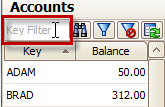
- Click the account you wish to work on.
- If you are working child information, click once on the child’s name to select them.
Hint: On the list of accounts click the “Key” header to sort alphabetically. Click the “Balance” header to sort by amount due. Click the header a second time to sort in reverse order.
Search for a Person at this Location
1.Click the Search button (binoculars) on the toolbar.
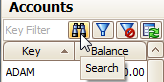
- Choose the type of person or thing you want to find (child, payer, other relationship to child, address or phone).
- Type in the thing for which you are searching (the person’s name, address or phone) and click Find.
- Dbl-click the person’s name in the Results to go to that account.
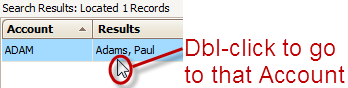
Search all Locations, Filter Your Accounts
If you have multiple locations you may wish to Search All Locations at once. Another handy feature is the ability to Filter Accounts so only certain families are displayed on screen.
Was this article helpful?

