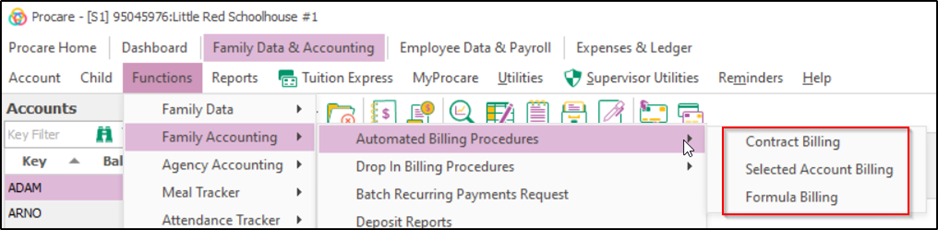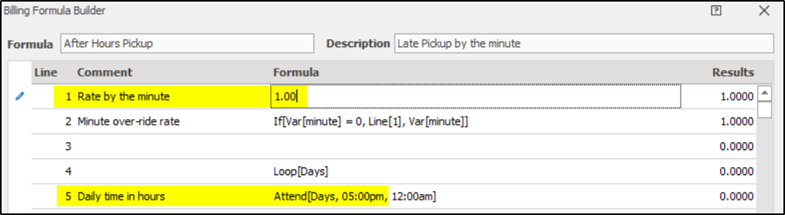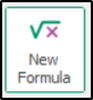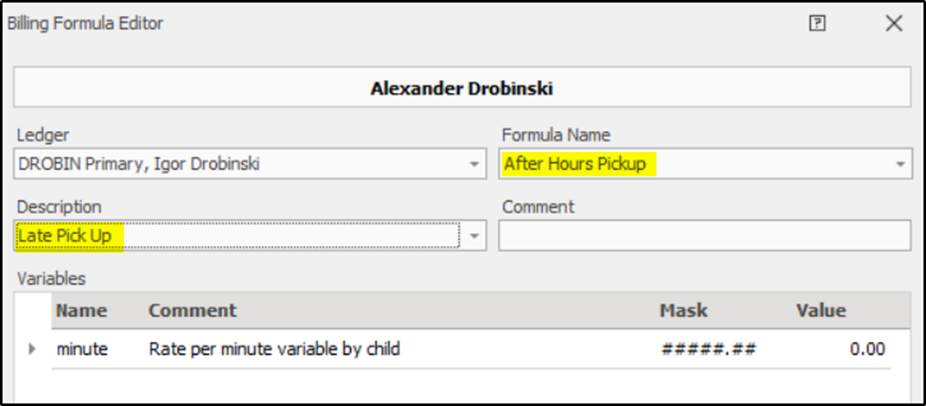- 30 Aug 2024
- 3 Minutes to read
- Print
Charges
- Updated on 30 Aug 2024
- 3 Minutes to read
- Print
How can I void a batch billing?
If you make a mistake using an Automated Billing procedure, such as posting charges two times in a row, you can void the entire batch at once. This applies to three types of billing and all use the same void process.
From the main screen of Family Data & Accounting, go to Functions > Family Accounting > Automated Billing Procedures.
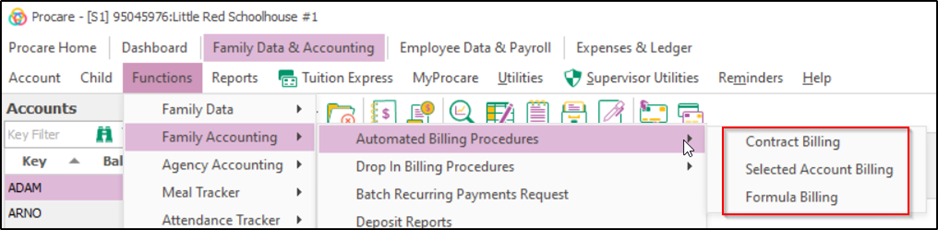
Select the type of billing you want to void and follow specific instructions below
How do I charge for 'In Service' Days?
For “In Service” days presumably school age children attending your center during the day, when they would otherwise be attending only before or after school.
If you use Billing Formulas (that charge for extra days or extra hours) that would be covered the next time you run Automated Formula Billing based on the additional time on each Child Time Card.
If you use Contract Cycles any additional fees for “In Service” days could be recorded with the Quick Ledger Posting or Selected Accounts Billing features, for example you could select only families with children in the After School classroom.
See also: Contract Cycles vs Billing Formulas
How do I charge registration fees?
There are several ways to charge a registration fee to families:
- You can post an individual registration fee for one family directly to their Account Ledger Card. Just choose a Description like “Registration”.
- If the amount varies per family you could use Quick Ledger Posting to quickly move through many families. Be sure to change the Description to something like “Registration”.
- If the amount is the same per family use Selected Account Billing to choose a group of families such as all those with children enrolled as of a certain date (a family with 2 children would be charged twice).
- You could set up an Annual Registration Fee charged each month to any families with a child who originally enrolled during that month (their anniversary month).
How to Charge a Late Pickup Fee
This article briefly describes how to set up and charge a late pickup fee to all families whose children were checked out past a specified time (closing time) and assumes you are using the Attendance Tracker module. If you need help for your specific situation, please Contact Support.
Choose a Billing Formula
If you haven’t already done so, you’ll need to choose the Billing Formula to use and adjust the rate and end-of-day time as needed.
- From the Procare Home screen to go Configuration > System > Accounting Management > Family Accounting > Billing Formulas.
- In most cases the standard formula named After Hours Pickup will be used. Dbl-click the formula to adjust the settings.
Line 1 contains the rate of $1.00 per minute. Adjust the rate as needed.
Line 5 tells the formula what time of day the late pickup rate applies to. By default it runs from 5:00 pm to 12:00 am (midnight). Change the time if needed, for example to 6:00 pm.
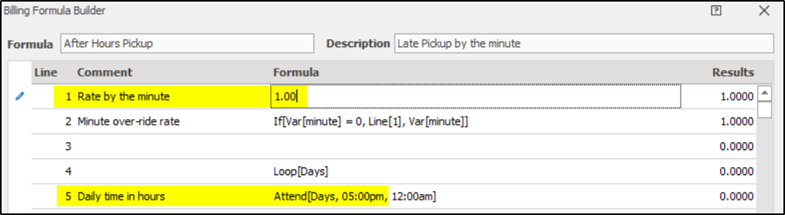
Click Save > Exit to save any changes.
Assign the Formula to Each Child’s Billing Box
Go to Billing Box for each child to who this formula will be assigned. This is done one child at a time.
Click the Billing Formulas tab and choose New Formula.
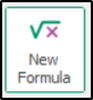
Select the Ledger (who to charge), the Description that the parent will see on their statement (usually “Late Pick Up”), the Formula Name from the previous section (usually “After Hours Pickup”). Leave the Value as 0.00. This means the standard rate within the formula will be charged.
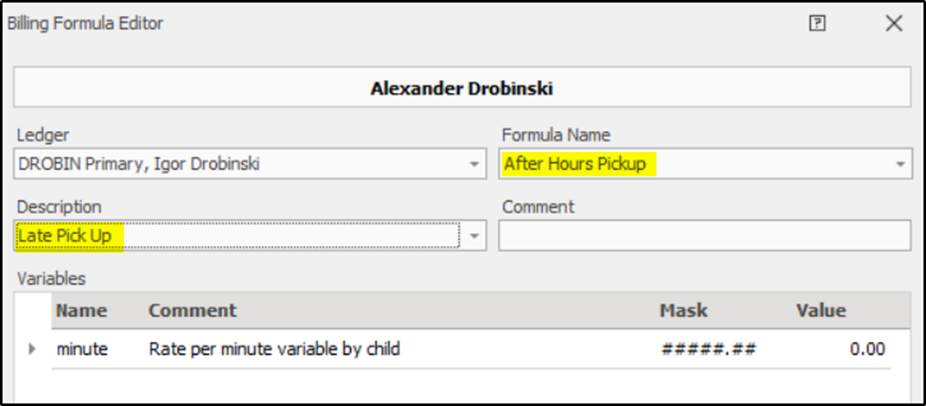
Click Save > Exit to save any changes.
Repeat for other children as needed.
Run Automated Billing to Calculate the Fee
At the end of the day or end of the week run Automated Formula Billing for that formula to calculate late pickup fees for the day or previous week. Wait until everyone has checked out for that day or week.
Note: Fees are charged as a lump sum for the period of time you choose; for example, if you run Automated Billing once a week all late pickups for a single child are added together. In other words if they were picked up late three times during the week, there will be a single charge for the three days added together. To itemize days it is recommended to run billing daily.