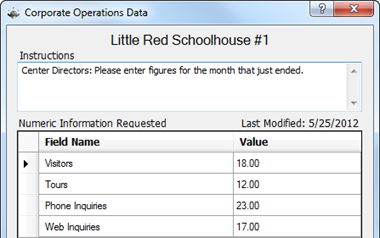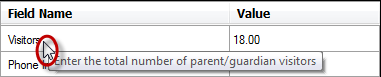Corporate Operations Data
- 31 Jan 2024
- 1 Minute to read
- Print
Corporate Operations Data
- Updated on 31 Jan 2024
- 1 Minute to read
- Print
Article summary
Did you find this summary helpful?
Thank you for your feedback!
Corporate Operations Data
The Corporate Operations data entry add-on ties into Corporate Organizer. The data entry screen is used by individual school locations to manually input extra information into special User Defined Fields that will appear on the Operations Report used by the main office.
Before You Begin
Someone from the main office must use Corporate Organizer to create the fields into which data will be entered by the individual locations.
Installation
- Log on to your computer with local administrator privileges and close all programs.
- Go to the Procare Extras page, scroll to the Corporate Data Loader section, and click the download link. Choose to run the software, or download it first, then dbl-click corporate_op_data_setup.exe to install.
- If you were logged into Procare, exit out completely, then restart Procare.
Getting There
From the Procare Home screen go to Utilities > Procare Extras > Corporate Operations Data.
Enter Corporate Operations Data
- Follow the on screen instructions for what data to enter. Below is an example.
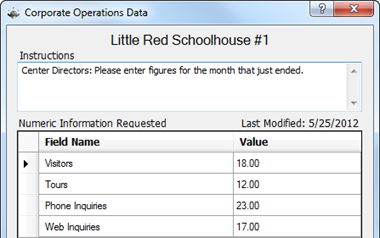
Hint: Hold your mouse over the Field Name to see a tooltip with more information (if set up by your main office).
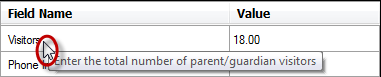
- Click Save > Exit. Repeat periodically, as instructed by your main office.
Was this article helpful?