- 28 Jun 2024
- 1 Minute to read
- Print
Change or Cancel a Batch of Payments
- Updated on 28 Jun 2024
- 1 Minute to read
- Print
Learn how to change or cancel a batch of credit card or ACH payments made through Tuition Express. Changes may be made until 12:45 pm Pacific Time on the day the batch is scheduled to be processed.
Getting There
From the main screen of Family Data & Accounting go to Functions > Family Accounting > Deposit Reports.
Open the Closed Tuition Express Deposit Report
At the Deposit Reports screen, dbl-click the submitted Tuition Express batch you want to modify or cancel.

With the Deposit Report opened, click Modify Batch (bottom center).

If it’s too late to change or cancel the selected batch you will see this message:
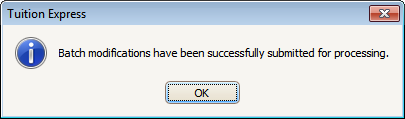
If you are close to the cutoff time, you may see the following message:

- Choose to either:
Modify Lines in the Batch
Note: A batch cannot be changed if you have already deleted parent bank/credit card information from a family that is part of the batch. If that happens, you may still choose to Cancel the Batch.
At the Modify Tuition Express Batch screen choose Modify Individual Line Items in the Select an available option drop-down box, then click the Select Option button (or Cancel to leave this screen).

To make a change, you may:
a. Type over the amount to Collect, so it is no longer the same as the Original Amount. You may only decrease, not increase the amount. You may also change the amount to zero.

b. Choose to change the Requested Processing Date (lower left). The date may be changed up to 2 weeks in the future only if you have previously chosen to Allow a *Processing Date Change *when you first Configured Tuition Express.

- Click the Submit button (or Exit to leave without making any changes.)

After the changes have been successfully submitted you will see this message:

Cancel the Entire Batch
- At the Modify Tuition Express Batch screen, choose Cancel Entire Batch and click the Select Option button.

2. You will be notified that once the batch is canceled it can no longer be modified. Confirm you want to Cancel the Batch by clicking Yes (or No to exit without canceling).
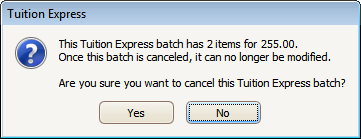
A Comment of “Canceled” will appear at the Deposit Reports screen with an amount of zero.







