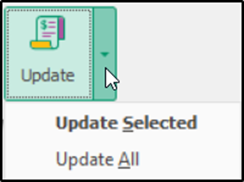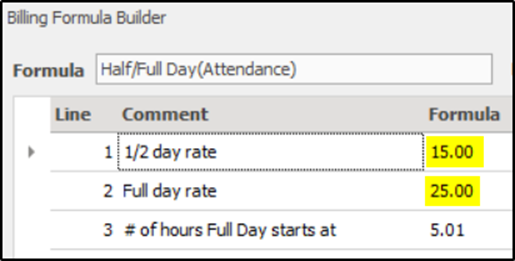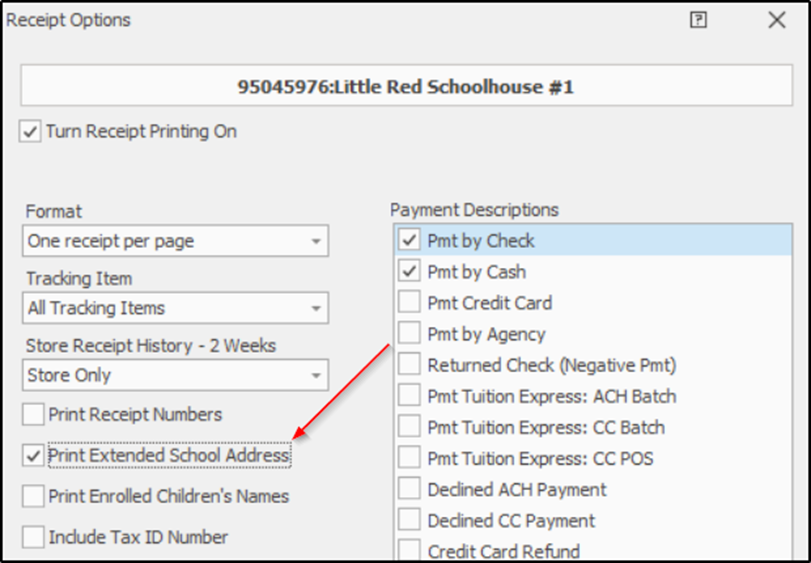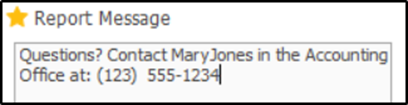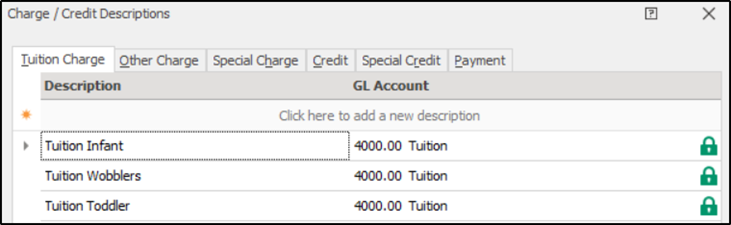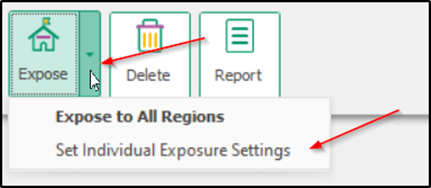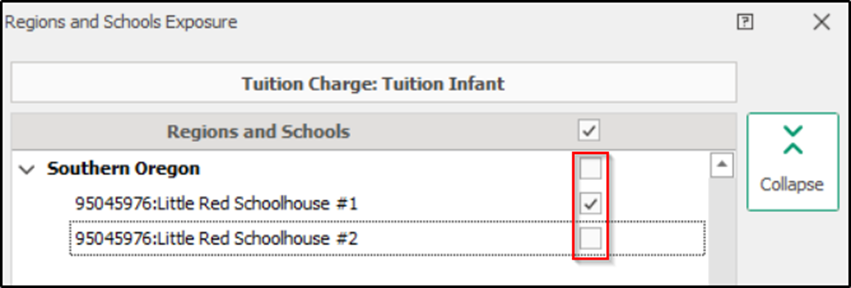- 20 Sep 2024
- 4 Minutes to read
- Print
Configuration
- Updated on 20 Sep 2024
- 4 Minutes to read
- Print
Can I Hide Account Balances at the main Family Data screen?
Account balances can be hidden by right clicking the Balance header and unchecking the Show Account Balance option.
To unhide account balances, right click the Key header and click Show Account Balances.
How do I change my rates or do a rate increase?
It depends on whether you use Contract Billing Cycles (fixed weekly, monthly rates) or Billing Formulas (calculated hourly, daily rates, etc.)
Contract Cycles:
To change the amount charged for all families from this point forward, go to Standard Amounts. Click a tab at the top, like Tuition Charge, enter the new amounts and click Save.Contract Cycles:
Note: If you wish to “grandfather in” current families at the old rate, STOP HERE. Any time you select these descriptions in the future (in a Child’s Billing Box or Account Ledger), the new rates will appear, but existing families will still be at the old rate.To update existing families to the new rates, use the arrow on the Update button to update all rates or just the selected rate. This will change the Billing Boxes of all children.
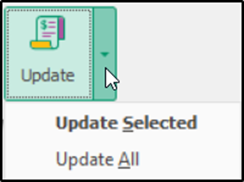
Billing Formulas:
Edit the Billing Formula you want changed. The formula’s rate is usually at the top of the billing formula builder screen as in the example below.
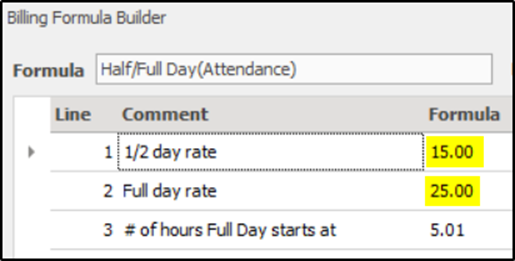
If you have entered individual rates using a Variable for certain children (which takes precedent over the rate in the formula), it would be necessary to go to the Billing Box for each of those children to change the Value (amount).
How to Add / Change the Address or Email Shown on Customer Statements
Your center’s address can be added to statements and receipts sent to parents. For statements, the center’s email may also be added.
From the Procare Home screen go to Configuration > System> Locations & Users.
Note: You must be logged as a System Supervisor for this task.Dbl-click Regions & Schools.
Click the plus sign (+) next to the Region Code to see the schools in that region.
Dbl-click the School, or click once to select it then click the Edit button (bottom of the screen).
Enter your center’s address and email.
At the Edit School Information screen, enter your schools address and email.

If you print receipts at the time payments are received, you may include the school’s address as follows:
- From the Procare Home screen go to Configuration > Accounting Management > Family Accounting > Receipt Options.
- At the Receipt Options screen, checking the box (left side) that says “Print Extended School Address” will include the street address. If the box is left unchecked, only the city and state will print.
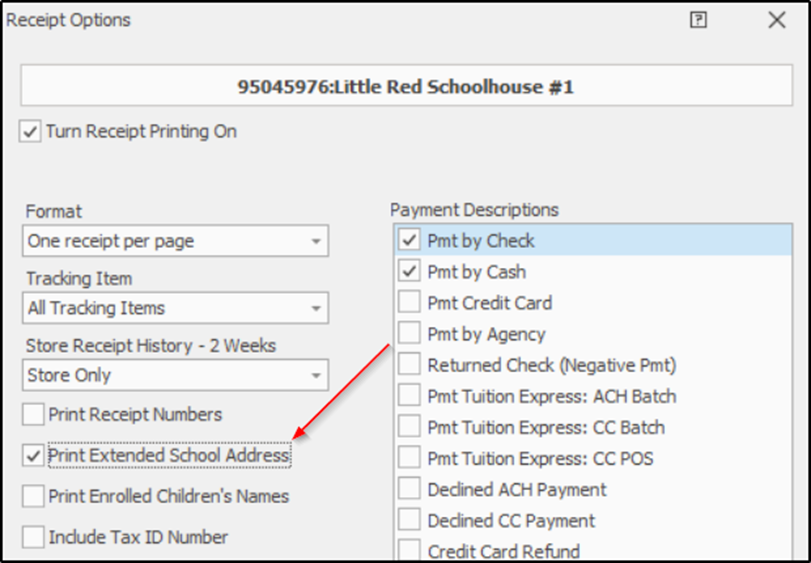
How to Change Contact Info on Customer Statements
The Customer Statement that parents receive includes typical contact information (at the top) such as the name, address and phone number of the center, as well as an email address, tax ID number, and the center’s logo. You may change this information or simply add a message (to the bottom of the statement) to contact a particular department or person.
Change Contact Info on Statement
To change the center’s name, address, phone or email go to the School Information screen.
Log into Procare as a System Supervisor.

Then, from the Procare Home screen go to Configuration > System > Locations & Users.
Dbl-click Regions & Schools.
Click the plus sign (+) next to the Region Code to see any existing schools in that region.
Click once on the School Name (like “My School 1”) to select it, then click Edit (bottom of screen).

Make any desired changes then click Save > Exit.
Add a Message (Who to Contact) to Statement
To add or change the default Report Message that appears at the bottom of the statement:
From the main screen of Family Data & Accounting, go to Reports > Standard Reports > Family Accounting > Account Statement.
Then choose the report like “Standard Customer Statement”.
On the righthand side of the screen, type whatever you’d like in the Report Message box, such as who the parent should contact if they have questions.
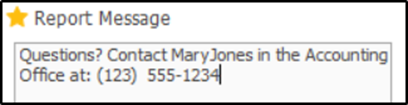
Click Save Settings at the bottom to make this your new default message.

Note: This message will appear both on statements that are printed and emailed.
Add Tax ID Number and Logo
See these related articles:
How to retire old charge credit descriptions
After a number of years you may want to delete or remove older Charge/Credit descriptions that you no longer use. You cannot delete them because they are on older ledgers, but you can “retire” them by unexposing them to your centers.
- From the Procare Home screen click Configuration > System.
- Go to Accounting Management > Family Accounting > dbl-click Charge / Credit Descriptions.
Unexposing older descriptions
Use the unexpose method to prevent an existing description from being able to be newly selected in any ledger or new billing box.
Click a tab at the top depending on which of description you wish to work on like Tuition Charge, Other Charge, etc.
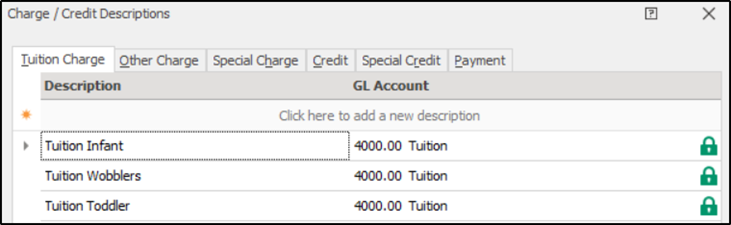
Note: Items with a lock (right side) are in use. Dbl-click the lock to see where the item is being used.
Click once on the description to select it.
Click the down arrow by the Expose button.
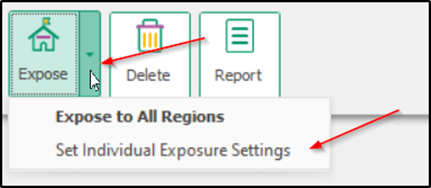
Select Set Individual Exposure Settings and uncheck the appropriate boxes.
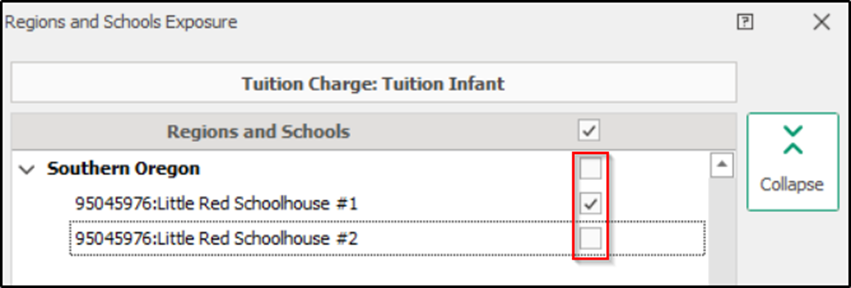
After clicking Save and Exit, the charge/credit description will no longer be selectable by users in Procare.
Note: Special Charges & Credits work differently. They are used for deposits to hold a space for a child like a fall enrollment deposit. See: Deposit on AccountTo move the old items in your screen list to the bottom, use the Up & Down arrows (on the left of the Expose button) to change the order, and then click Save > Exit.