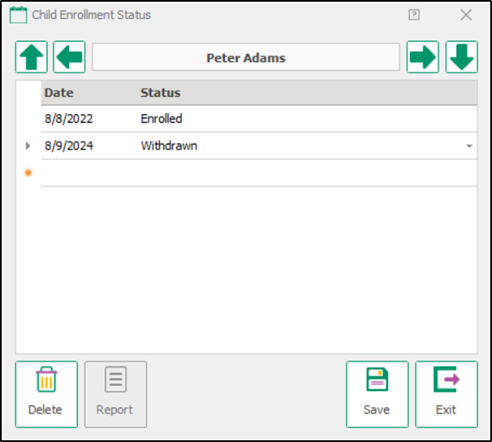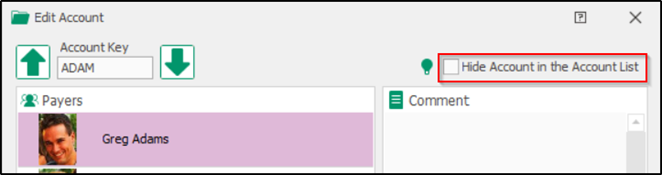- 19 Sep 2024
- 1 Minute to read
- Print
Enrollment
- Updated on 19 Sep 2024
- 1 Minute to read
- Print
How do I withdraw a child?
Withdraw or unenroll a child
- Click on the Child’s Enrollment Status icon.

- Select a Date and a Status like “Withdrawn” then click Save.
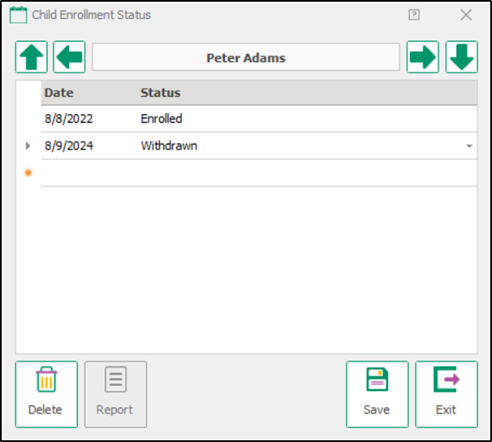
How do I make a family hidden or un-hide them?
What should I check before I make a family “hidden”?
Although you may Hide a Family for any reason, it’s usually because they no longer have children enrolled and their ledger balance is zero. In other words, you want to deactivate them, so they don’t appear at the main screen of Family Data & Accounting.
Double check these items before you mark the account as “hidden”:
- On the Enrollment Status screen of each child add a line indicating they have “Withdrawn” or set their status to anything other than “Enrolled”.
- Check each Child’s Time Card to confirm they are currently checked out.
- Confirm the account balance is zero. If needed, Write Off the balance due or Refund any credit owed to the family.
How to hide a family
It’s easy to mark a family account as “hidden” or change them to be visible again.
Although you may hide a family for any reason most often it is because they no longer have any children enrolled and they have a zero balance on their account.
To mark a family as “hidden” (or to un-hide them):
- Look Up the Family and click Edit Account on the Account Toolbar (looks like a file folder).

Note: If you can’t look up the family because they are already hidden use the Select Filter to view “All Accounts” first.
- At the Account Information screen you’ll see a check box labeled “Hide Account” (top right).)
a. To hide the account, check the box and the lightbulb next to it will be grayed out.
b. To unhide the account, remove the check mark and the lightbulb will turn on.
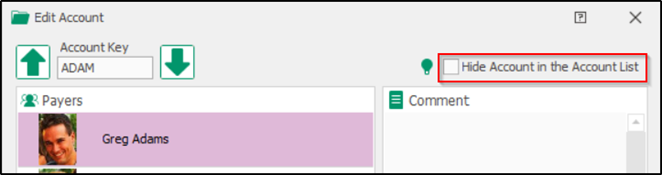
Next Steps
If all the children are withdrawn from the account, and you have collected the balance due, hide the account.
How can I quickly re-enroll children who were away for the summer?
Use the Batch Change Enrollment feature to change the enrollment status of many children at once – for example from “Summer Break” back to “Enrolled”.