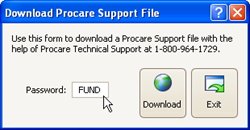- 08 Feb 2024
- 3 Minutes to read
- Print
Fund Accounting
- Updated on 08 Feb 2024
- 3 Minutes to read
- Print
Fund Accounting is used to track accounts receivable and funds collected separately for various programs you offer. For example you could assign preschool charge and credit descriptions to one AR account and those for school age children to another. When a payment is made the oldest items are paid off first.
Version Required
You must be on version 10.2.4135 or higher to enable Fund Accounting. From the Procare Home screen go to Utilities > Check for Online Update.
Download Fund Accounting
Fund Accounting is a free, optional feature for use with the Family Accounting module. Download a special support file to turn Fund Accounting on. If you later decide not to use it download the file a second time to turn it off.
From the Procare Home screen go to Utilities > Download Procare Support File.
Type FUND as the password and click Download.
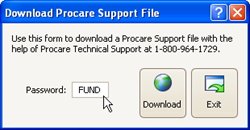
Choose to Turn Fund Accounting ON, or if you previously turned it on you may turn it off.

Set Up Fund Accounting
- Create assets in your Chart of Accounts for each AR category you wish to track. From the Procare Home screen go to Configuration > System > Accounting Management > dbl-click Chart of Accounts.

- At the Account Assignments screen select one AR account to act as your default for receivables. This will be used when nothing else is specified. From the Procare Home screen go to Configuration > System > Accounting Management > dbl-click Account Assignments.

- Select the AR Categories for use with Fund Accounting. From the Procare Home screen go to Configuration > System > Accounting Management > Family Accounting > Fund Accounting > AR Categories.Click a blank line, choose one of the AR accounts you will use and click Save. Repeat until you have added as many AR accounts as needed – clicking Save after each one.
Order Payments are Applied:
The order shown determines the order in which payments are applied when two or more charges are posted with the same date. A payment will first be applied to the first AR listed. Any remaining amount would apply to the second AR listed, etc. Use the Up & Down arrows to change the order. Add your default AR account (selected in step 2 above) to this list if you want to control the order in which it is paid. If your default AR is not on this list it will always be paid first.

- Assign (Map) Your Charge/Credit Descriptions to Your AR Accounts. From the Procare Home screen go to Configuration > System > Accounting Management > Family Accounting > Fund Accounting > Charge / Credit to AR Mapping. Go to each tab (at the top) such as Tuition Charge, Other Charge, etc. and choose an AR Account for those items you wish to point to a specific AR. Any unassigned items will go toward your default AR.
Example: Tuition Charges

Example: Other Charges

Example: Credits

Using Fund Accounting
Once Fund Accounting is set up you simply post charges, credits and payments as usual. There is nothing special you need to do track separate AR totals.
- Charges increase the assigned AR.
- Credits decrease the assigned AR.
- Payments decrease the AR of the oldest debt first.
Payment example: A charge of 100 for “Preschool” was posted on the 1st and a charge of 50 for “School Age” was posted on the 8th, leaving a balance of 150. A payment of 130 was then made on the 9th. In this case the first 100 of the payment would apply to the “Preschool” fee, while the remaining 30 would apply to the “School Age” fee. The 20 still owed would be reflected in the School Age AR. This calculation is done on a ledger by ledger basis.
Fund Accounting Reports
Reports related to Fund Accounting are located under Standard Reports > Family Accounting > Receivable Journal Summary. They are based on General Ledger Dates set up in advance.
- The Receivable Journal Summary will show the change in AR balances for the specified dates.
- The Fund Accounting – Funds Collected report displays the amount collected for each AR Account as well as the total charges and AR amount for the specified dates.