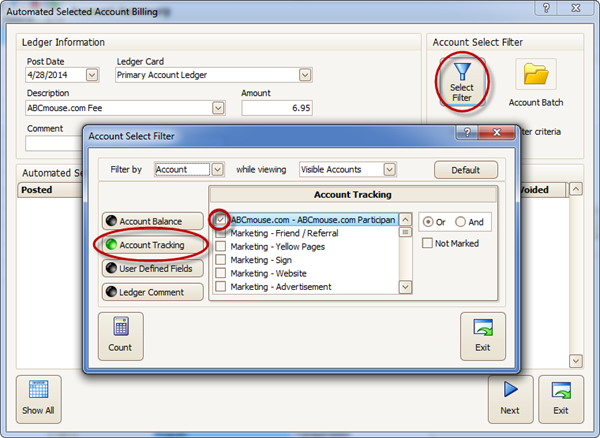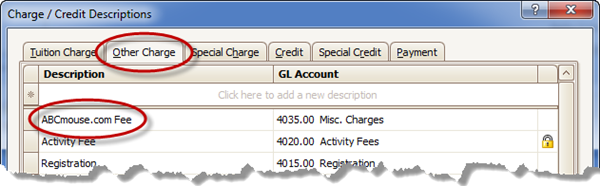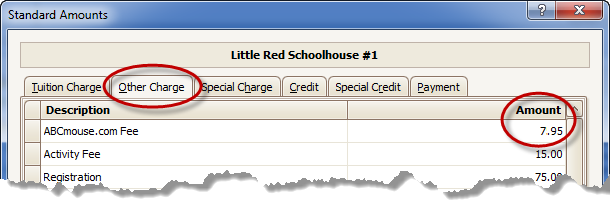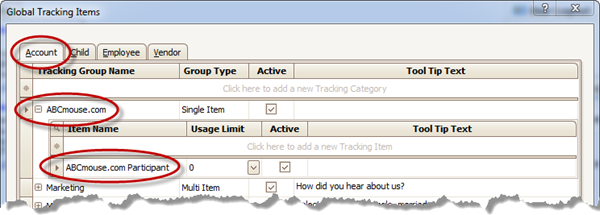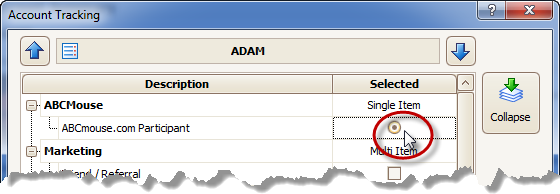- 08 Feb 2024
- 1 Minute to read
- Print
How to Charge ABCmouse.com Family Fees
- Updated on 08 Feb 2024
- 1 Minute to read
- Print
How to charge a monthly fee to families that sign up for the ABCmouse.com / Kid Orange Tech online educational program.
Before You Begin
You must have an account for your center at ABCmouse.com that is part of the “Parent Engagement Program” offered through Kid Orange Tech. Call Kid Orange Tech at 888-906-0671 to speak with one of their educational consultants.
First Time Setup to Charge Family Fees
Charge Description: Under Charge / Credit Descriptions go to the Other Charge tab and add “ABCmouse.com Fee” or something similar.
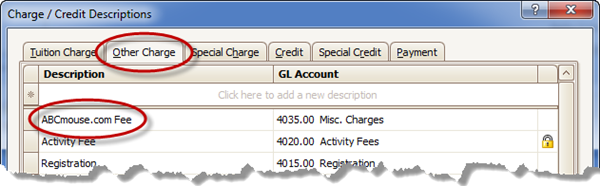
Hint: Remember to Expose the charge description to make it available for use.Standard Amount: On the Standard Amounts screen go to the Other Charge tab and put in the monthly Amount that would apply to all (or most) families. The amount shown is only an example.
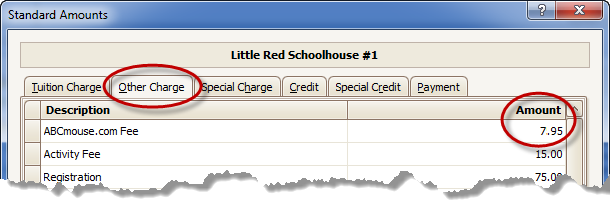
Account Tracking:
a. Create an Account Tracking Group called something like “ABCmouse.com” and add a single Tracking Item with a similar name, like “ABCmouse.com Participant”.
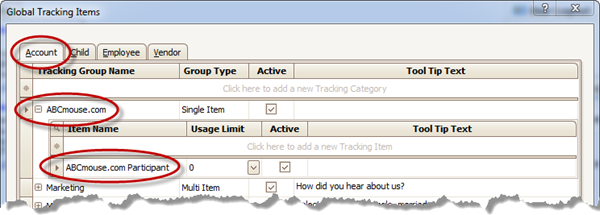
Hint: If you did this under Global Tracking, remember to Expose the item to make it available for use.
b. Go to the Account Tracking screen for each family that participates in the program and assign the tracking item to them.
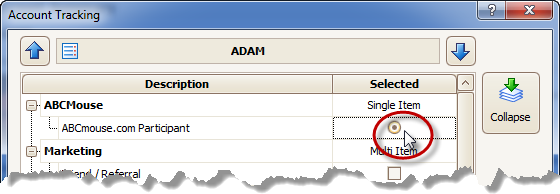
How to Charge an ABCmouse.com Fee
Use Automated Selected Account Billing to charge fees to the families. Use the Select Filter button to choose only families assigned to the Account Tracking of “ABCmouse.com Participant” (or similar).