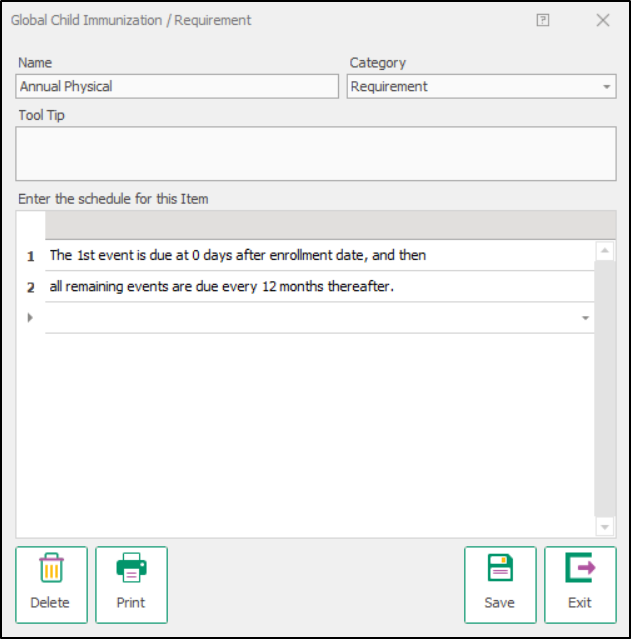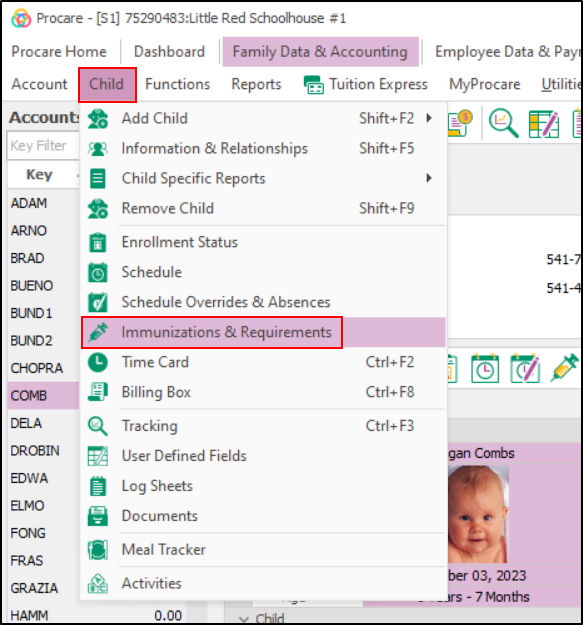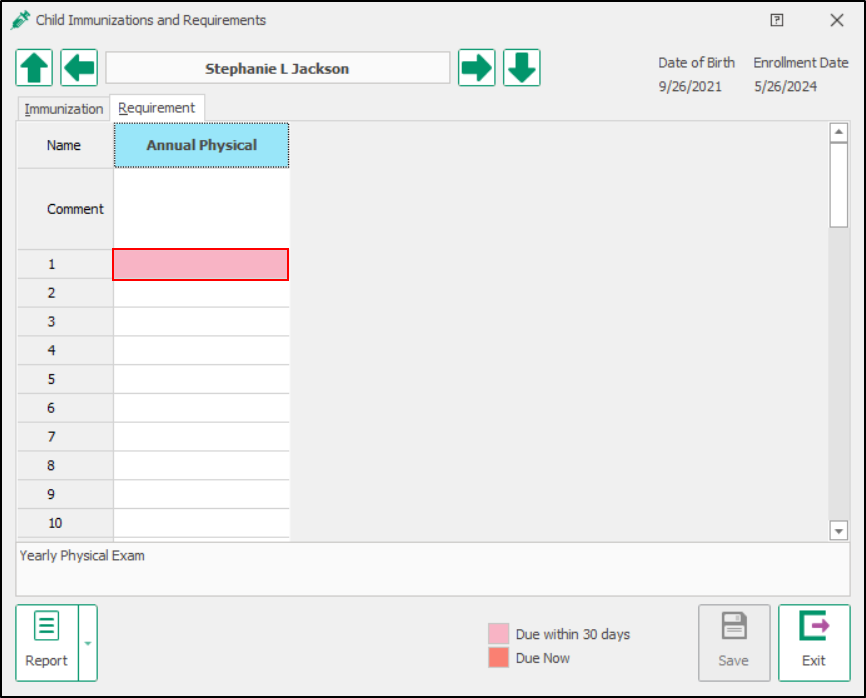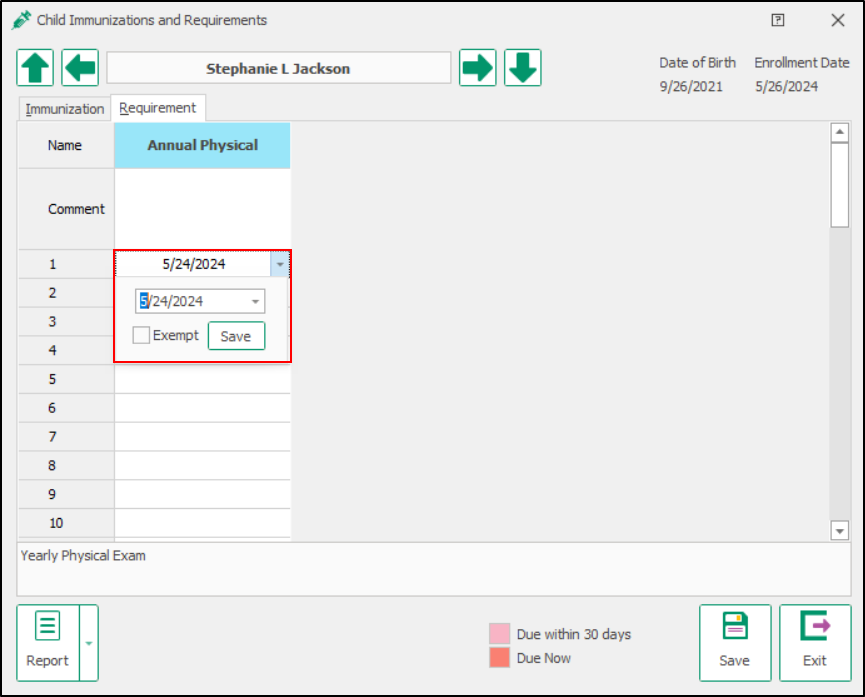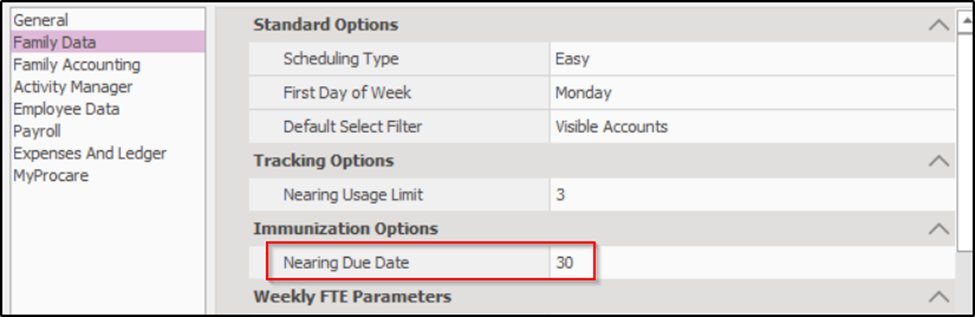- 30 Aug 2024
- 2 Minutes to read
- Print
Immunizations and Requirements
- Updated on 30 Aug 2024
- 2 Minutes to read
- Print
How do I set up an annual physical?
Configuration
- Navigate to the Global Child Immunizations & Requirements or Local Child Requirements configuration screen. See: Set Up Immunizations, Shot Records and Requirements for more information.
- Add the name and select Requirement in the Category field.
- In the 'Enter the schedule for this item' section, set the first event to be due immediately after enrollment by setting it to Is due at 0 days after enrollment date.
- Create a second event and set it to Is due every 12 months.
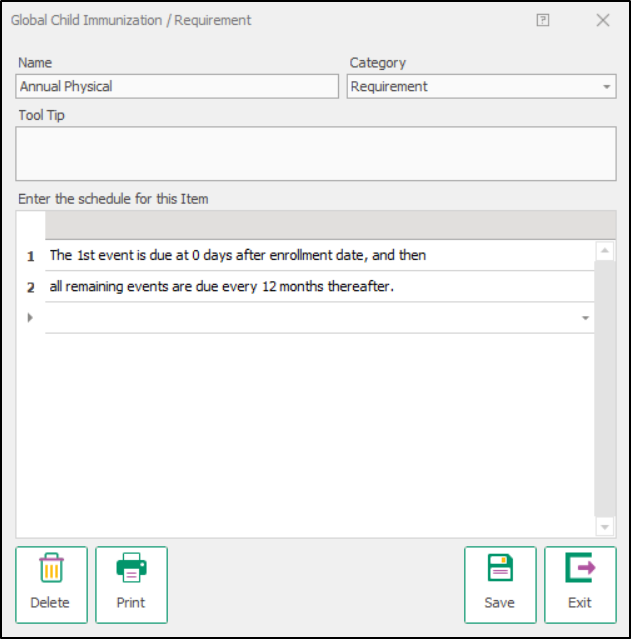
Recording a Physical
Once your annual physical is configured, you can record physical dates for children and staff. See: Add Immunizations for more information.
- Look up the family, select the child, then click Child > Immunizations & Requirements.
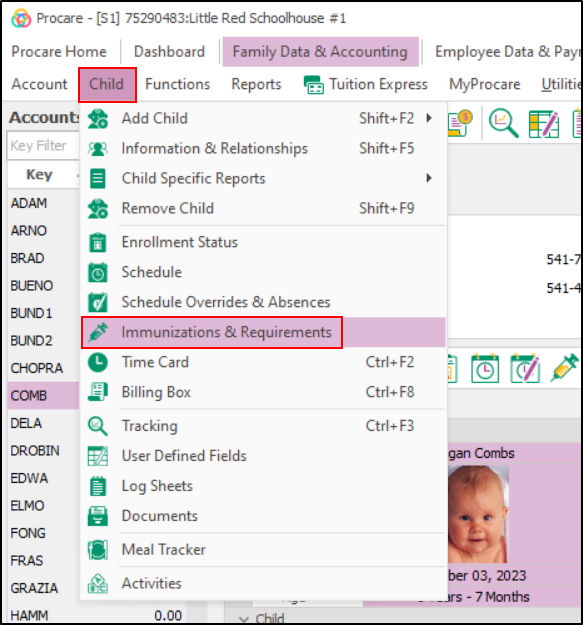
- On the Child Immunizations and Requirements popup, select the Requirement tab.
- In the Annual Physical column, click the field to the right of "1".
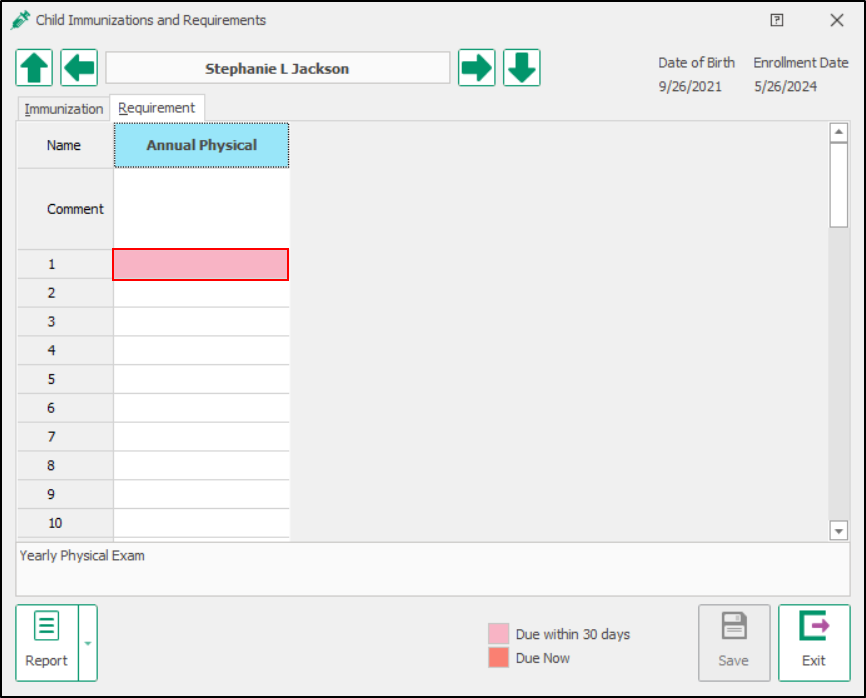
- Select the date the physical was performed.
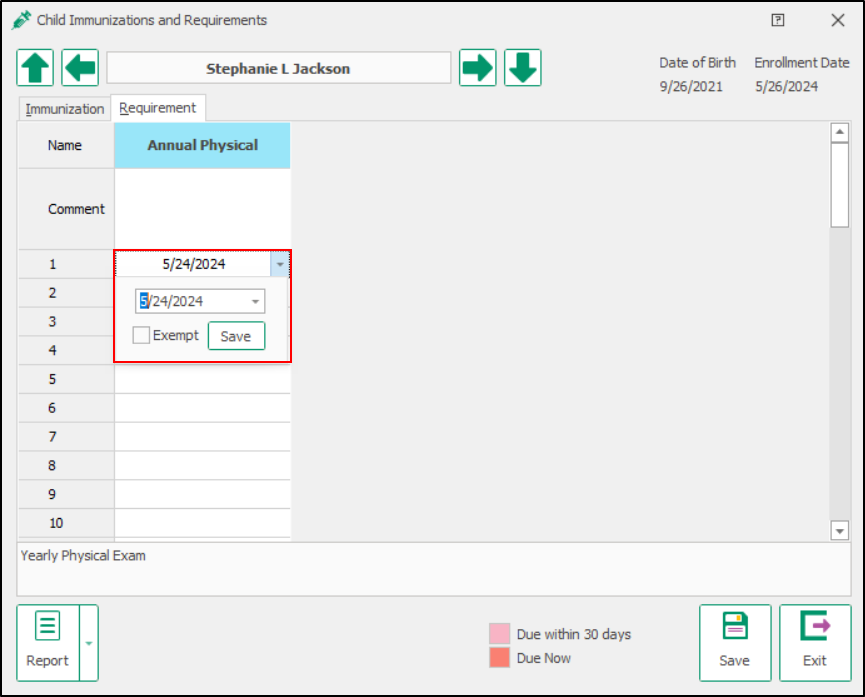
- The next one will be due exactly 12 months after they received the last one.
Can I control when immunizations are considered to be 'due soon'?
Yes, you can set the target date you’d like by changing the Nearing Due Date in the Regions & Schools Configuration area of Procare.
From the Procare Home screen go to Configuration > System > Locations & Users > Regions & Schools
Dbl-click the name of the Region or School depending on whether you want the change to affect all schools in the region or just one. Select Set Options at the bottom of the screen. Choose the category Family Data (left side) then under the heading Immunizations choose how many days ahead you wish to know that immunizations are coming due.
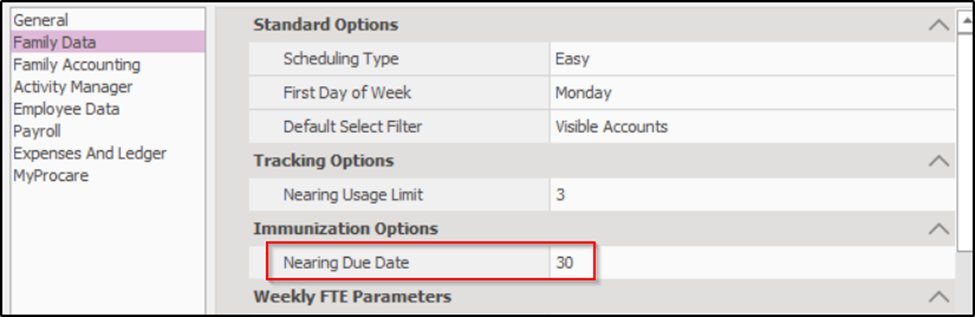
Note: You should already have set up your Immunizations and Other Requirements.
May I track an Expiration Date instead of individual immunizations?
Yes. Set the Expiration Date to be due every 12 months as follows:
- Create an Immunization or Requirement named something like “Expiration Date”.
- Set the 1st event to be due 30 days after enrollment.
- Set the 2nd event to be due every 12 months thereafter.
- On the Child’s Immunization Screen enter a date 12 months prior to the actual expiration date. For example if the physician’s office says the child’s expiration date is June 15th of next year, then enter the date as June 15th of this year. The next one will be due exactly 12 months later.