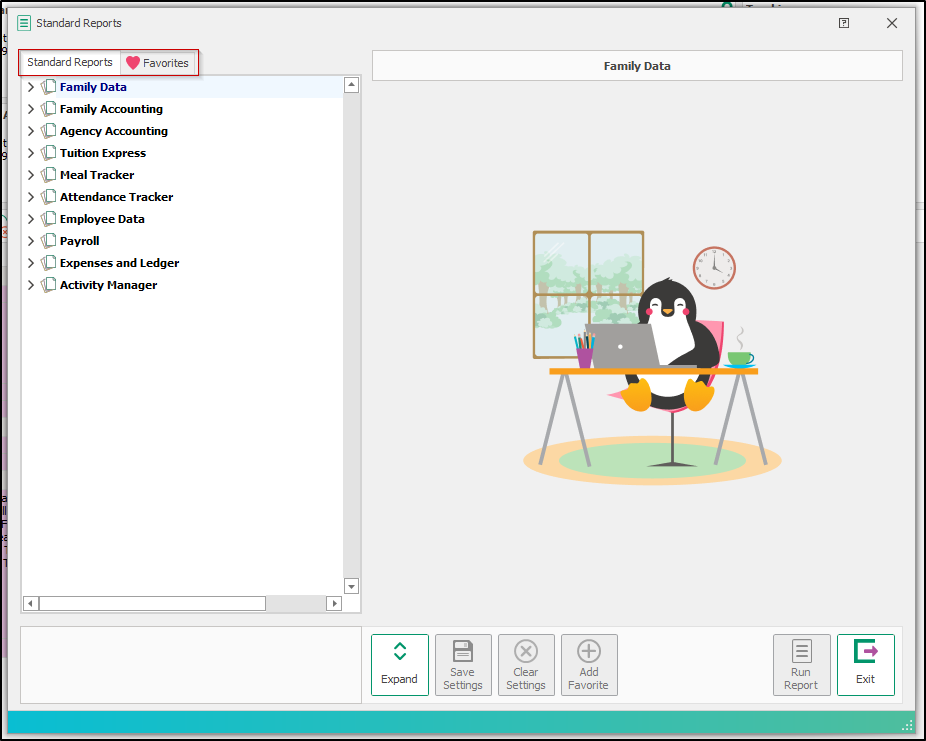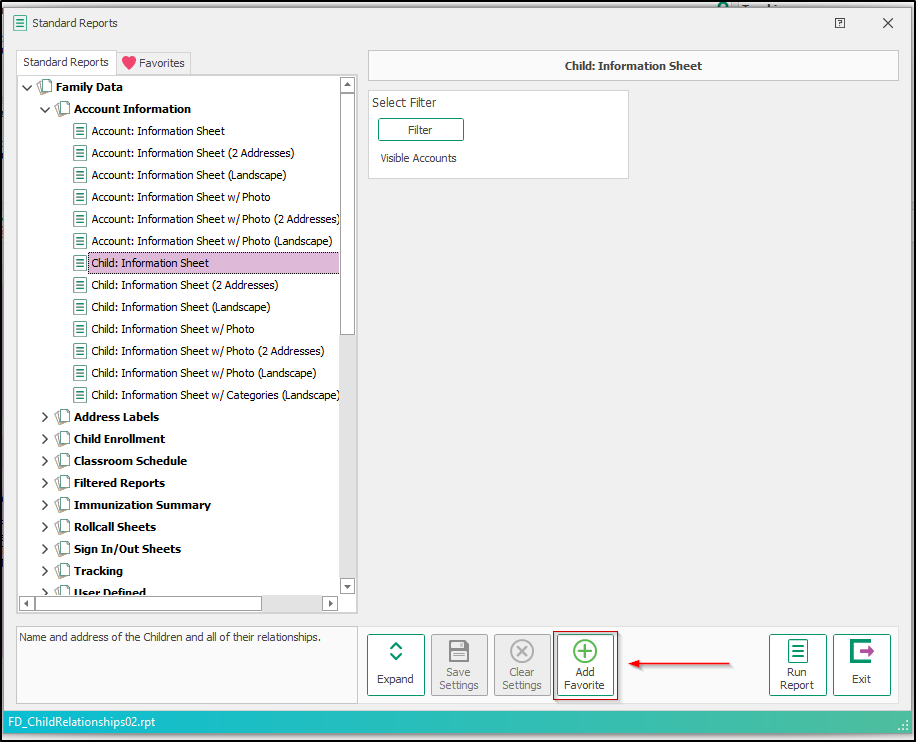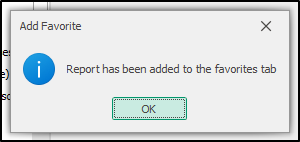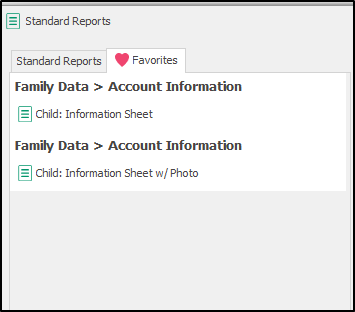- 18 Oct 2024
- 1 Minute to read
- Print
Report Favorites
- Updated on 18 Oct 2024
- 1 Minute to read
- Print
Favoriting reports in the Procare application streamlines your workflow by allowing quick access to the reports you use most often.
Favorites are saved for each user individually, which means that each person can customize their own list of preferred reports. It’s important to ensure you have the necessary permissions to access the reports you want to add to your favorites. This way, you can easily curate a selection that best suits your needs. Your favorites will be stored securely and available each time you log in, allowing for quick access to the reports you use most often.
A user cannot save multiple configurations of a given report via favorites.
Add a Report to Favorites
Navigate to the reports section and locate the report you want to favorite.
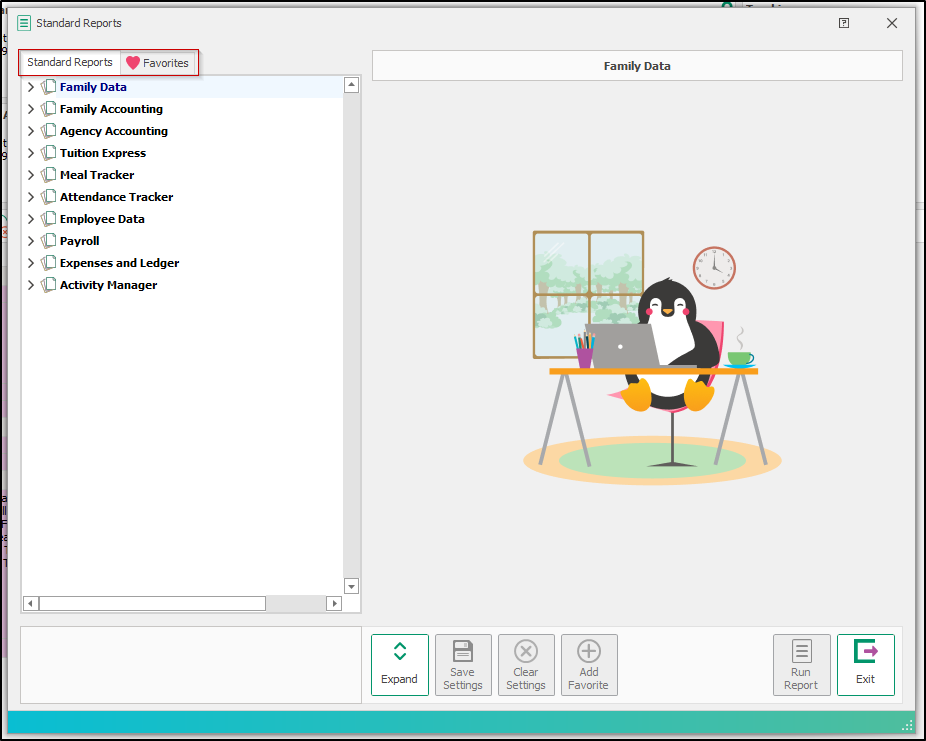
Click the "Add Favorite" button.
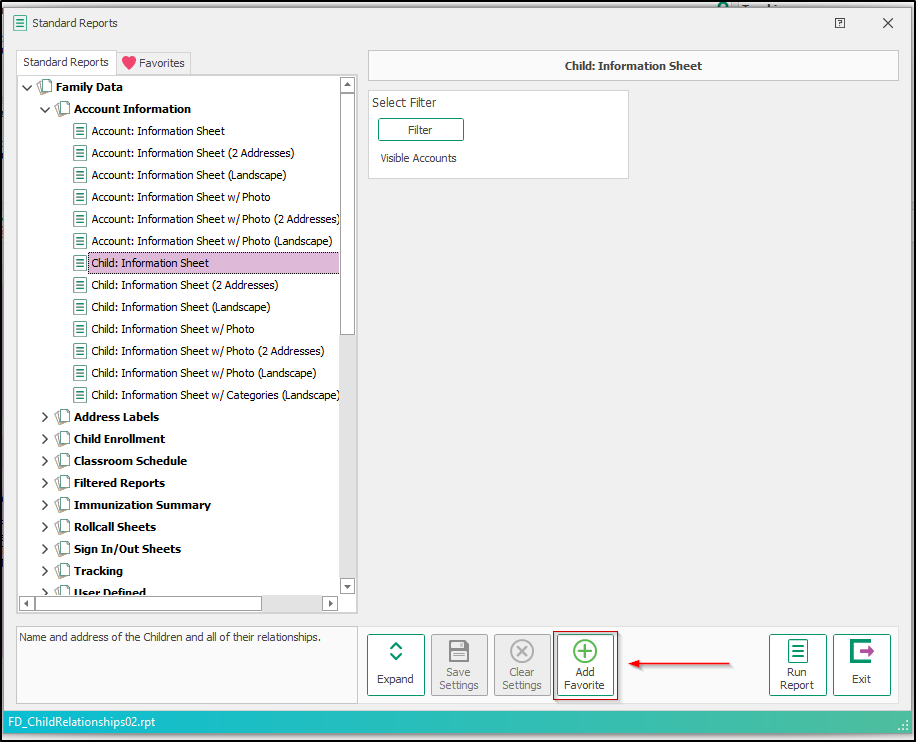
The report has been added to the favorites tab and will appear when you select the tab.
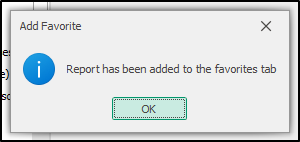
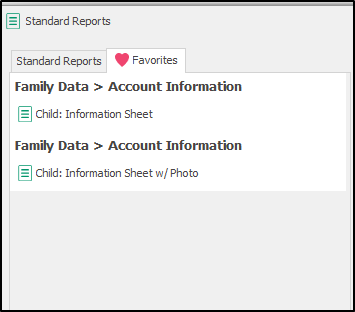
- The card order of the favorite reports matches the order of the report tree.
- A user cannot save multiple configurations of a given report via favorites.
Remove a Report from Favorites
- Navigate to the favorites tab and locate the report you wish to remove
- Click the Remove Favorite button