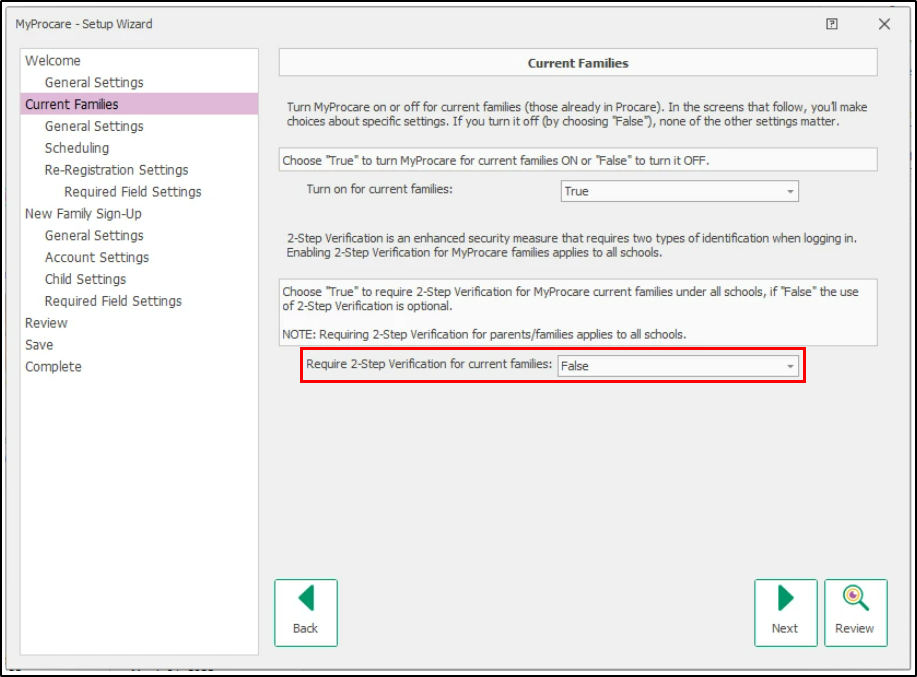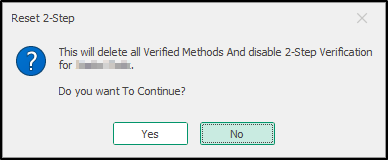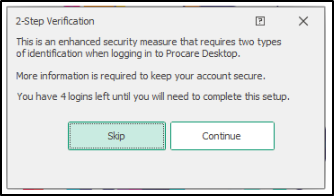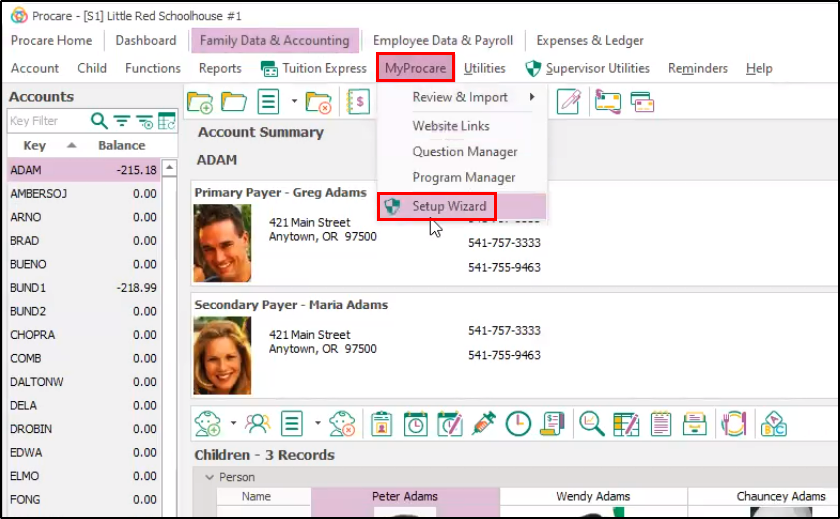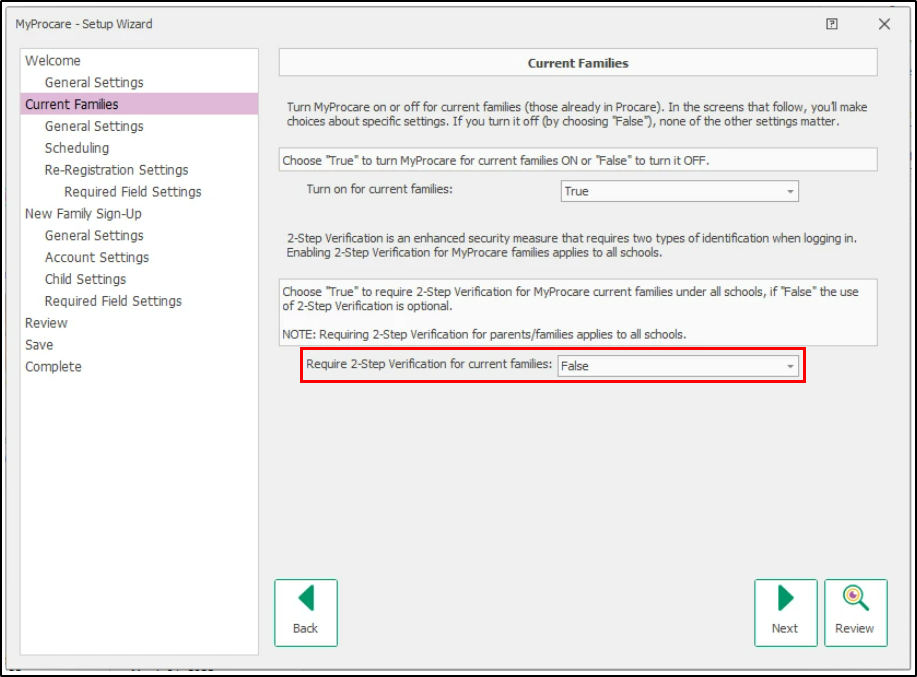- 01 Feb 2024
- 1 Minute to read
- Print
System Supervisors: 2-Step Verification
- Updated on 01 Feb 2024
- 1 Minute to read
- Print
Overview
2-Step Verification involves securing your account with more than just a password. The most common application of 2-Step Verification involves logging in to a system as you always would with a username and a password, then a code is sent to a third party and you enter that code to prove you have access to that third party. The third party could be a cell phone number, email address, or an app specifically designed around authentication.
Resetting 2-Step Verification for Users
To prevent users from getting locked out of their account due to lost 2-Step Verification methods, we’ve provided a method for System Supervisors to reset 2-Step Verification for individual users.
Important: Resetting a user's 2-Step Verification account will delete all Verified Methods.
Navigate to 'Configuration' > 'System'
Select 'Locations & Users', then double-click 'Procare Users'.
Select the staff member you wish to reset and click 'Reset 2-Step'. Please Note: If the 'Reset 2-Step' button is disabled/grayed out, the user does not have 2-Step Verification set up.

To continue resetting the user's 2-Step Verification methods, click 'Yes'.
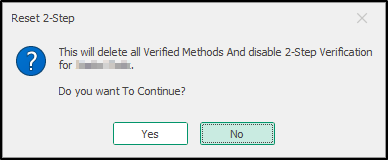
Click 'OK' on the confirmation screen. The next time the user logs in, they will be prompted to set up their Verified Methods again.

Requiring 2-Step Verification for User Groups
System supervisors have the ability to require different User Groups to set up 2-Step Verification by following the steps below:
Navigate to 'Configuration' > 'System'
Then click 'Locations & Users', then '2-Step Verification User Groups'.

Select the groups to require 2-Step Verification and click 'Save'.

Once a User Group is selected, all users within the group(s) that do not have 2-Step Verification enabled will receive the following notification upon next log in.
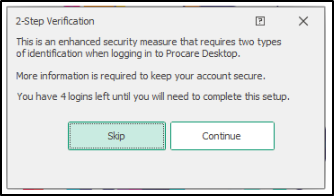
Requiring 2-Step Verification for MyProcare Users
To require 2-Step Verification for MyProcare parents, follow the steps below.
Navigate to the 'Family Data & Accounting' screen.
Select 'MyProcare', then click 'Setup Wizard'.
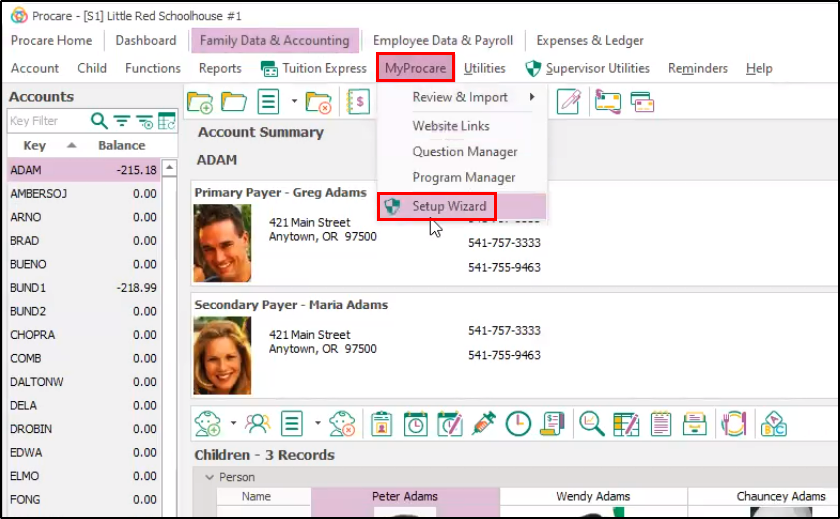
On the Setup Wizard, click 'Current Families'.
Locate the 'Require 2-Step Verification for current families' field and select 'True'.