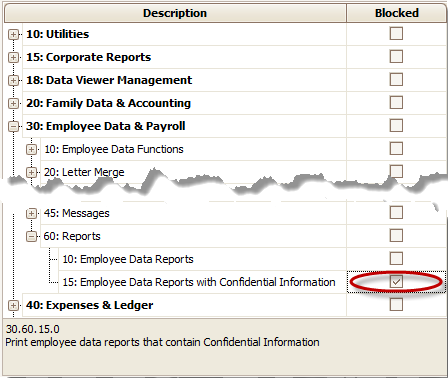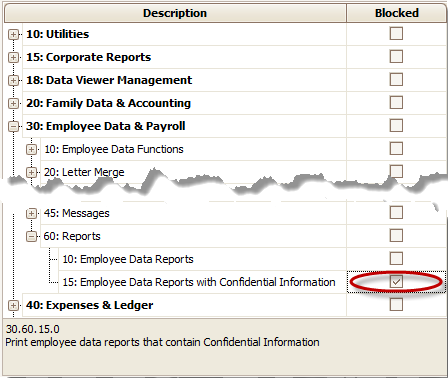- 06 Sep 2024
- 1 Minute to read
- Print
User Permissions
- Updated on 06 Sep 2024
- 1 Minute to read
- Print
How to block teachers, staff, other users from functions like voiding.
The settings for blocking user’s access to functions are in the Procare User Group menu. In here you can block, prevent. lock out, or disable specified Procare User Groups from performing a specific function or running certain types of reports.
Sample screenshot:

What is the identifier? May I change it?
The Identifier is a 3 or 4 digit abbreviation used to track certain actions in Procare. The identifier shows things like who made an entry on a Ledger Card or changed a child’s Time Card, etc. If you have access to the Procare Users screen, you may type over the identifier to change it; otherwise, contact your supervisor.
How do I block access to time card reports containing pay info?
Some employees may need access to most Employee Data Reports, but not those that contain pay rates. These reports end in the phrase “w/Pay Info”, like the Time Card Summary by Department (w/Pay Info). You may block access to these reports as follows:
Log on to Procare as a System Supervisor.

From the Procare Home screen go to Configuration> System> Locations & Users > dbl-click User Groups & Limits.
Click once on the User Group you wish to restrict (like Assistant Director, Teacher, etc.) and select Group Limits(bottom left).

Place a check on limit 30.60.15 (Employee Data Reports with Confidential Information).