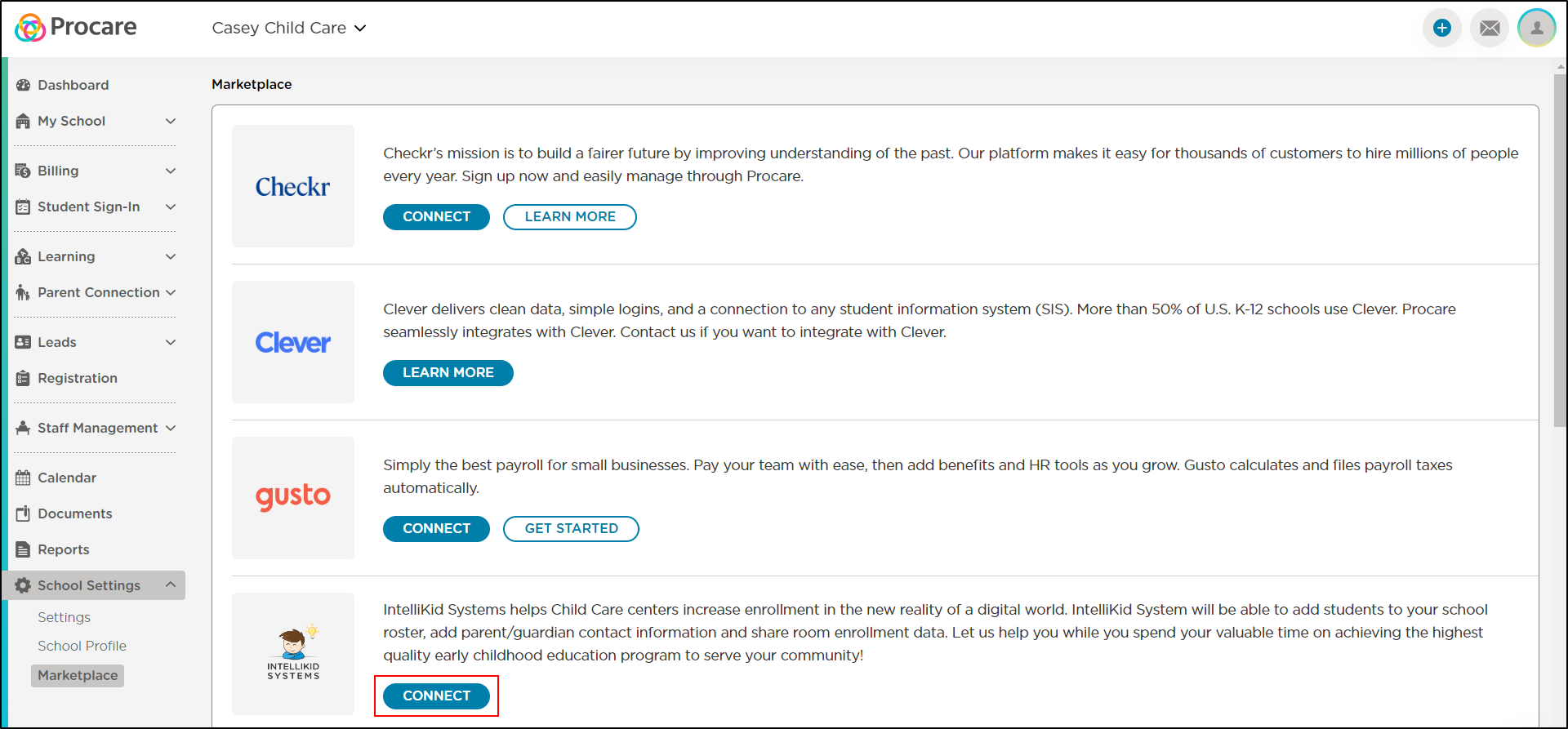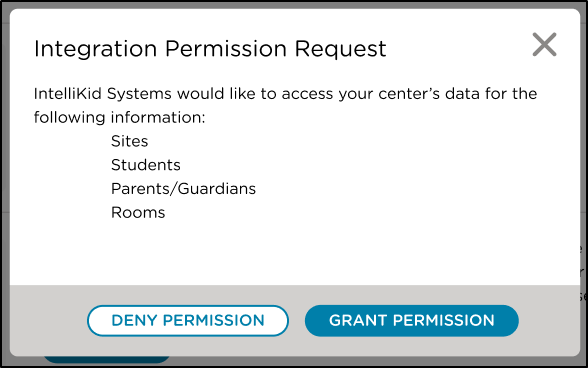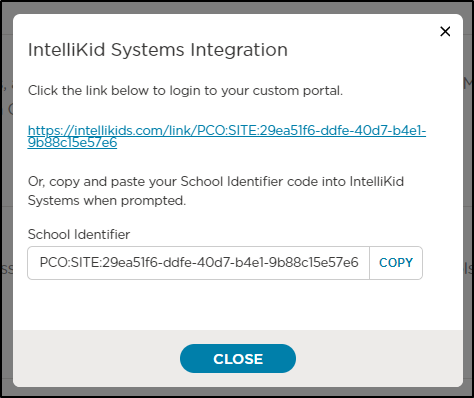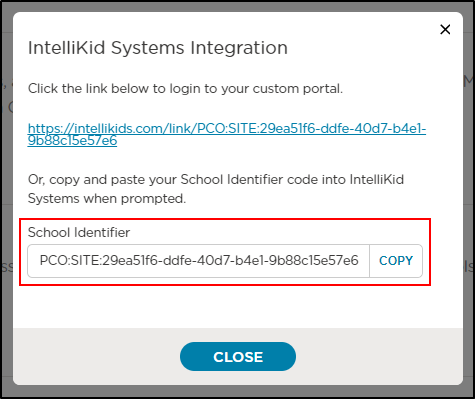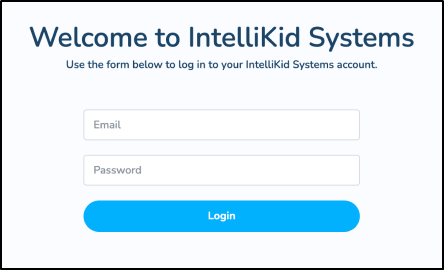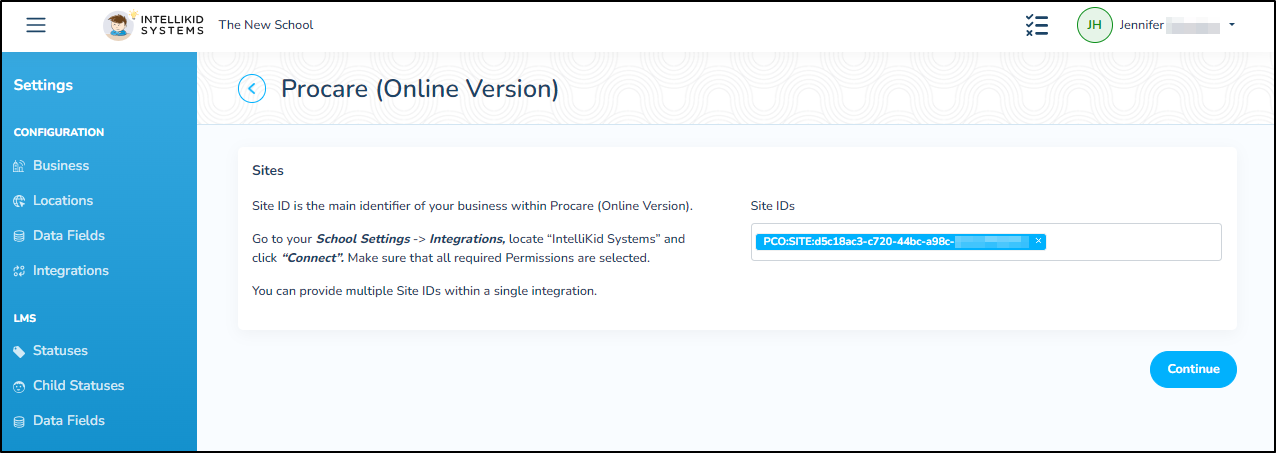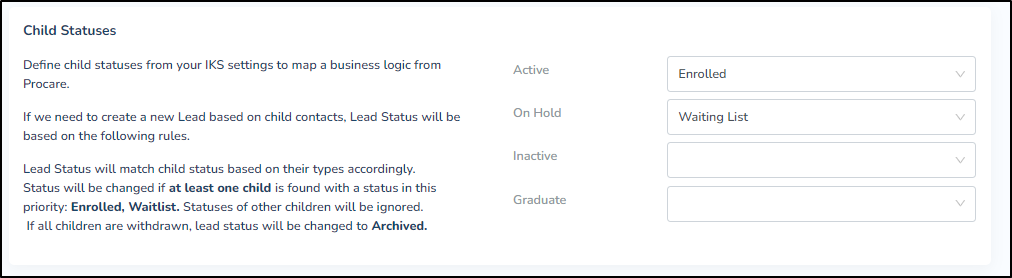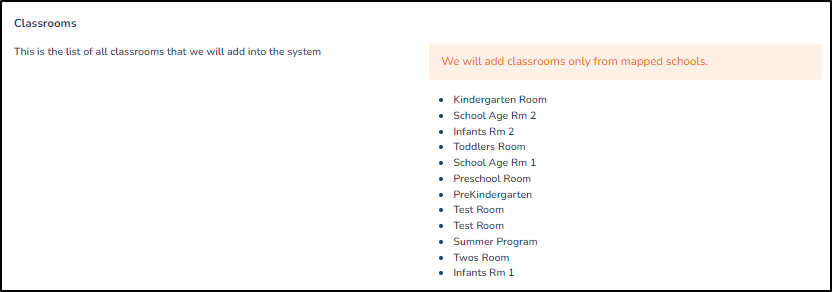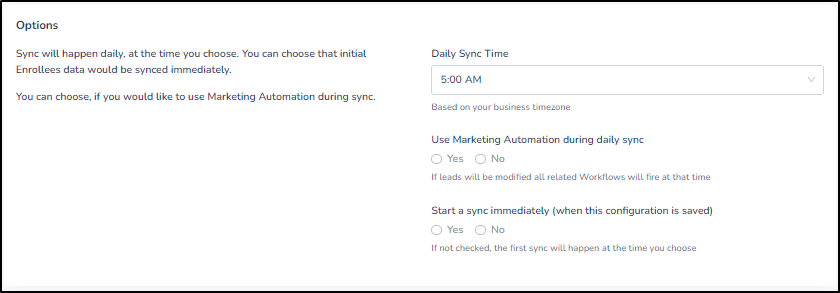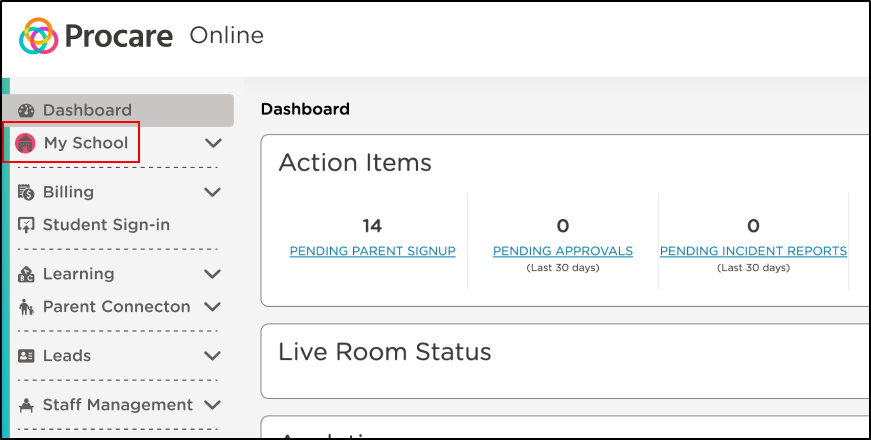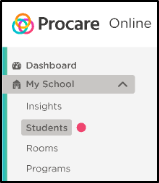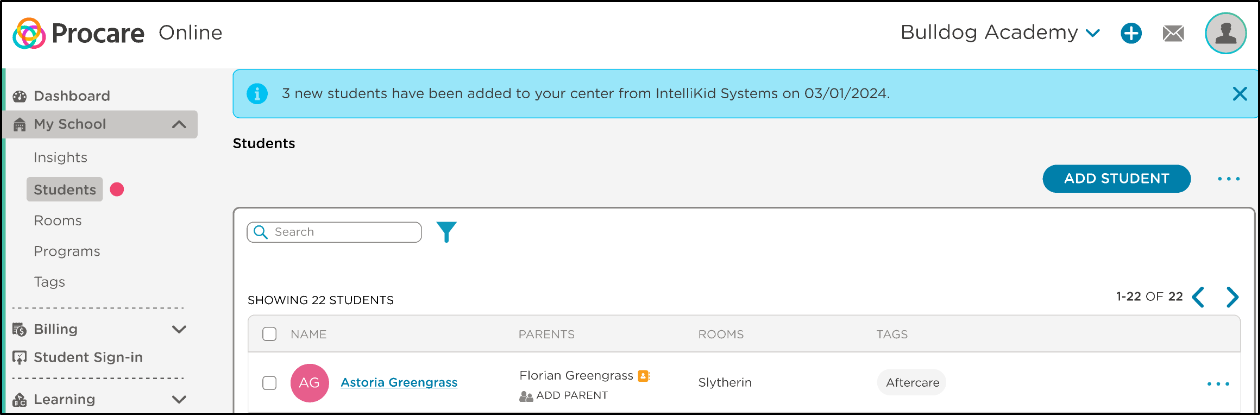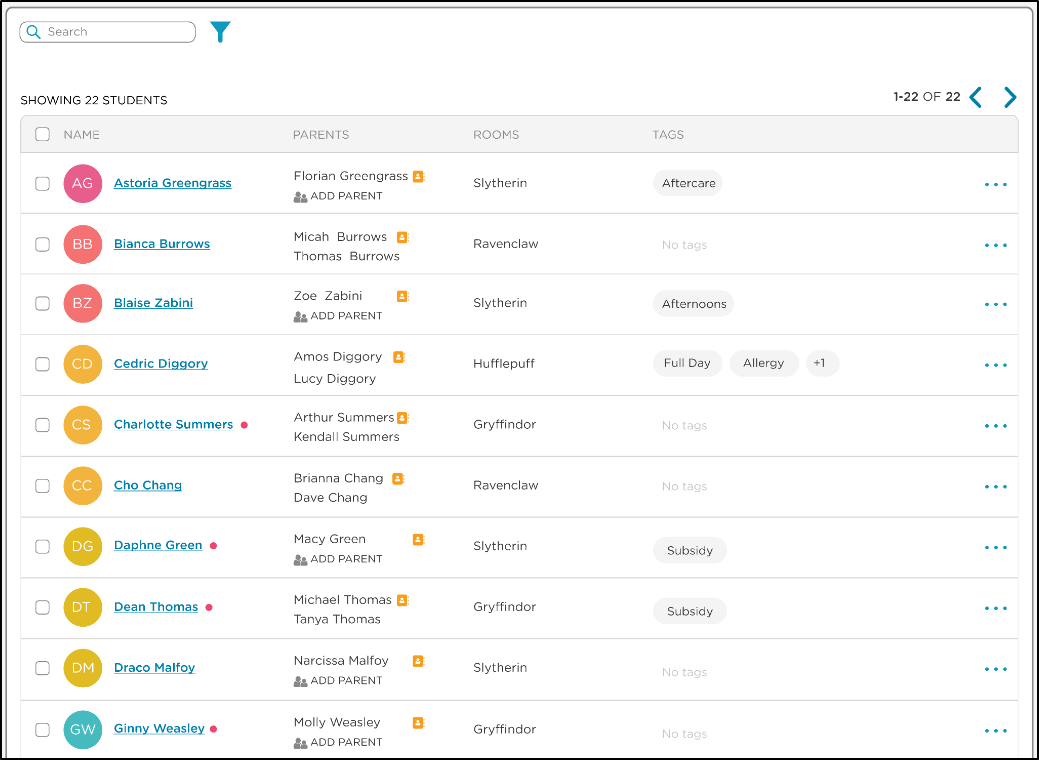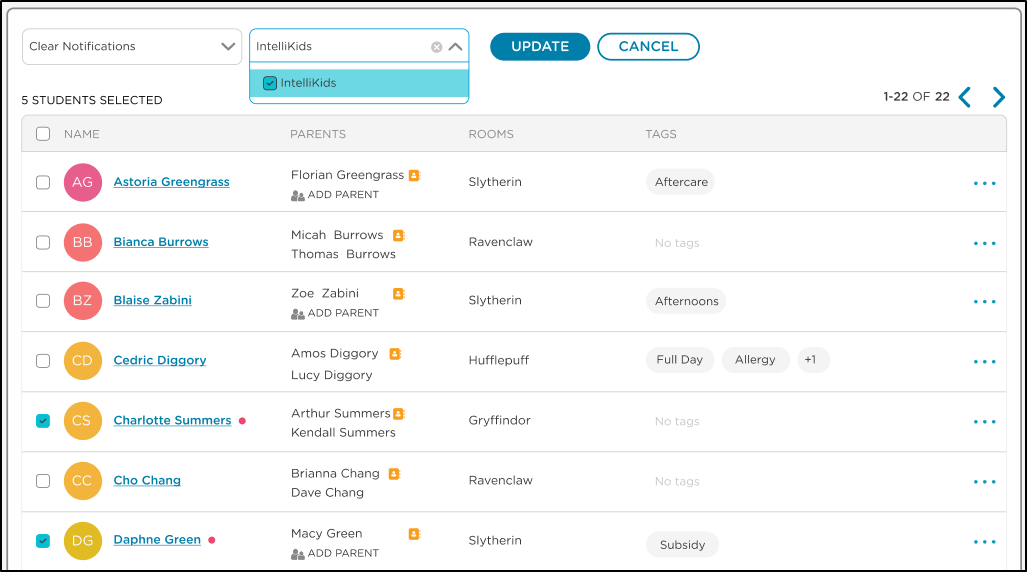- 10 Oct 2024
- 3 Minutes to read
- Print
IntelliKid Systems
- Updated on 10 Oct 2024
- 3 Minutes to read
- Print
Seamlessly import child and associated data from Intellikid Systems CRM (IKS) directly into Procare Online, eliminating the need for manual data entry and reducing the risk of errors. This integration empowers centers to streamline lead management, saving valuable time and resources.
What is IntelliKid Systems?
IKS is a lead management system that helps centers capture all incoming leads, nurture those leads through marketing automation and enroll more families by managing wait lists.
Integrating with IntelliKid Systems
- The IKS integration can be enabled/disabled anytime by navigating to School Settings > Marketplace.
- Marking a lead as 'Enrolled' in IKS will prompt the child and contacts associated to be imported into Procare Online as an active family with the child assigned to a room.
- Admins will receive alerts when new families are imported into Procare Online via IKS (see Import Notifications below for details).
- Daily data sync of the following information:
- Student and parent/guardian information
- Changes in enrollment status
- Sites and rooms
Before You Begin
You must have an account with IntelliKid Systems for your center. Please visit IntelliKid Systems for details.
How to Enable the IntelliKid Systems Integration
To begin integrating your Procare Online account with IntelliKid Systems, follow the steps below:
Navigate to the School Settings > Marketplace page.
Locate the IntelliKid Systems integration and click Connect.
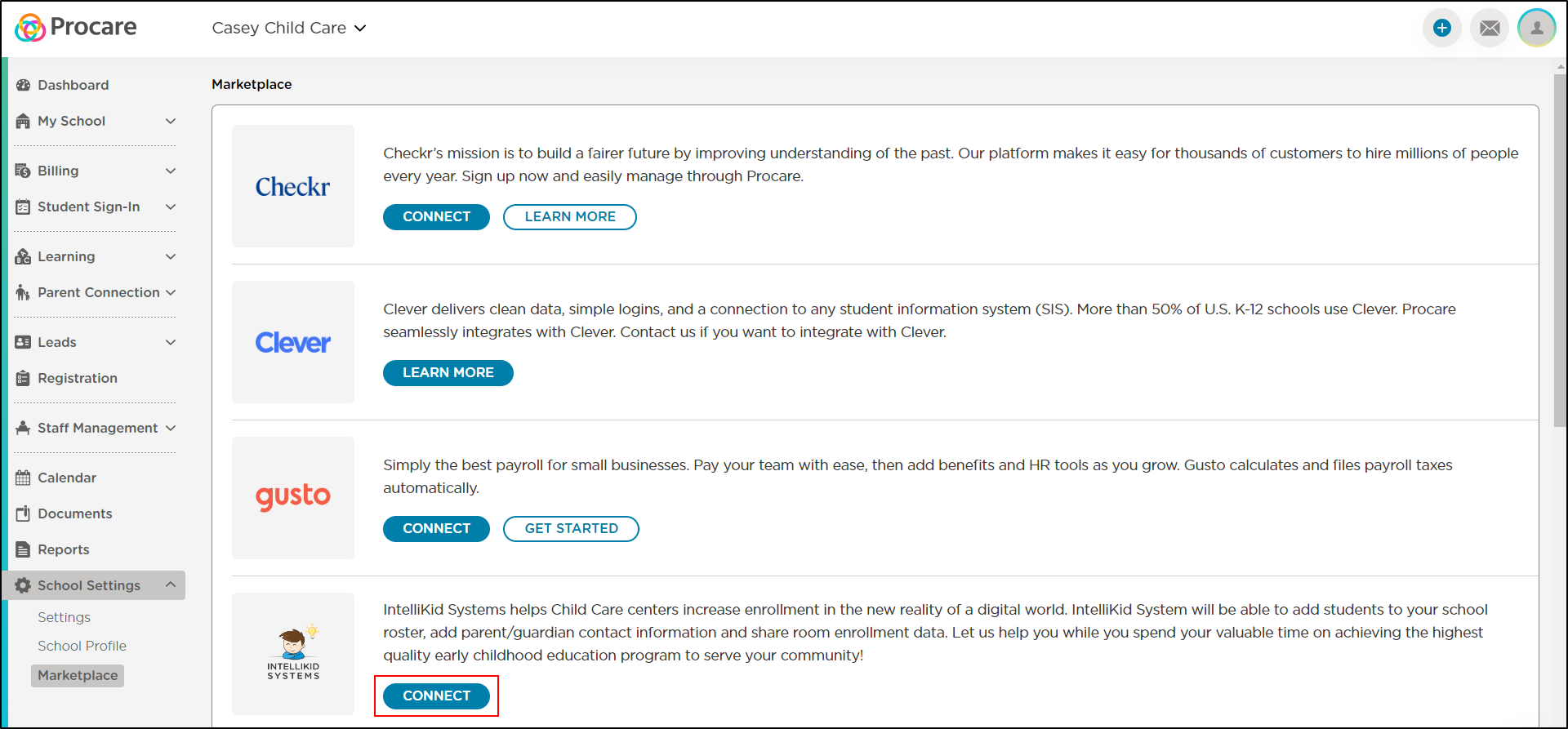
On the Integration Permission Request popup, click Grant Permission to continue with the integration or click Deny Permission to cancel.
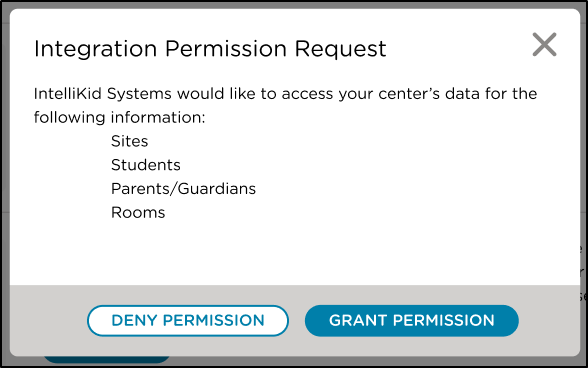
To begin configuring your IntelliKid Systems account to your Procare account, click the custom portal link on the IntelliKid System Integration popup.
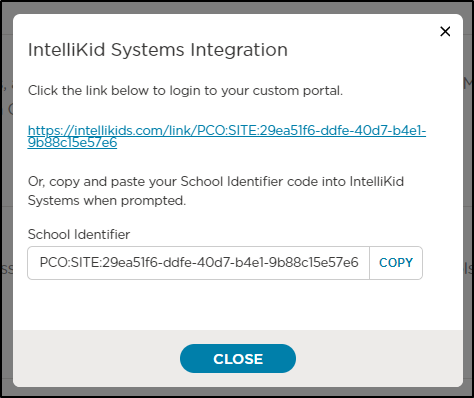
- If you wish to configure your account at a later time, click the Copy button to copy your School Identifier and log in to IntelliKid Systems to configure.
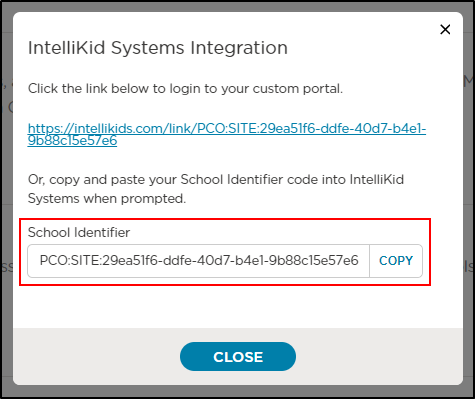
- If you wish to configure your account at a later time, click the Copy button to copy your School Identifier and log in to IntelliKid Systems to configure.
Log in to your IntelliKid Systems account.
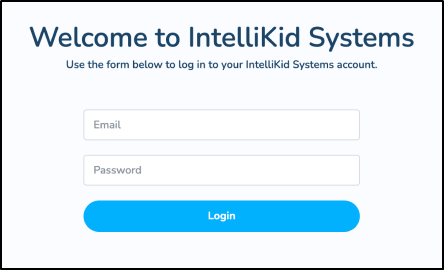
Field Mapping in IntelliKid Systems
Upon logging in to your IKS account for the first time after integrating with Procare Online, you will enter your Site ID and complete configuration questions.
Paste your Site ID and push Enter. If you have more than one site, push Enter between each site. Once all site IDs have been added, click Continue.
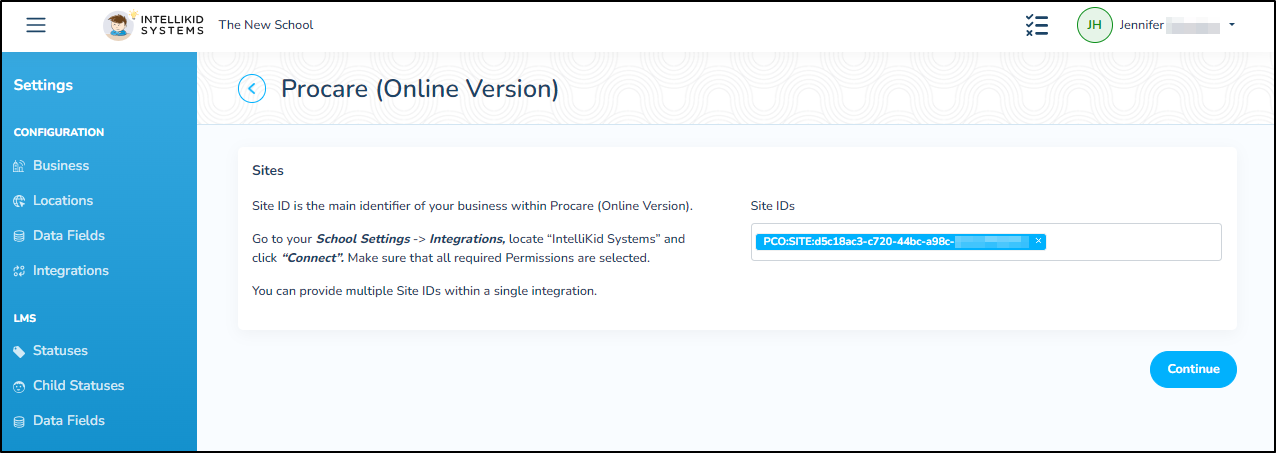
In the Relationships section, use the drop-downs to select which relationship types you wish to sync.

Use the drop-downs to map your Child Statuses.
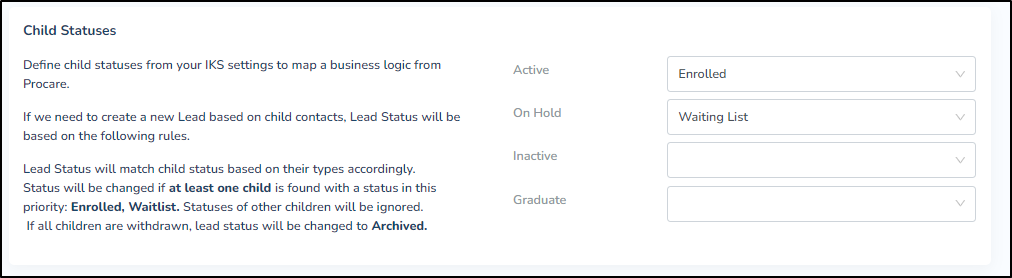
Select your site in the Locations vs. Sites drop-down.

All the classrooms within your location will display in the Classrooms list.
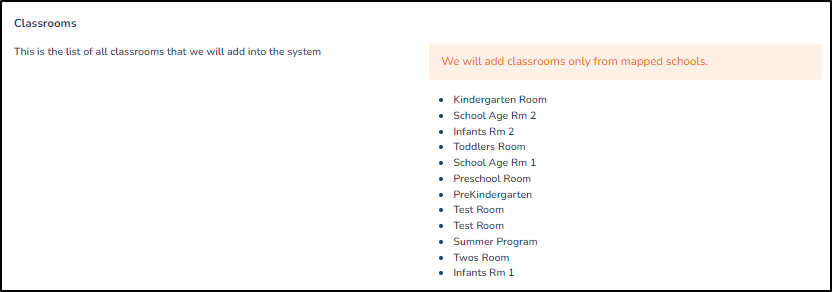
Select your sync options.
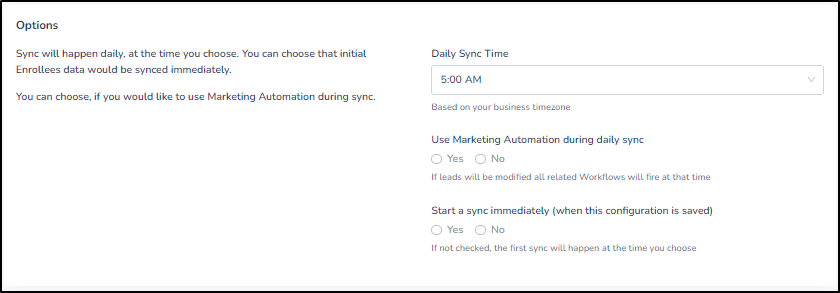
- To enable a daily sync, select the sync time from the Daily Sync Time drop-down.
- Select Yes for "Use Marketing Automation during daily sync" to trigger your marketing automation when lead statuses change in Procare Online.
- To enable a sync to begin immediately upon saving the Configuration page, select Yes. If No is selected, the first sync will begin at the selected time above.
To agree to the integration between Procare Online and IKS, select Yes to proceed.

Click Save.
Import Notifications
Once students have been imported from IntelliKid Systems, you will receive the following notifications:
The icon color next to 'My School'.
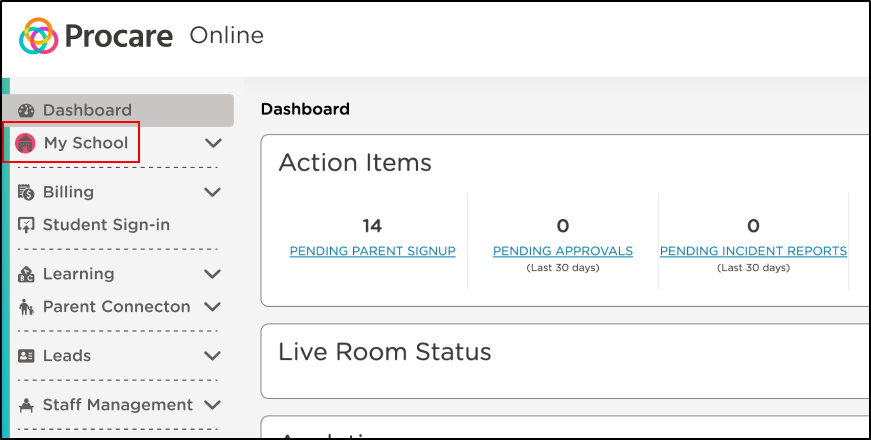
The indicator to the right of 'Students'.
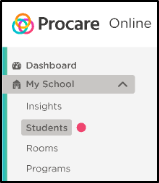
The blue banner across the top of the screen will display until the X is clicked.
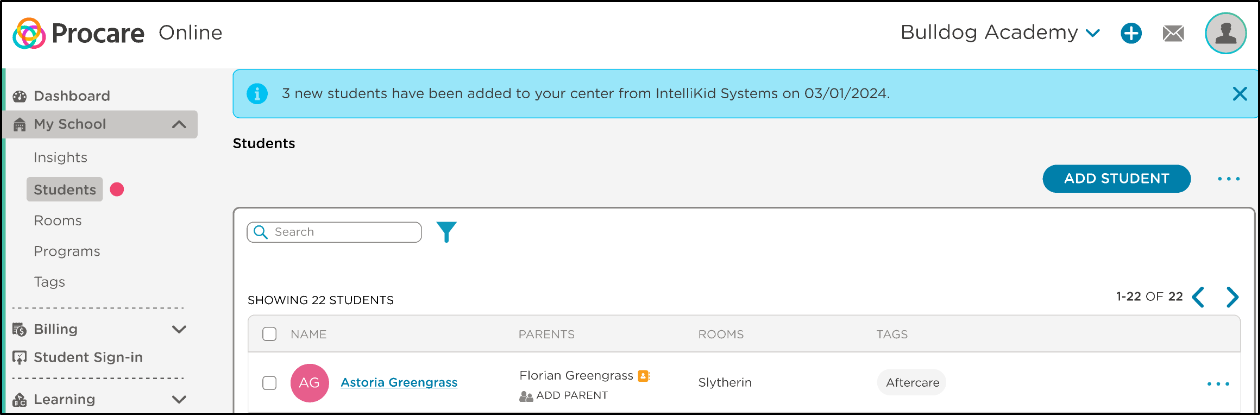
Each student imported from IKS will have an indicator to the right of their name.
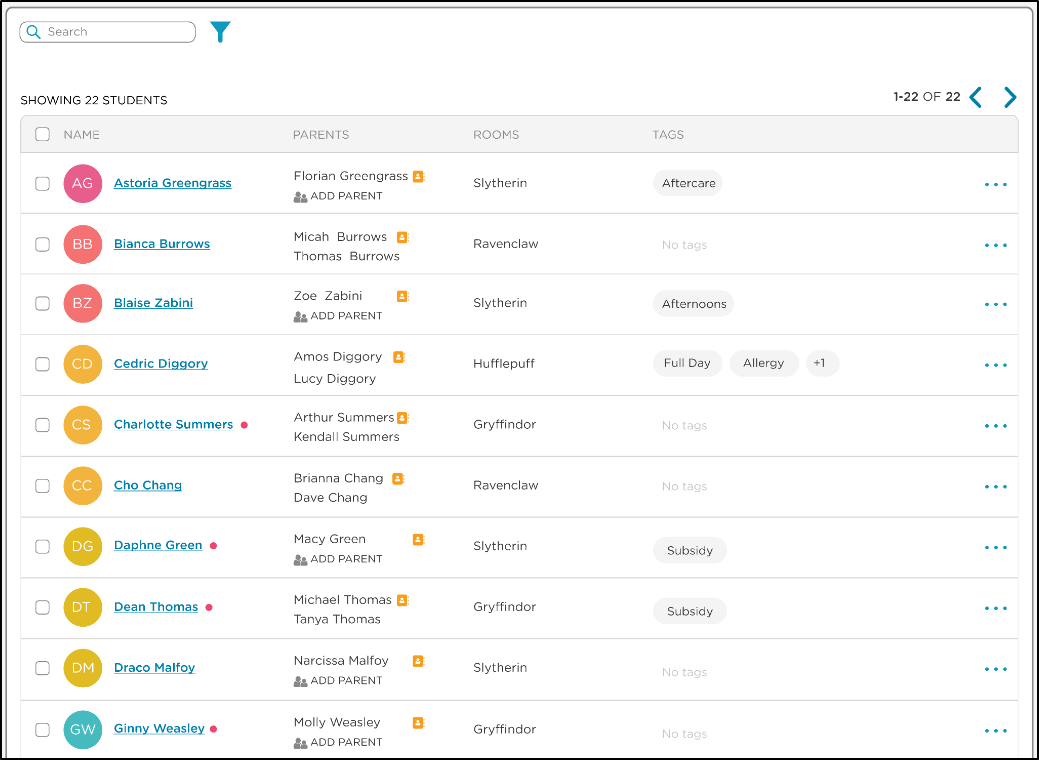
- To clear notifications on all imported students:
- Select each student by placing a check-mark to the left of their names
- Click the Select Batch drop-down
- Choose Clear Notifications > IntelliKid Systems
- Click Update
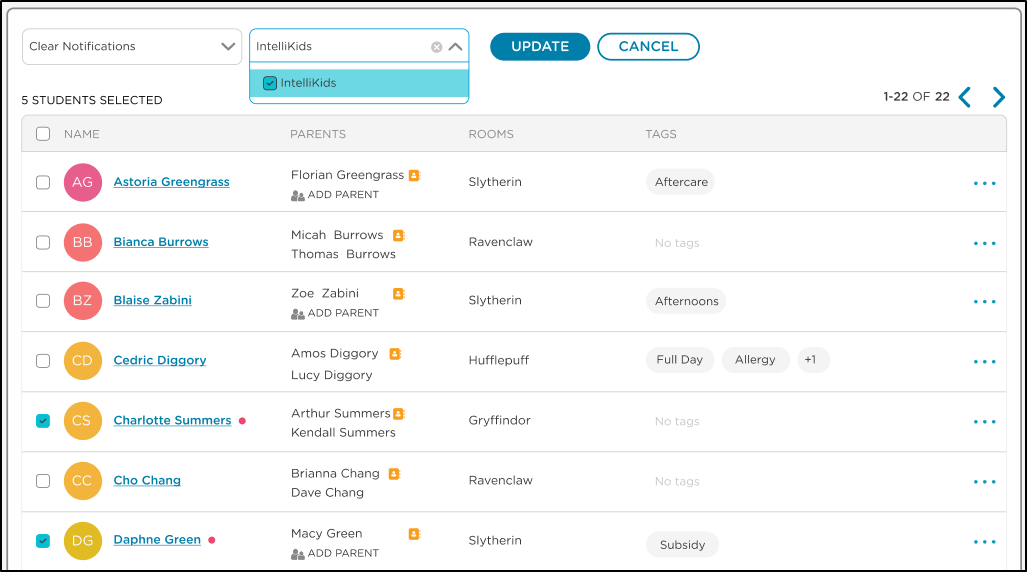
- To clear notifications on all imported students:
FAQs
- Only students with an active enrollment or or an enrollment completed within 30 days will import into Procare Online.
- Only students with the status 'Active' will be synced.
- Students with spelling errors or extra spaces in their name in Procare will create a duplicate student in IKS.
- If the Child Enrollment Date is in the future, it will not be synced until that date.