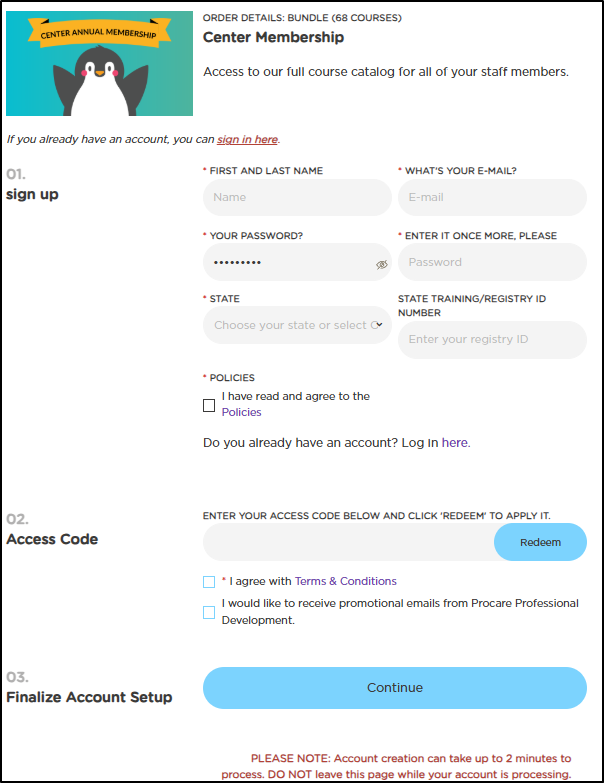- 22 Apr 2025
- 1 Minuto para leer
- Impresión
Account Setup & Management
- Actualizado en 22 Apr 2025
- 1 Minuto para leer
- Impresión
Account Setup & Management
Account Sign Up
After your center receives its unique staff access code:
- Go to ProcareProfessionalDevelopment.com
- Select Sign up with unique access code
- Enter your access code and complete all required fields
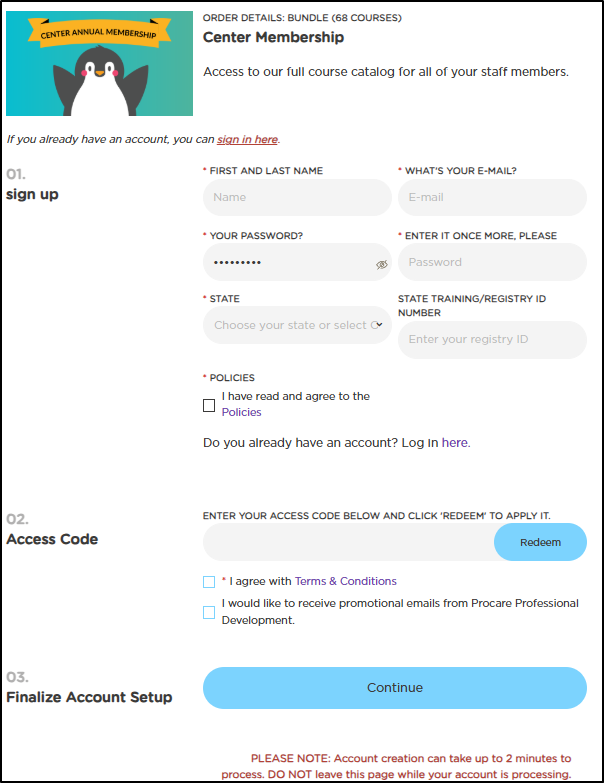
After creating your account, you'll receive a verification email from pdsupport@procaresoftware.com with activation steps. If you don't see it in your Inbox, check your Spam or Junk folder.
Password Reset
To reset your password:
- Click Forgot Password on the login screen
- Enter the email address associated with your account
- Check your inbox for a password reset email
- Follow the instructions to create a new password

State Registry ID
Why Your Registry ID Matters
Users in states with mandatory attendance reporting must provide a registry ID so Procare can report your course completions to your state registry. The ID is a unique number that identifies a professional in their state workforce registry.
How to Add or Update Your Registry ID
You can enter your Registry ID during account creation on the sign-up page, or later by following these steps:
- Navigate to My Account > Profile > Edit
- Update your registry ID information
- Click Save to confirm your changes

Frequently Asked Questions
Is Procare Professional Development approved in my state?
Yes, we are approved in all 50 states and meet all requirements, including special state-specific certification requirements.
Can I enroll multiple staff members at once?
Each staff member must create their own account using your center's unique code. There is no limit to how many staff can sign up with your unique code.
Is there a limit to how many courses I can take?
No, subscription-based plans offer unlimited access to our entire course library, including the CDA pathway and all new courses as we add them!