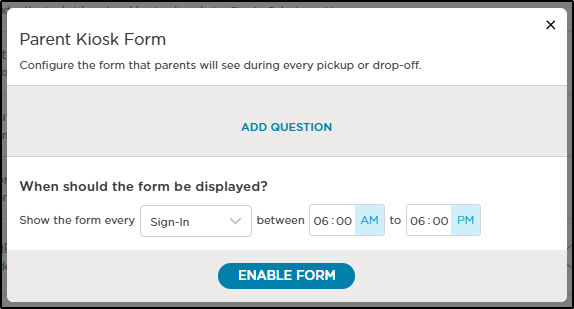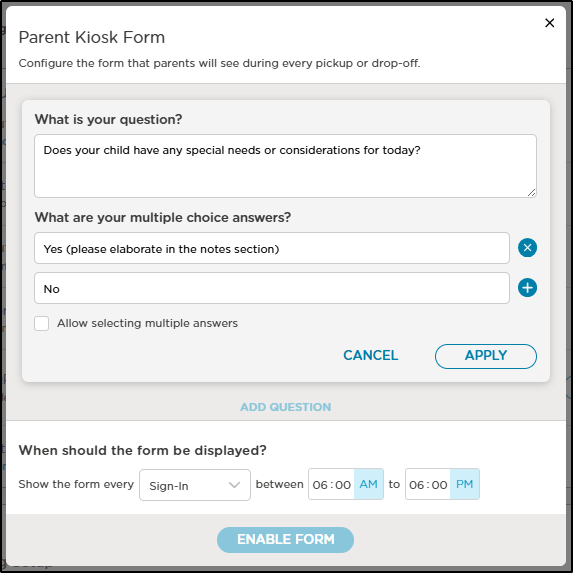- 16 Apr 2025
- 1 Minute to read
- Print
Parent Kiosk Forms
- Updated on 16 Apr 2025
- 1 Minute to read
- Print
Ask parents questions during Sign In-Out using Parent Kiosk Forms.
The Parent Kiosk Form can assist you with obtaining important information from parents during check-in/out. Parents can be prompted to answer health-related questions prior to their child(ren) entering the building or classroom. Other uses could be asking parents if their child is hot lunch or cold lunch, or the reason for late arrival or early departure.
Step 1: Enable the Parent Kiosk Form
Navigate to School Settings, then click Setup Form to begin setting up your Kiosk Form.

Step 2: Create Your Form
- On the Parent Kiosk Form pop-up, click Add Question.
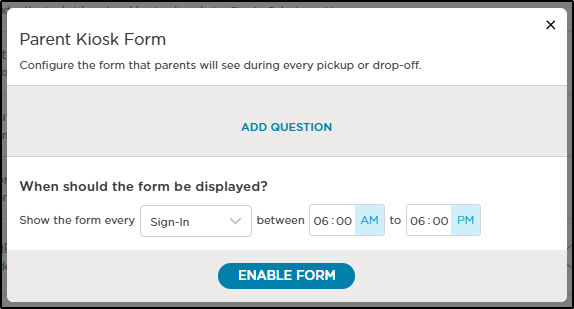
- Enter your question and multiple choice anwers. Select whether or not to allow multiple answers, then click Apply.
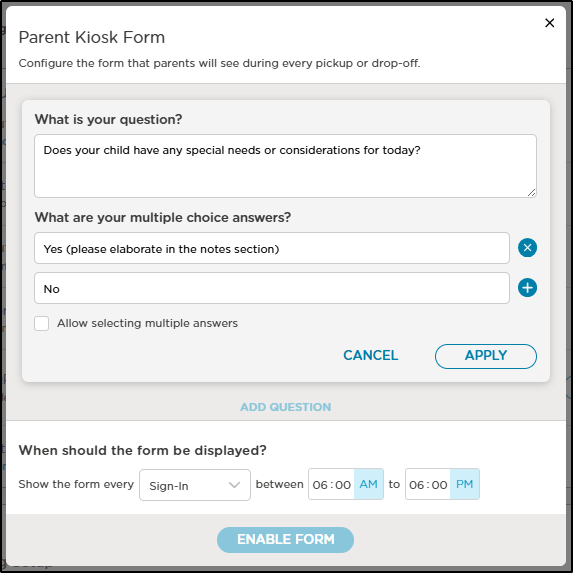
- Click Add Question to add additional questions. Up to 5 questions with up to 8 multiple choice answers can be added.
- Set the form to display to parents at Sign-In or Sign-Out, then choose the times.

- Once the questions, answers and display times are set, click Enable Form.
Step 3: How it Works
Parents will follow the usual steps to sign in or out using the Sign-In Kiosk or Parent Kiosk. After tapping the Sign In/Out button, a Kiosk Form will appear. Parents can then select their responses and add any additional notes, if needed.
After submitting the form, parents will then record their signature (if parent signatures are enabled) and the screen will return to the Parent Kiosk for the next parent.
Step 4: Reviewing the Answers
After parents have answered your kiosk questions, you can view the answers in several areas within the mobile app and on the website.