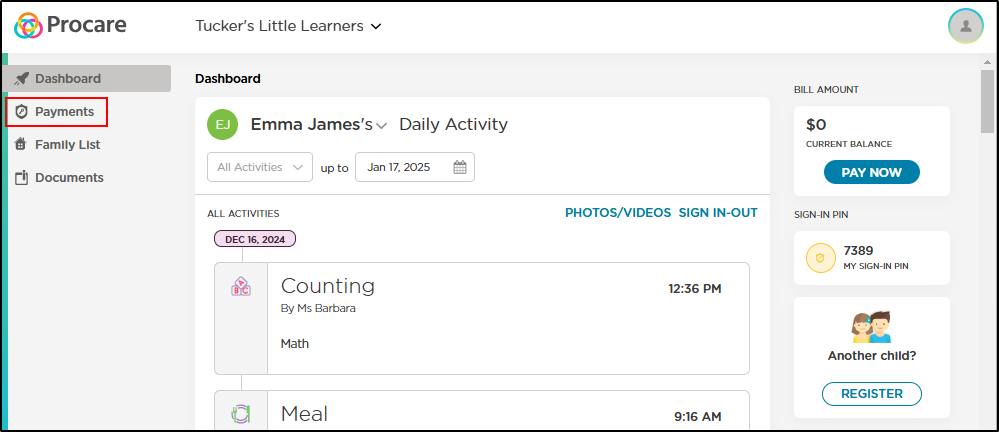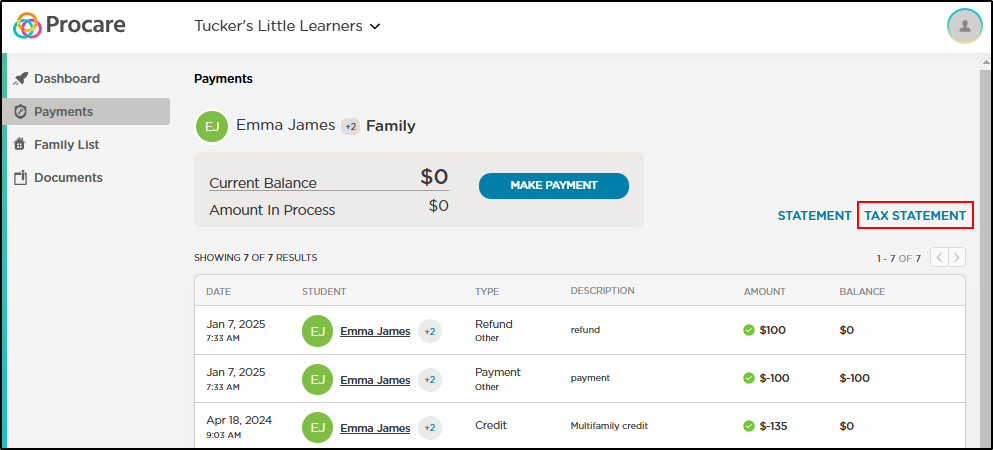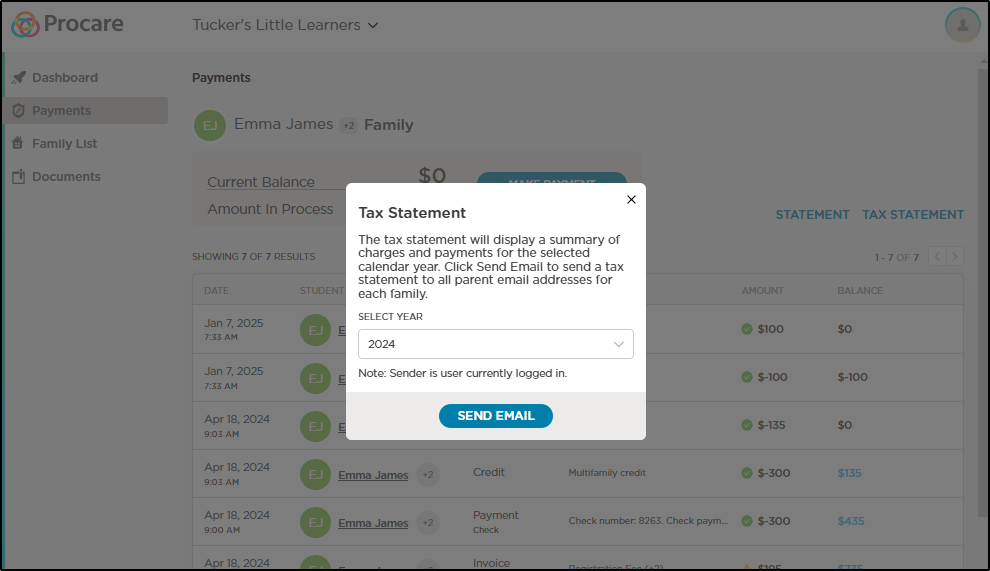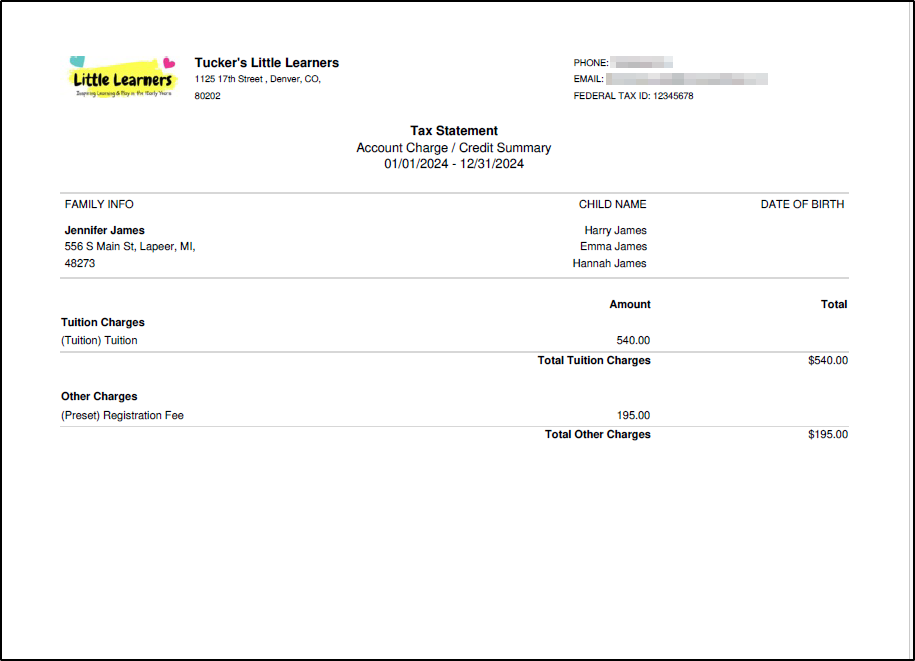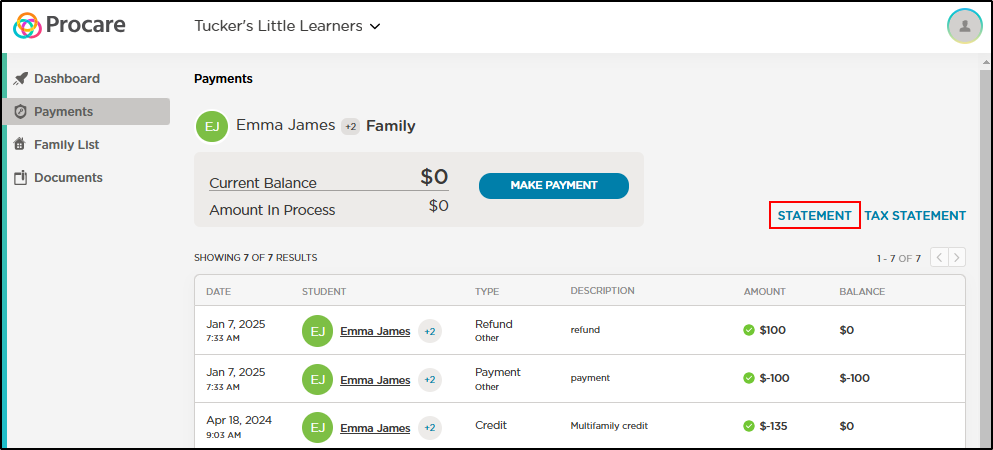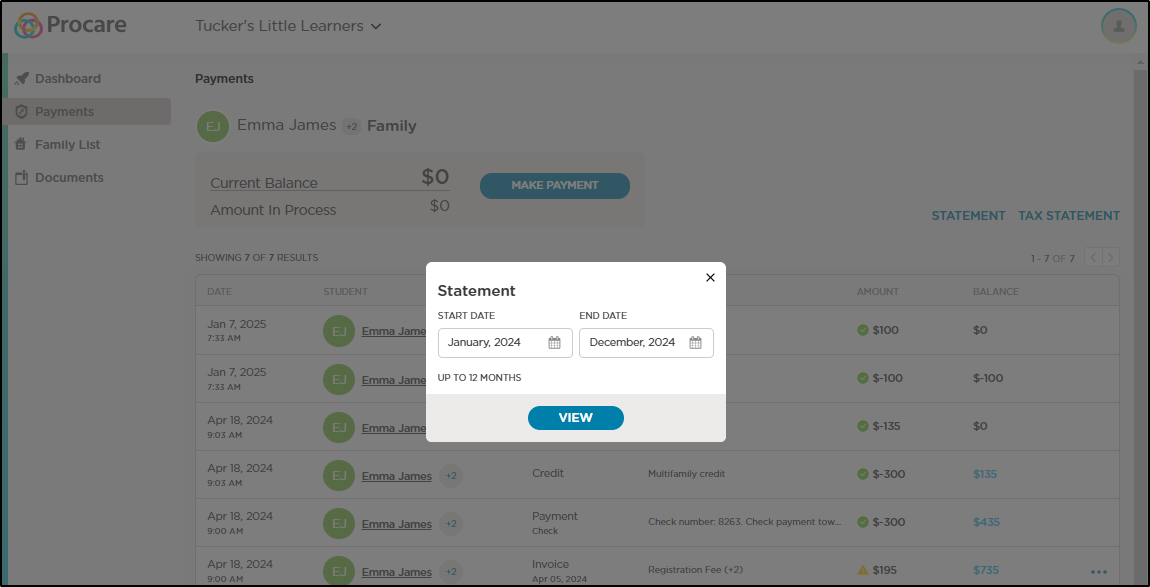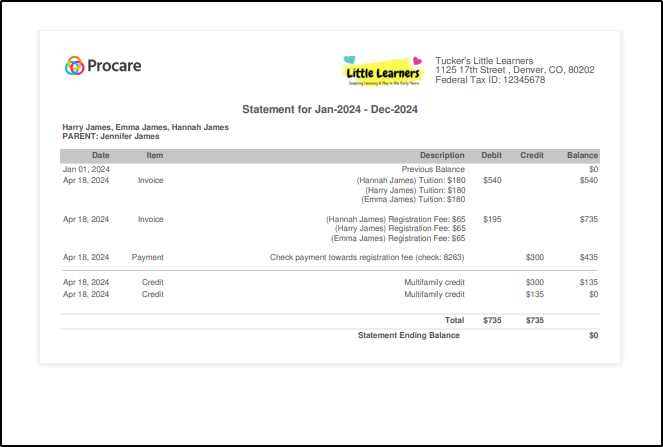Printing Statements for Year-End Taxes or Reimbursement
- 17 Jan 2025
- 1 Minute to read
- Print
Printing Statements for Year-End Taxes or Reimbursement
- Updated on 17 Jan 2025
- 1 Minute to read
- Print
Article summary
Did you find this summary helpful?
Thank you for your feedback!
As a parent/guardian, you can easily view and print all transactions with your child care provider by logging into the Procare website or Procare Child Care Mobile app.
Important: The instructions below are for the Parent Procare Website, but can also be followed in the mobile app by navigating to the menu icon in the top left, then clicking View Transactions.
When printing statement information, there are two options: Statement and Tax Statement. See below for an example of each.
Tax Statement
- After logging in, click Payments in the left-hand menu.
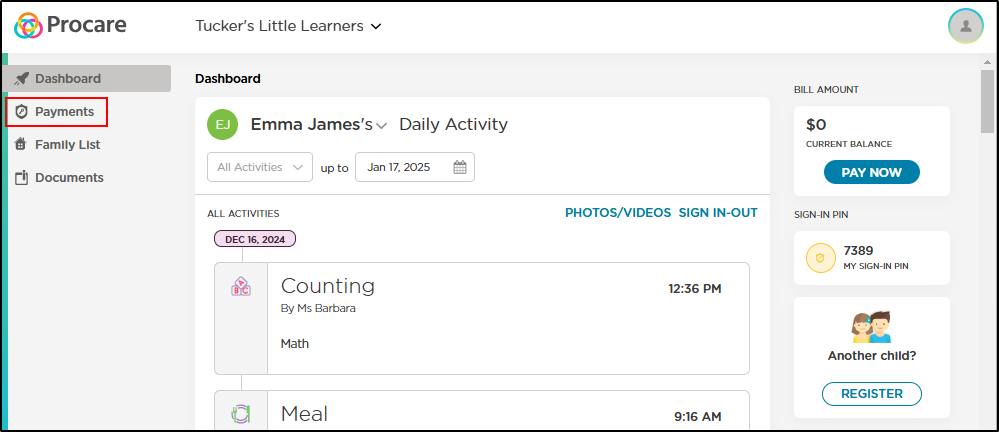
- Click Tax Statement.
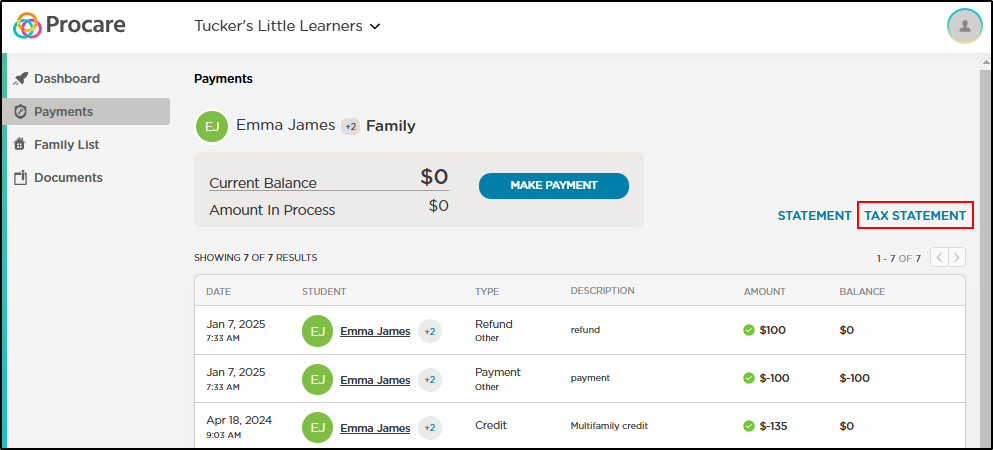
- Use the drop-down to select the tax year, then click Send Email. Please Note: To check what email addresses are on file, click Family List from the left menu and all parent accounts will be listed. If you cannot access to this menu option, please contact your center for assistance or use the Statement instructions below.
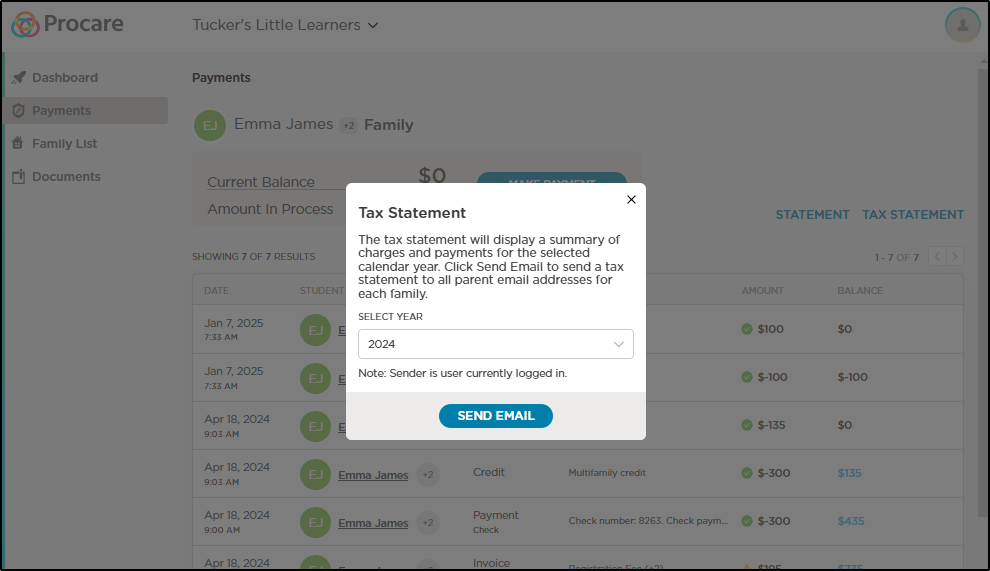
- When the email has been sent to the parent email addresses on file, a confirmation message will display in the bottom right corner of the screen.
- The email received will include a PDF statement containing a summary of charges, credits and payments for the year.
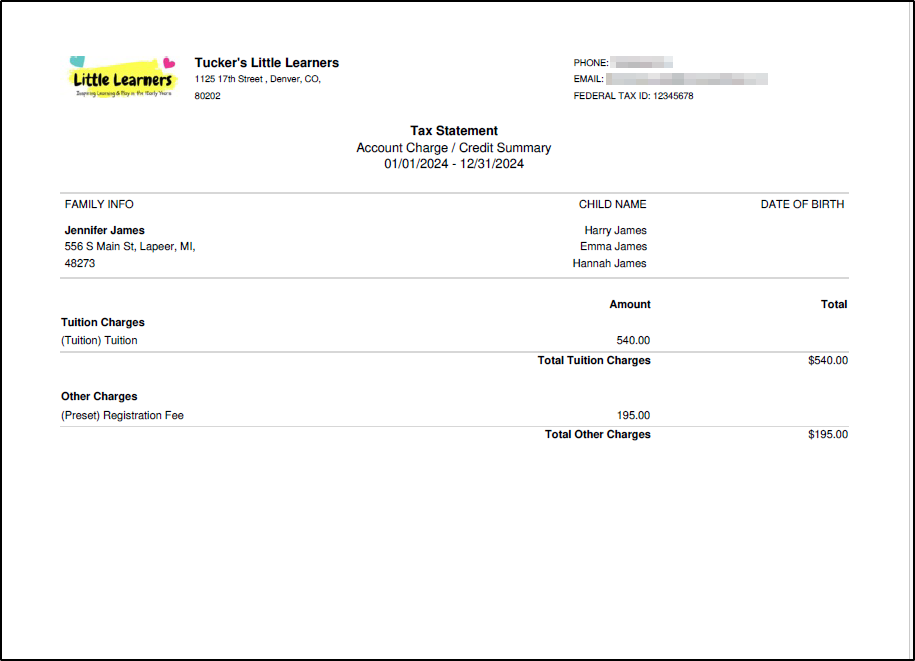
Statement
After logging in, click Payments in the left-hand menu.
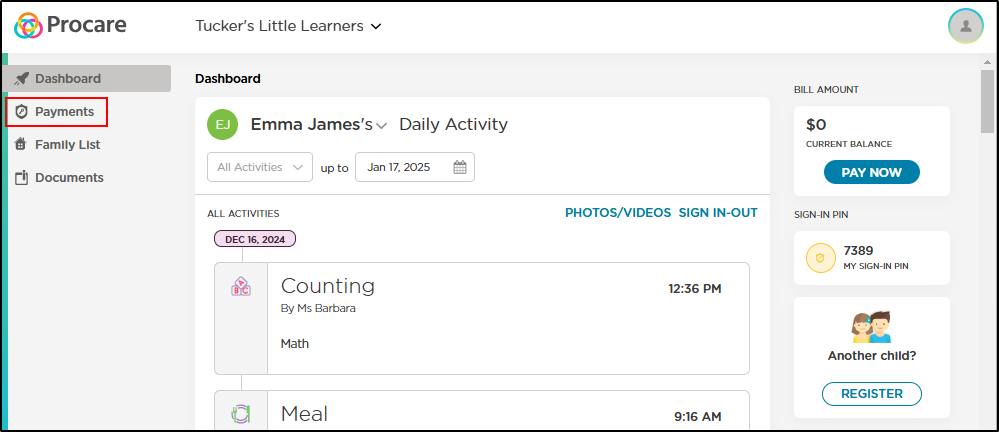
Click Statement.
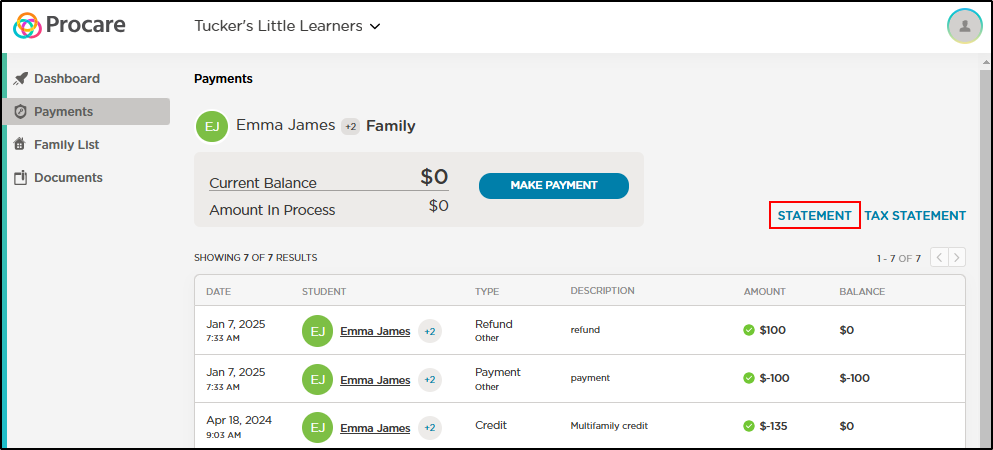
Select the dates to display on the statement up to 12 months, then click View.
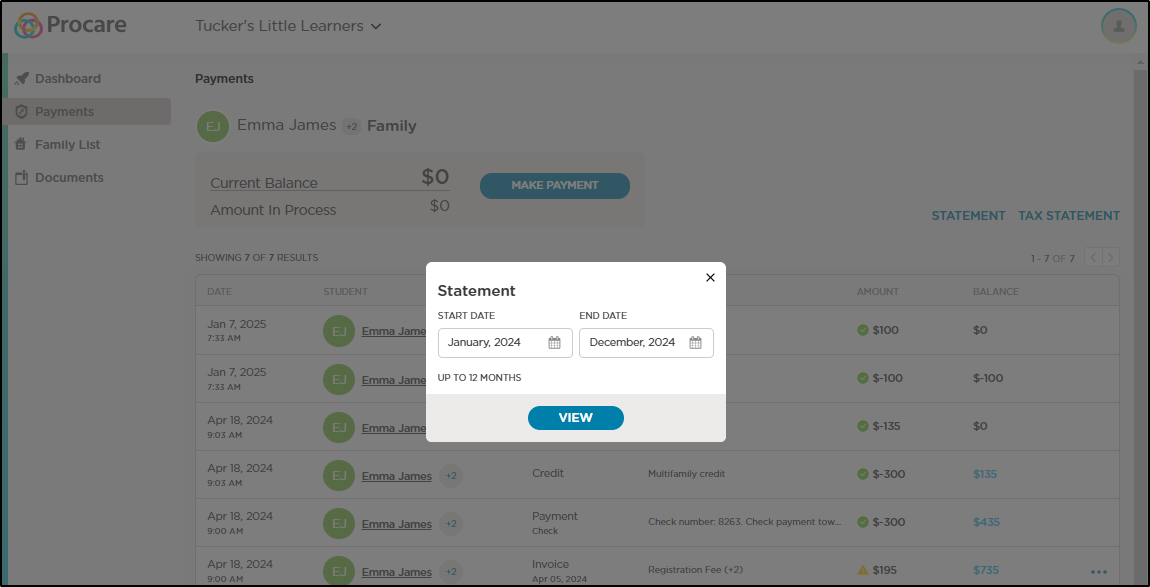
A PDF will open containing a summary of charges, credits and payments for the dates selected.
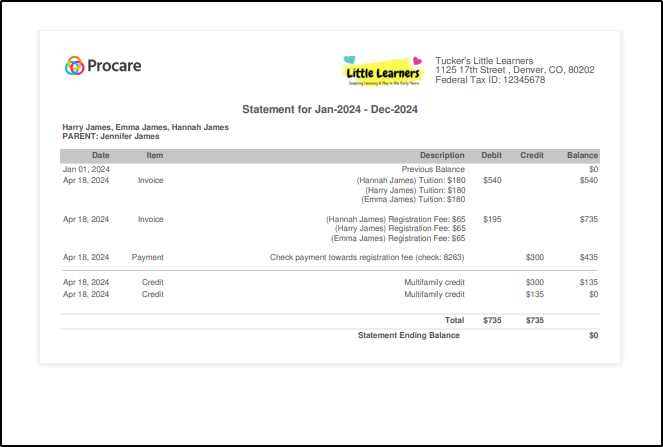
Was this article helpful?