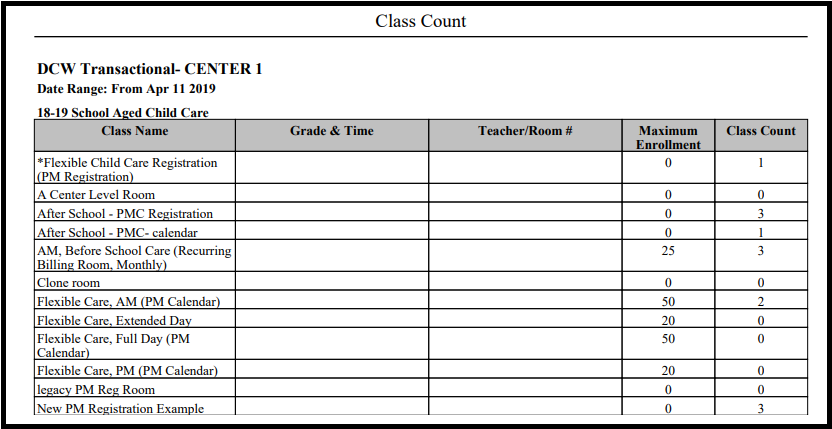Attendance - Class Count - PDF (Activity ID 723)
- 17 Dec 2023
- 1 Minute to read
- Print
Attendance - Class Count - PDF (Activity ID 723)
- Updated on 17 Dec 2023
- 1 Minute to read
- Print
Article summary
Did you find this summary helpful?
Thank you for your feedback!
Report Description
The Class Count-PDF report allows the user to view semester enrollment counts organized by classroom and displays the maximum enrollment along with the total enrolled.
Report Conditions
Report can be pulled for a specific date range or by From Date only to pull from From Date to present.
Sample Report
Click the report name to view a sample: class_count.pdf
Accessing the Report
From the Reports menu, click Room/Program

From the Report Category drop-down, select Attendance

Choose Class Count - PDF from the Report drop-down

Use additional search criteria as needed, all fields are optional
- Center - choose the Center or the Business Level
- Semester - choose a Semester from the drop-down. Select Show All to display inactive semesters
- Category - select a Category from the drop-down
- Classroom - choose a Classroom from the drop-down
- From Date - select a From date from the calendar
- To Date - select a To date from the calendar
Click Create Report
The report will download in PDF format
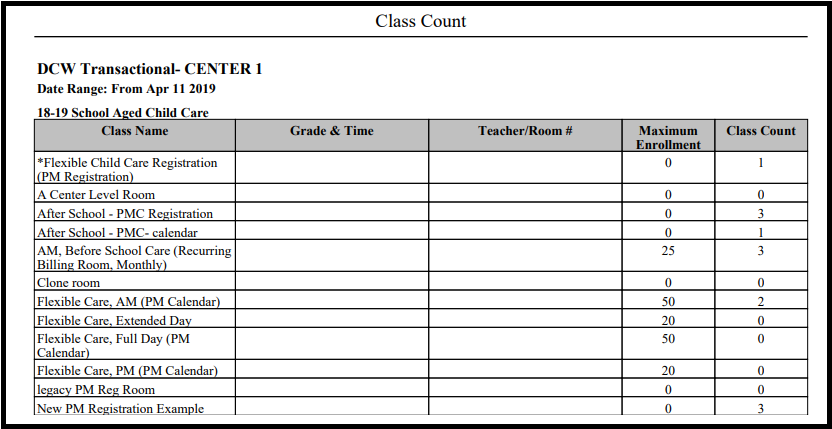
Report Fields
- Class Name
- Grade & Time
- Teacher/Room #
- Maximum Enrollment
- Class Count
Was this article helpful?