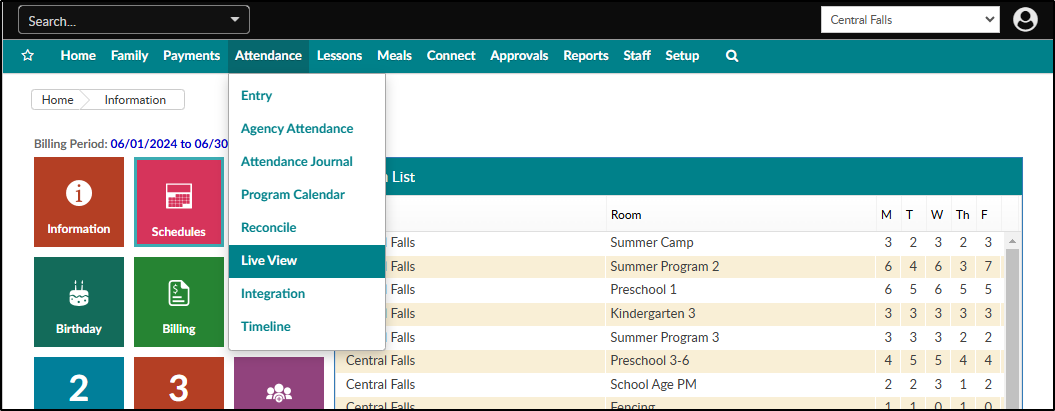Attendance - Live View
- 31 Oct 2024
- 1 Minute to read
- Print
Attendance - Live View
- Updated on 31 Oct 2024
- 1 Minute to read
- Print
Article summary
Did you find this summary helpful?
Thank you for your feedback!
The Live View screen displays real-time attendance for staff and students, allowing admins to manage room assignments to maintain proper ratios.
- Click Attendance, then select Live View.
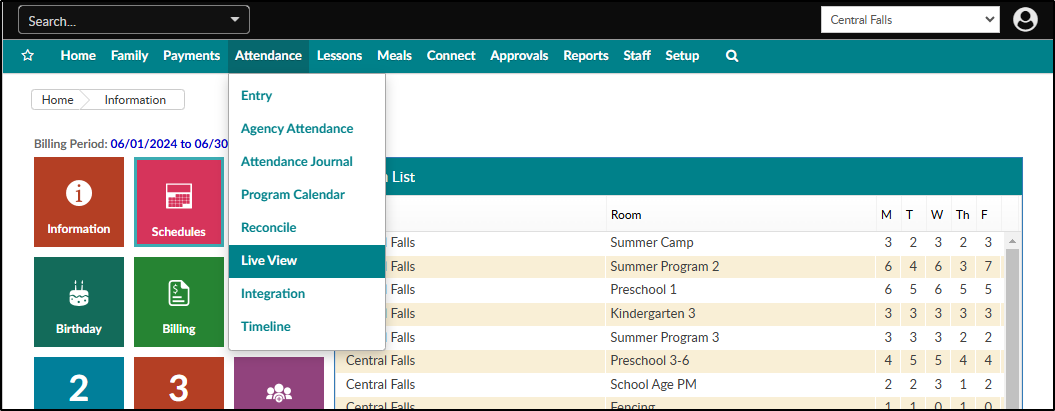
- Choose your serch criteria (company, room, attendance group, date and time).
- Click View to popuplate the Staff List and Student List tables below.
- Click Export to open the search results in an Excel spreadsheet. (See: Sample Report)
Staff List
The Staff List table displays teachers checked in to the selected room on the specified date and time.
Student List
The Student List table displays students checked in to the selected room on the specified date and time.
Transfer Students & Staff
To transfer students or staff between rooms, follow the steps below:
- Locate the student(s) or staff you wish to transfer and place a checkmark in the transfer column of each.
- Select the room to transfer the child(ren) or staff to.
- Click Transfer. Important: Transfers can only be done in real time.

Was this article helpful?