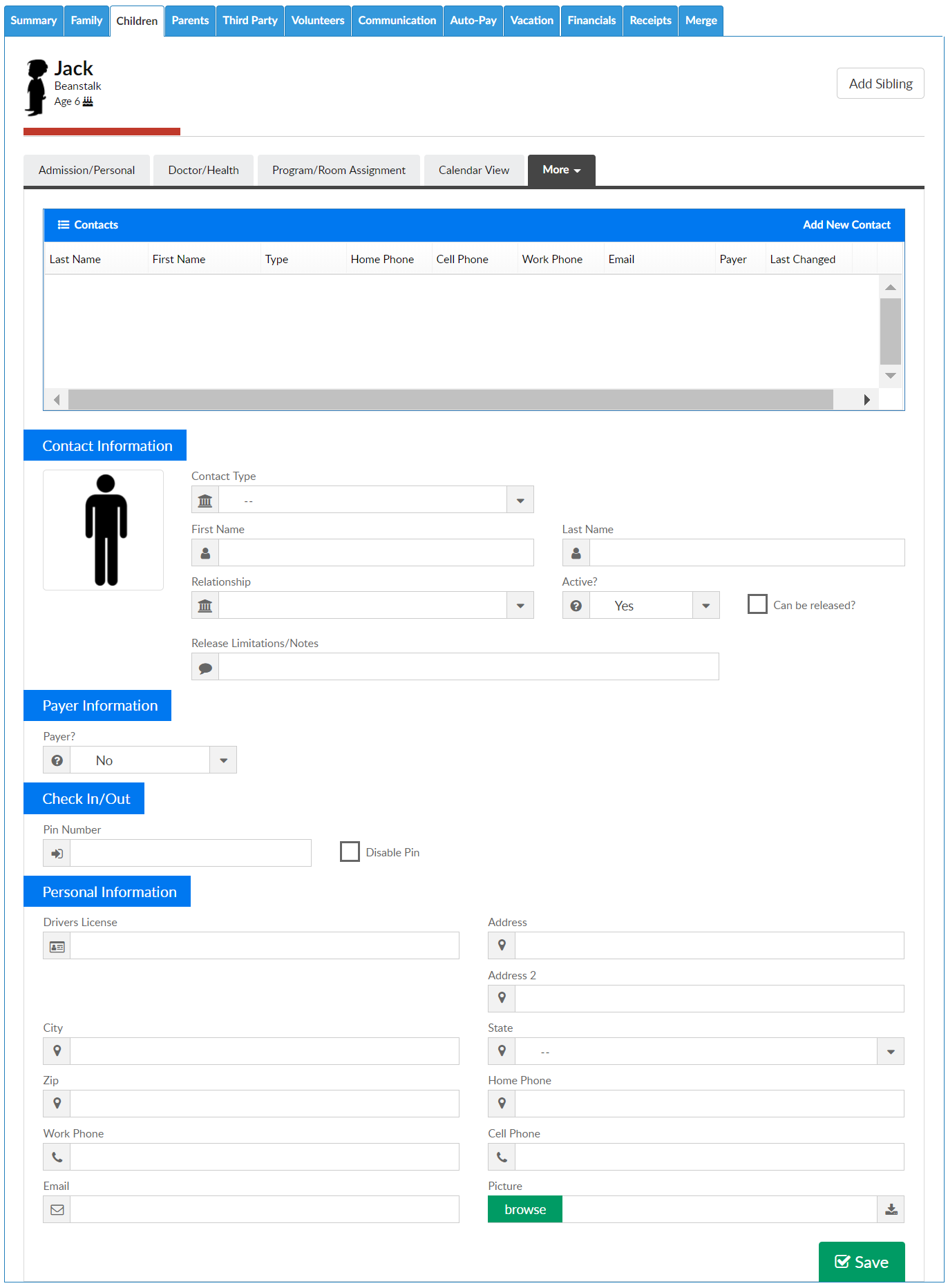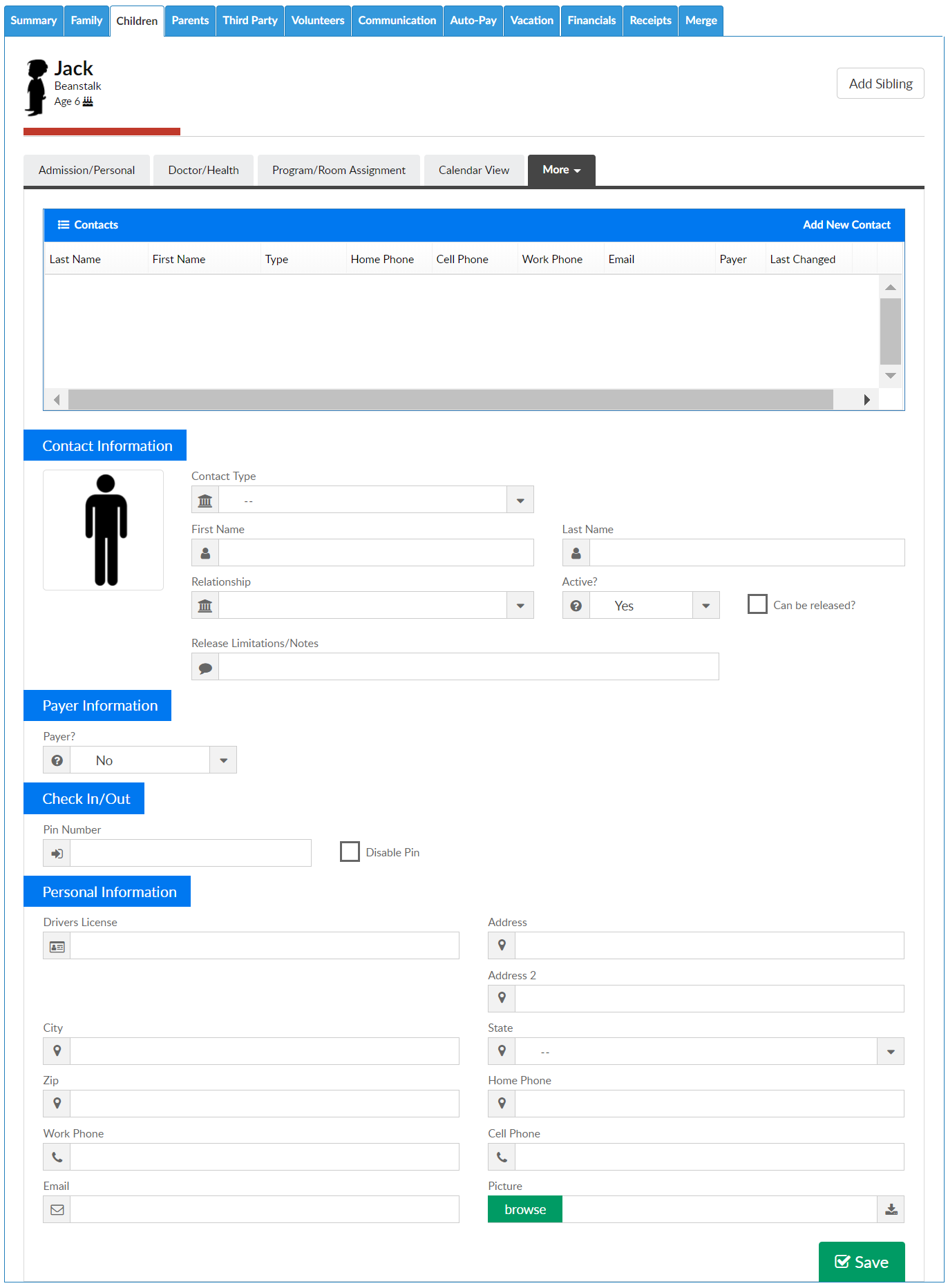- 12 Dec 2023
- 1 Minute to read
- Print
Family Record, Child Tab- More, Contacts
- Updated on 12 Dec 2023
- 1 Minute to read
- Print
To add, edit or deactivate contacts for children/families- go to a family record, then select the child tab.
On the child tab select the More option, then select Contacts.

To add a new contact enter the contact's details in the blank fields then press Save. The available fields are listed below-
Contact Type- this section helps to classify what type of contact is being entered, this is a required field (options cannot be removed from the selection list)
○ Emergency Release
○ First Release
○ Doctor
○ Dentist
○ DO NOT Release

First Name
Last Name
Relationship- the values here will populate based on the Relationship type valid values that are setup under Setup > System Config, Valid Values
Active
○ Can be Released? check this box if the contact can pick up the childRelease Limitations/Notes
Payer- if the contact can pay on the account or not, if this is marked as yes, then a username and password will display once the contact is saved. If yes is selected an email is required.
○ Yes
○ NoPIN Number- the contact's PIN number will display once the contact is saved
○ Disable PINDrivers License
Address
Address 2
City
State
Zip
Home Phone
Work Phone
Cell Phone
Email
Picture