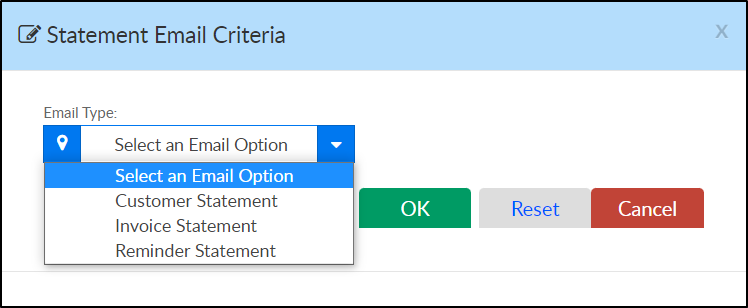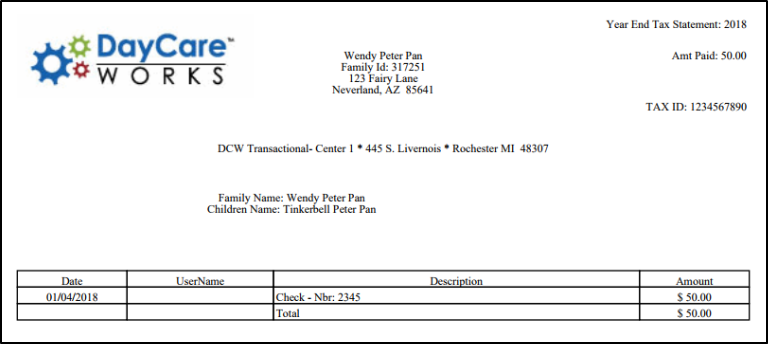- 13 Feb 2024
- 1 Minute to read
- Print
Family Record, Financials Tab
- Updated on 13 Feb 2024
- 1 Minute to read
- Print
The family Financial tab displays the family's charges, adjustments, and payments. The look of this screen may vary depending on if a site is running defined or transactional billing, but the functionality is generally the same.
To change the statement year, click the Year drop-down box and select the year to display. Once in a new year, users are unable to delete prior year transactions. If a total needs to be corrected, an adjustment/fee would need to be added to the ledger by selecting the Actions button, then select Adjustment/Add Fee.

Actions Menu
There are several options under the Actions menu within the Financials tab. Click on the links below for more information.

Adjustments/Add Fee - add a credit or debit to a family's account
Charge/Reduce Revenue - add a credit or debit to a family's account
Make Payment - receipt a payment to a family's account (check, cash, money order)
Deposit Correction - update a previous deposit amount or detail
Online Credit Card - charge parents using a credit card
Coupons - add a coupon (credit) to a family's ledger
Pickup Fee - add a late pickup fee to a family's ledger
Prepay Deposit - accept prepayments for families in the system
Transfer Balance - move a balance from family to family
Voided Payments - view payments that have been voided
Show Reversals - view any payment reversals
Email Statement Options
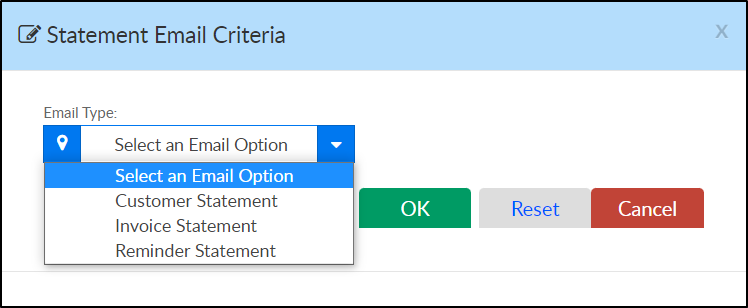
Statement - enter the Customer Statement Criteria to pull a statement for the family

Year End - pull a year end payment statement for the family. If no payments have been received for the year selected, the statement will display as blank (no detail)
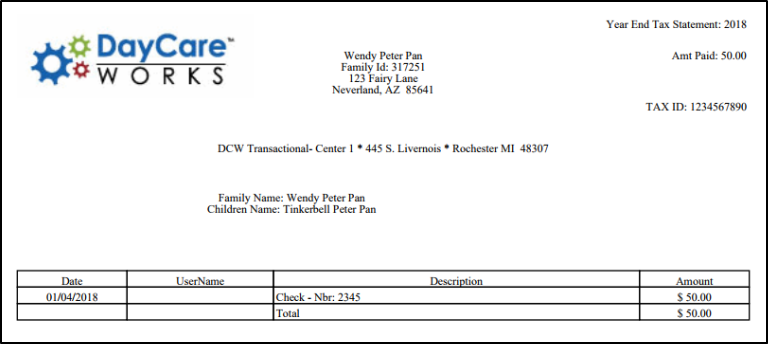
Current - displays current and prior statement detail. Please Note: this will be most useful for defined billing clients

PDF - family statement detail displayed with less detail in a PDF format

Export to CSV - excel version of the statement