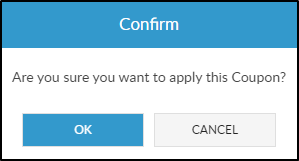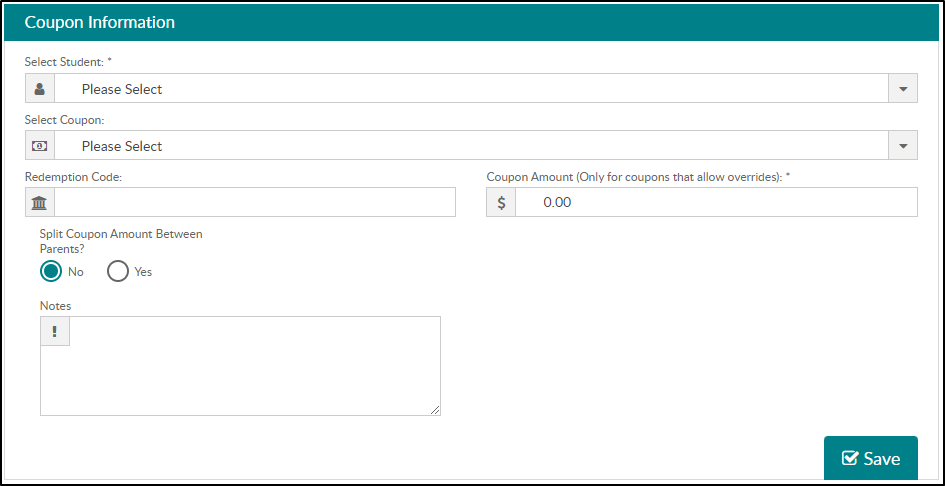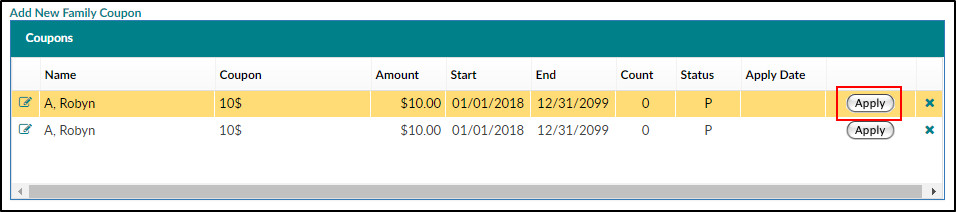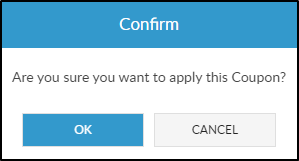- 15 Mar 2024
- 2 Minutes to read
- Print
Family Record, Financials Tab - Coupons
- Updated on 15 Mar 2024
- 2 Minutes to read
- Print
Coupons in the system allow administrators to advertise specific discounts as marketing or use coupons as a reward for families in the center. Before setting up coupons, Revenue Type Valid Values, Type - Fee Valid Values and Rate Categories must be setup. Coupons can be applied as a one-time coupon or for multiple billing periods.
Adding a Coupon to a Student
From the Family Record, click the Financials tab.
Click Actions > Coupons. Please Note: If applying a coupon to a split family, a sponsor must be selected from the drop-down first.
The Coupons section will display current coupons being applied to the student(s) within the selected family. To add a new coupon, complete the Coupon Information section:
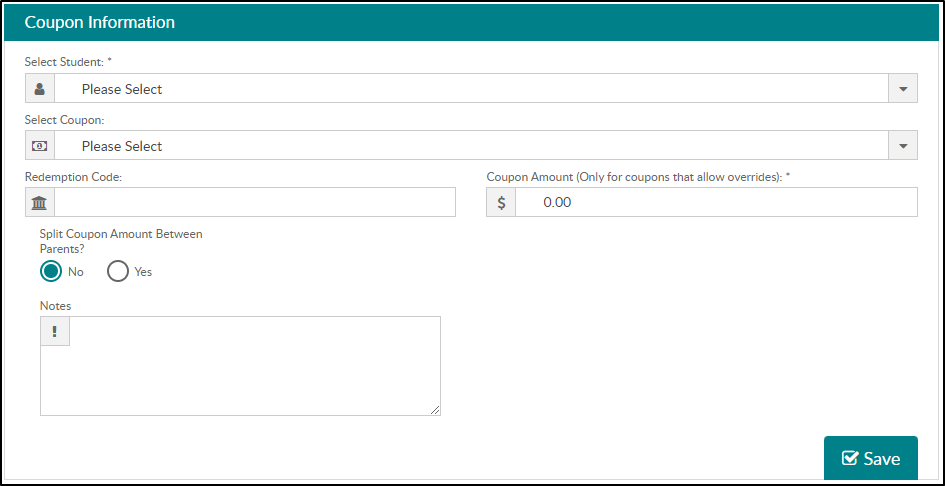
- Choose which student to apply the coupon to from the Select Student drop-down. Please Note: If a coupon should apply to multiple children, the coupon must be added to each child individually.
- Use the Select Coupon drop-down to choose which coupon to apply to the selected student.
- Enter the Redemption Code to apply the coupon. This field is only required if 'Coupon Number Required' is set to Yes on the Setup Coupon screen.
- The Coupon Amount should auto-fill with the correct amount. If the coupon allows overrides, enter the new amount.
- Select an Apply on Date. This option is only for coupons that have 'Allow Alternate Apply Date' set to Yes in the setup.
- If the Apply on Date option does not display, the coupon will be set to Pending and staff can choose to Apply it.
- If staff does not manually apply the coupon, a batch job runs to approve these types of coupons.
- Choose whether to Split Coupon Amount Between Parents. This option is only available if there are two paying sponsor parents in the split family.
- On the Family Record > Parents tab, the Sponsor field must be set to Yes with a Percentage Paid greater than zero.
- If Split Coupon Amount Between Parents is set to Yes, the coupon will be applied to both parents' ledgers.
- If Split Coupon Amount Between Parents is set to No, select which parent to apply the coupon to from the drop-down.
- Enter any additional notes in the Notes section.
Click Save to apply the coupon.
Apply a Pending Coupon
If a coupon does not have an Apply On Date, then the coupon is added as Pending.
- To apply the coupon on the current date, click Apply.
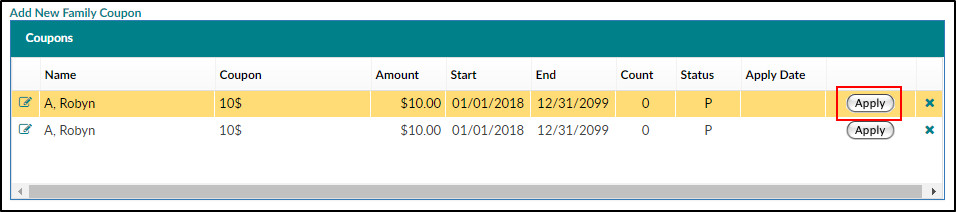
- Then click OK.