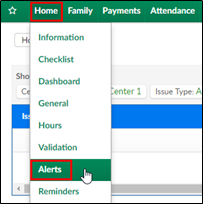Home - Alerts
- 29 Nov 2023
- 1 Minute to read
- Print
Home - Alerts
- Updated on 29 Nov 2023
- 1 Minute to read
- Print
Article summary
Did you find this summary helpful?
Thank you for your feedback!
The Alerts section allows administrators the ability to track alerts for children, parents, staff, and general system information.
From the navigator bar, click Home and then select Alerts
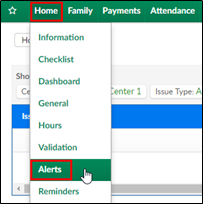
Click the Search Criteria drop-down

Choose the center from the drop-down
Select the Alert Type from the drop-down
- Child Alerts – to view alerts related to a child, including third party contracts
- Staff Alerts – view alerts for staff and administration
- Parent Alerts – view alerts related to a parent or financial information for a parent
- System Alerts – view alerts for the entire center
- License Alerts – view alerts in regard to licensing
Click Get Alerts
The alerts will show in the Alerts section

The Description column describes what needs to be changed. In this example, an email address needs to be set for the parents of the Kent family

- The Action column is a link to where the issue can be fixed. In this case, the issue can be resolved in the Parent Information screen. Click the link to edit the email address

9. Once the issue is fixed, go back into the Alerts screen and ensure the alert has been removed. In this example, an email address was added to the Kent family profile and the alert is gone
Was this article helpful?