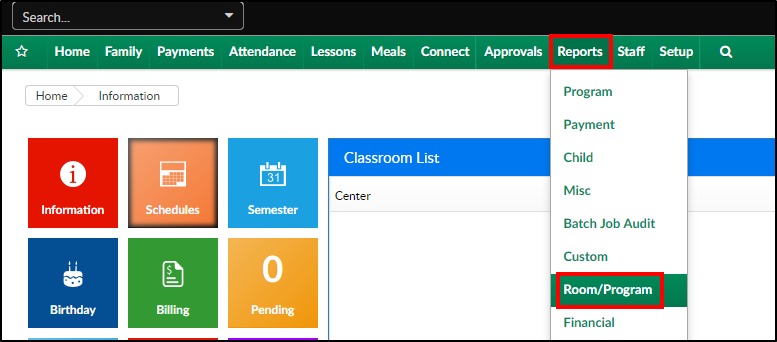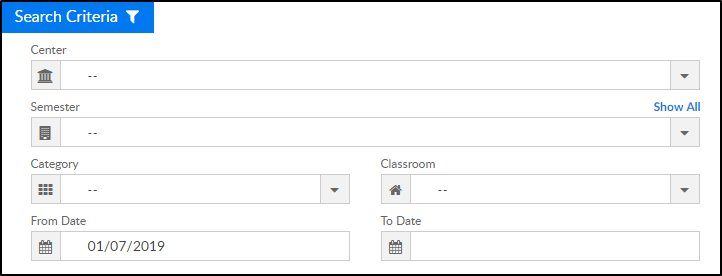Meals - CACFP Meal Service No Selections - Excel
- 04 Dec 2023
- 1 Minute to read
- Print
Meals - CACFP Meal Service No Selections - Excel
- Updated on 04 Dec 2023
- 1 Minute to read
- Print
Article summary
Did you find this summary helpful?
Thank you for your feedback!
The Meal Service No Selections report displays if a meal was selected or not in the summary totals and by a specific student.
Sample Report
Click the report name to view a sample: cacfp_meal_service_no_selections_report.xls
Accessing the Report
From the Reports menu, click Room/Program
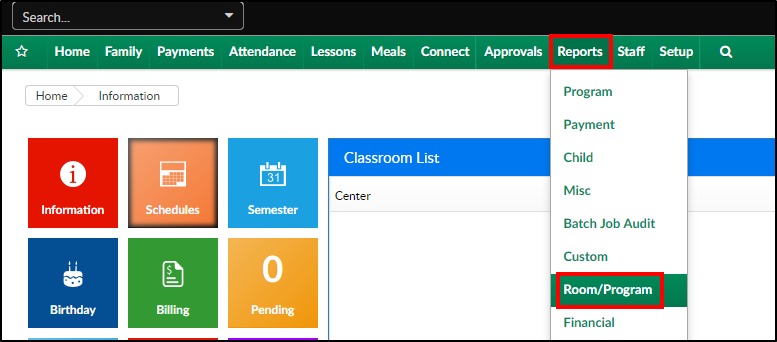
From the Report Category drop-down, select Meals

Choose CACFP Meal Service No Selections - Excel from the Report drop-down

Select any necessary Search Criteria
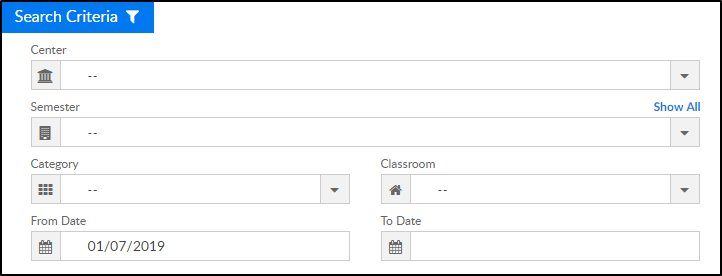
- Center - choose the Center or the Business Level. Please Note: if left blank, it will pull all center
- Semester - choose a Semester from the drop-down. Select Show All to display inactive semesters
- Category - select a Category from the drop-down
- Classroom - choose a Classroom from the drop-down
- From Date - select a start date from the calendar
- To Date - select an ending date from the calendar
Click Create Report - see example below

Was this article helpful?