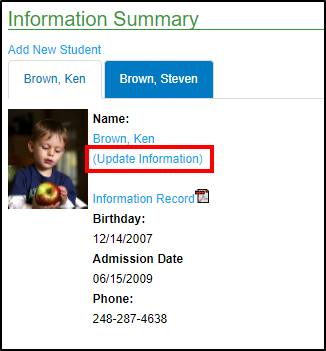- 08 Nov 2024
- 1 Minute to read
- Print
Parent Portal - Personal
- Updated on 08 Nov 2024
- 1 Minute to read
- Print
The Personal tile allows parents to add new students to a center or view/update personal information for students, parents/guardians, or other contacts.
The parent contact information and child information displayed is based on what is set up in the family portal (not allowed) role.

From this screen, parents also have the following options by clicking the green menu icon:
- Print Student Class Schedule (PDF)
- View Attendance
- Export Calendar (PDF)
- View Daily InSite
Add New Student
To add a new student to the family, click the Add New Student link

Complete the Information Summary form
Click Save. The information will be sent to the center for review and approval.
- Please Note: Adding a student does not add the student to a specific program. Once the student is approved, they can be registered
Adding a child on this screen DOES NOT add the child to a specific program/class. Once the child is approved the parent will need to go in and register for a program or a center will need to add a program/room assignment for the child.
Update Information
Student, parent/guardian, and contact information can be updated via the Parent portal by clicking Update Information next to the person's name to update
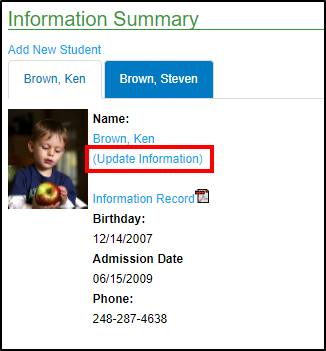
Make all the necessary changes and click Save
Other Options on the Update screen include:
- Student Information Record in PDF format. Please Note: this can also be pulled from the Information Summary screen
- Document upload - parents have the ability to upload an IEP document into the student's record
- Vacations, if applicable
- Log - entries adding by administrators, teachers, or other staff
- Immunization Dates - enter dates the student received immunizations