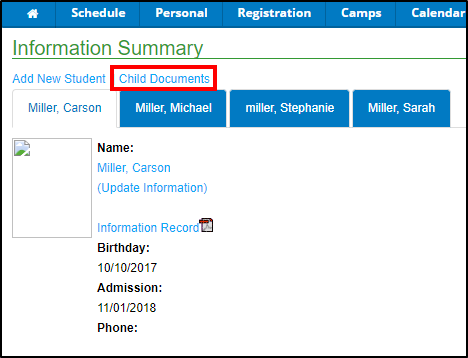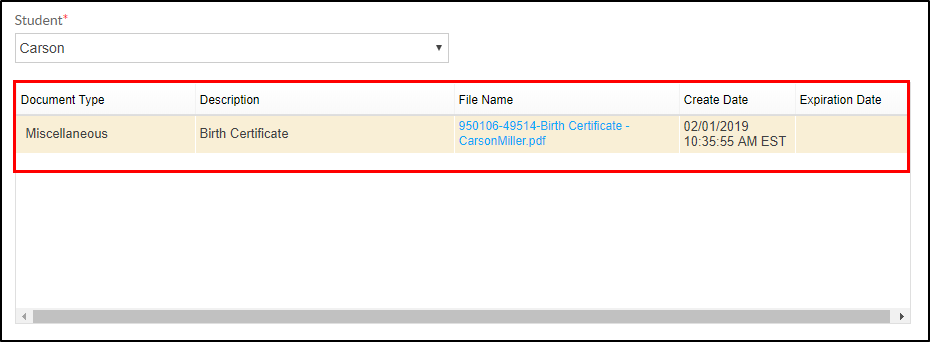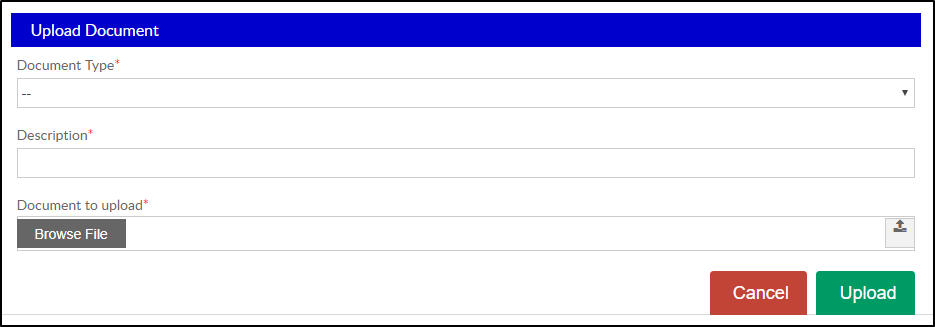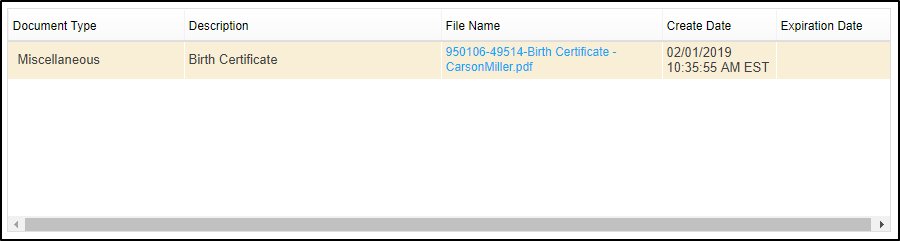Parent Portal - Personal - Child Documents
- 08 Nov 2024
- 1 Minute to read
- Print
Parent Portal - Personal - Child Documents
- Updated on 08 Nov 2024
- 1 Minute to read
- Print
Article summary
Did you find this summary helpful?
Thank you for your feedback!
Child Documents
To add a document to a student's record, follow the steps below:
- Under the Personal screen, click Child Documents
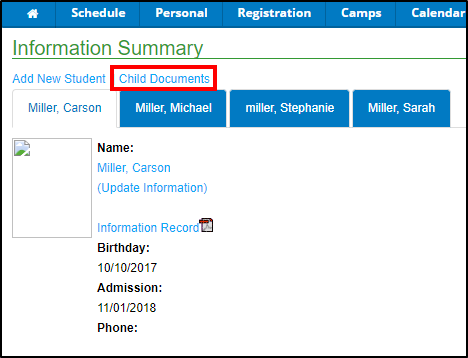
- Select the student from the drop-down, if applicable

- The table will display any documents previously uploaded
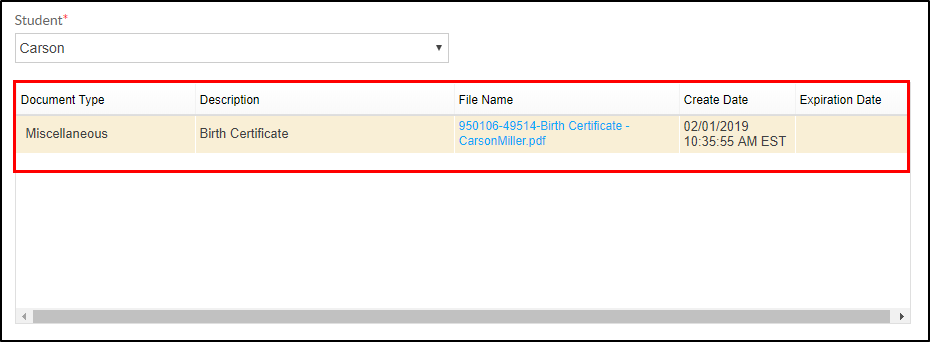
- To upload a new document, scroll down to the Upload Document section
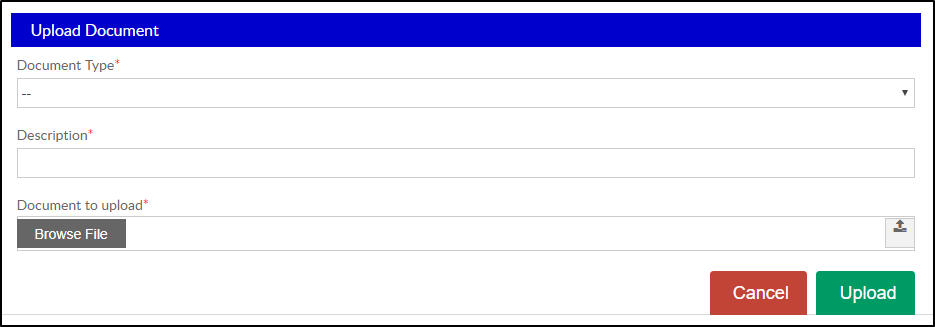
- Select the Document Type from the drop-down

- Description - enter a description of the document

- Click into the Document to Upload field

- Browse and select the document to upload, click Open. The document name should display in the Document to Upload field

- Click Upload

- The document will display in the top table
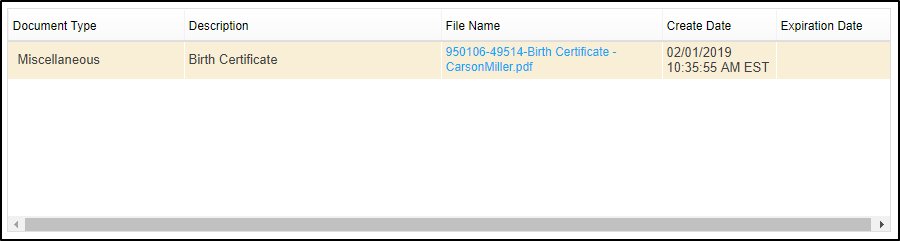
Was this article helpful?