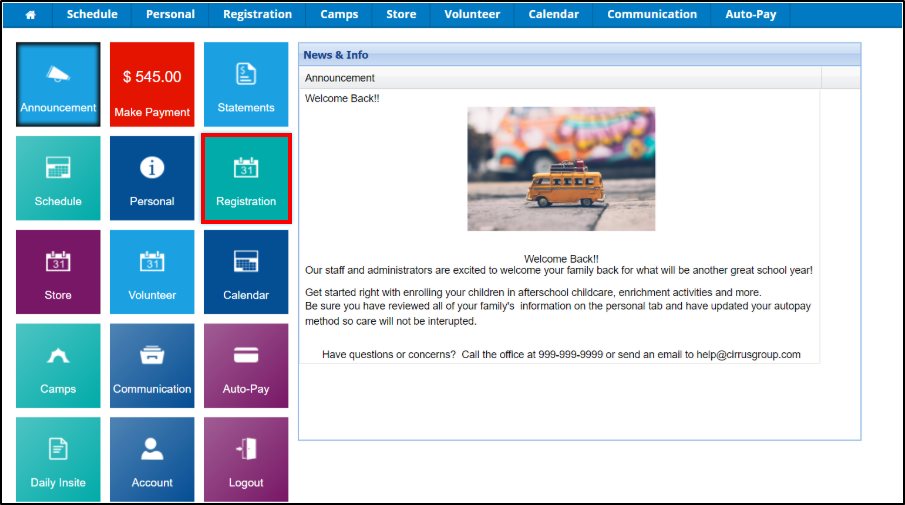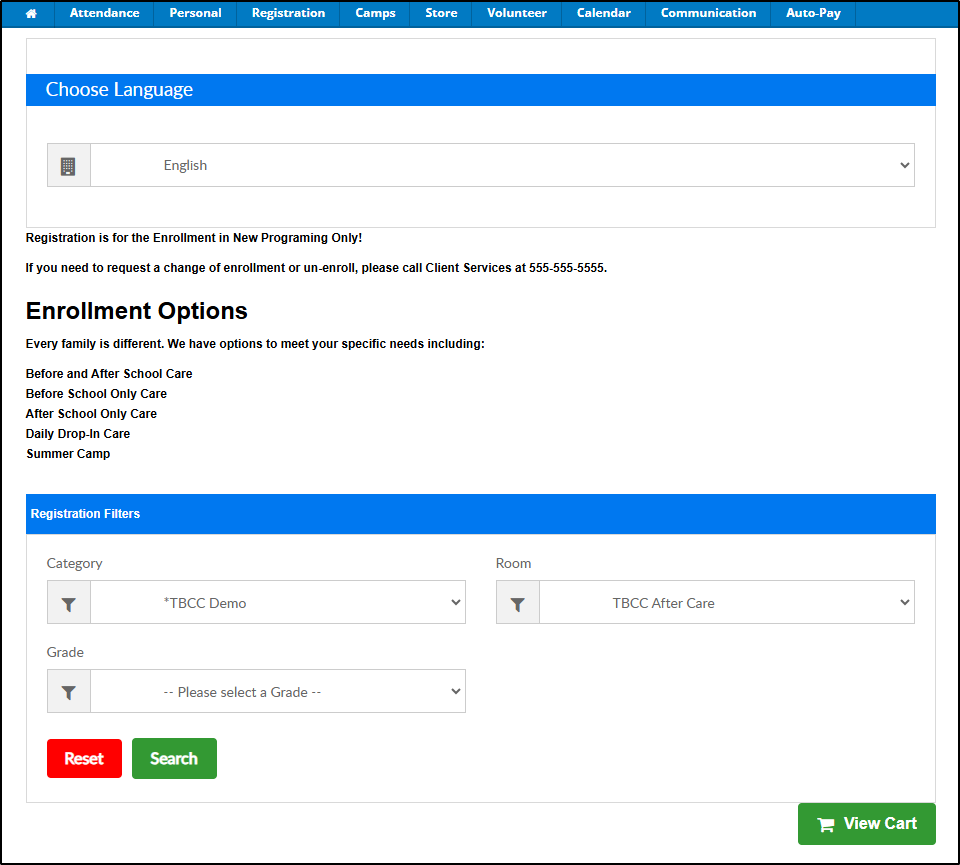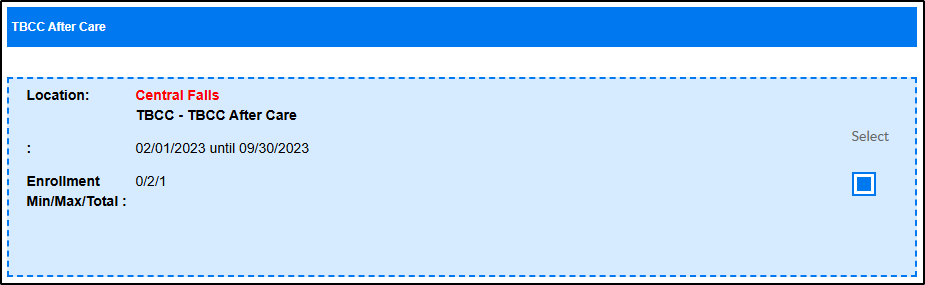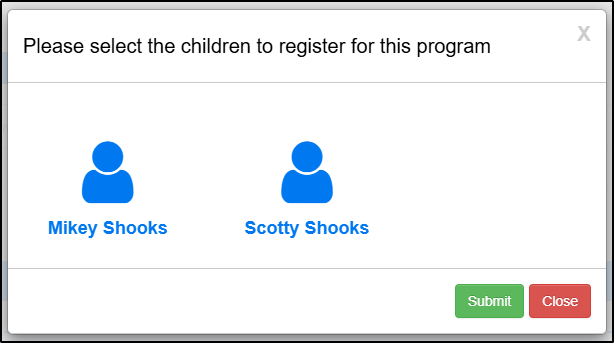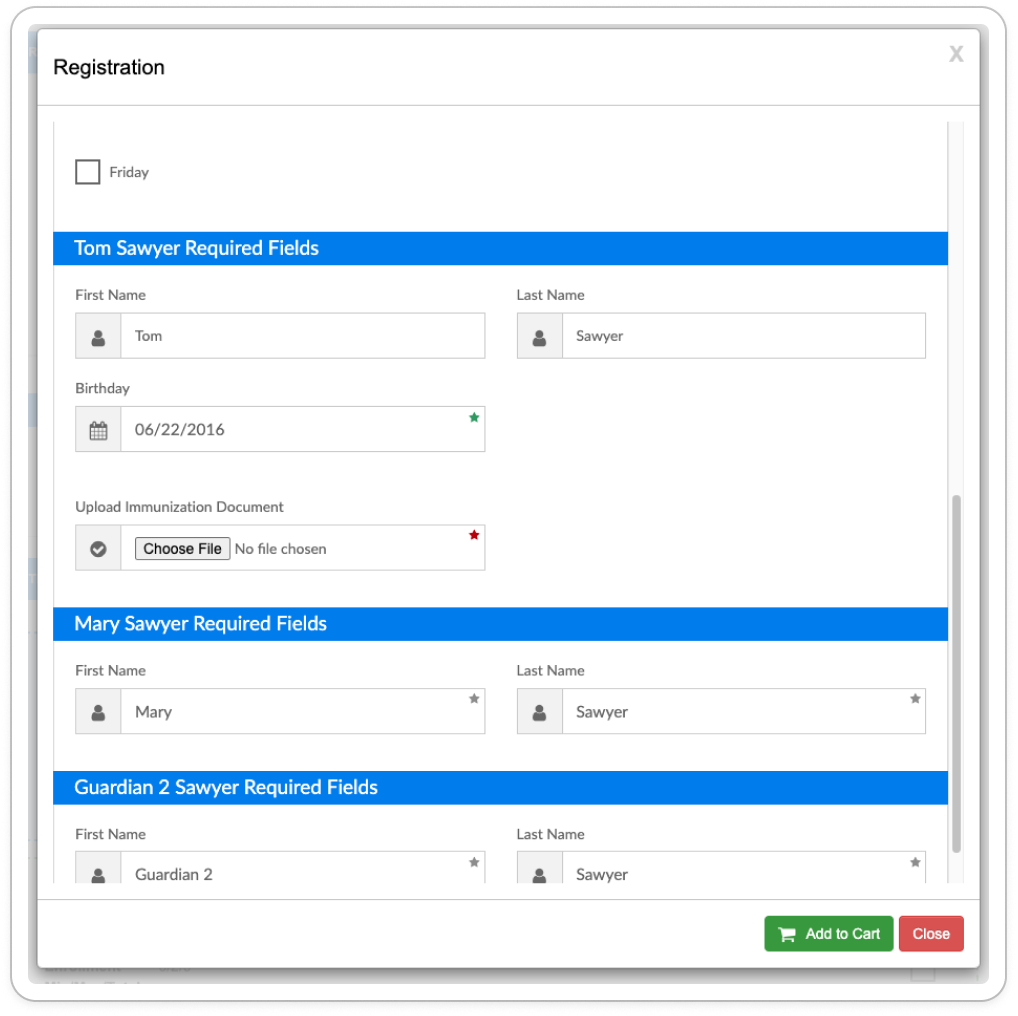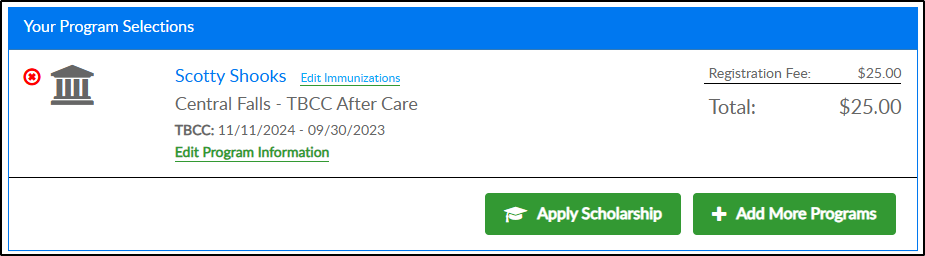- 18 Nov 2024
- 1 Minute to read
- Print
Parent Portal - Registration
- Updated on 18 Nov 2024
- 1 Minute to read
- Print
The Registration screen is where parents can sign their students up for new programs; this may include yearly program registration, full day sign ups, enrichment programs, or summer options.
Administrators can manually approve registrations or approve students from the wait list.
Click the Registration tile from the home screen of the portal.
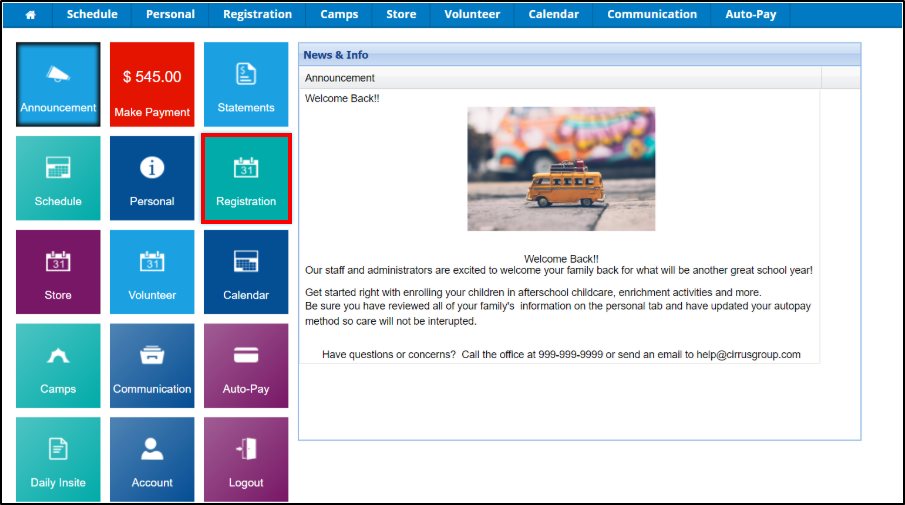
Use the Registration filters to locate your program, then click Search.
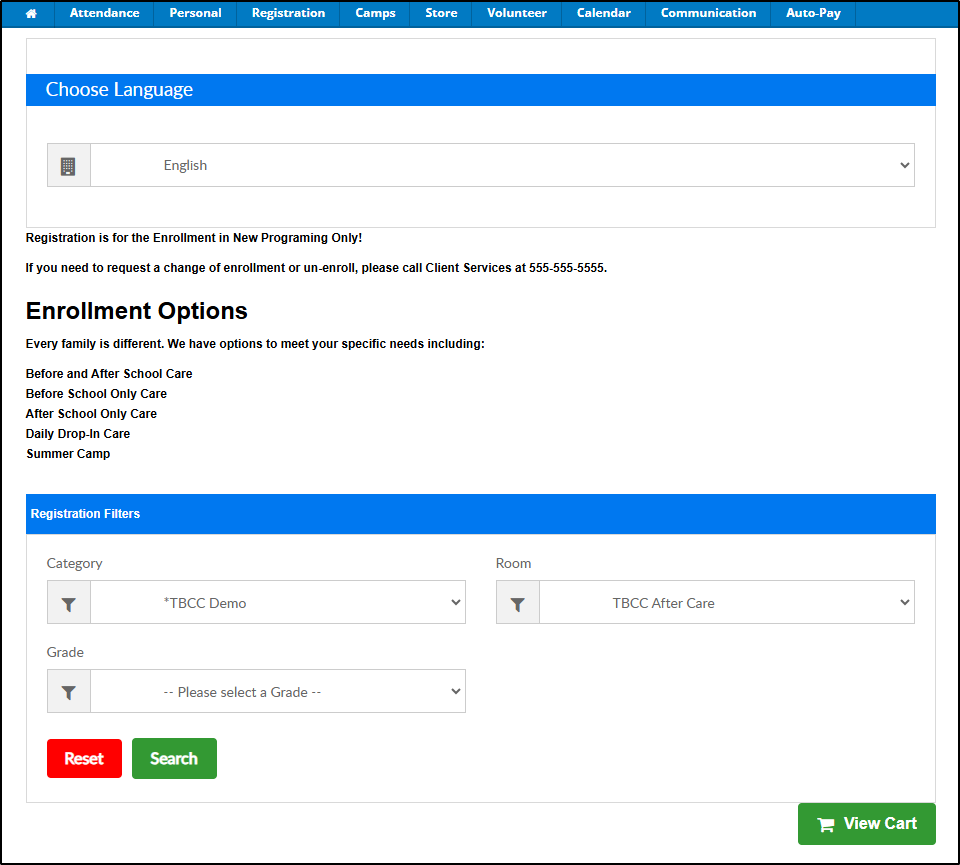
Locate and select the correct program.
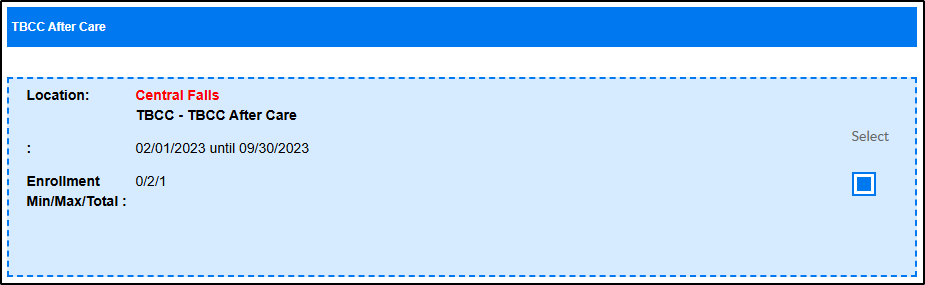
Click Continue in the lower right corner.
Select the student(s) to enroll and click Submit.
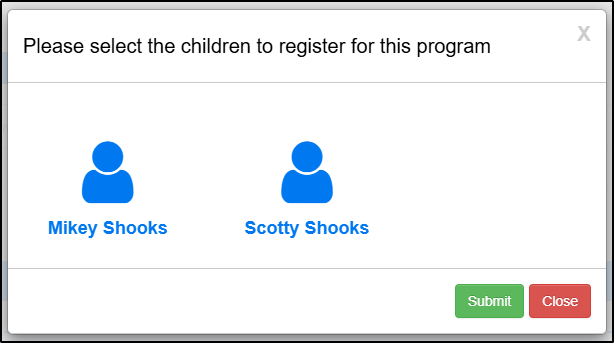
Complete the registration form, upload any documents required by the center and click Add to Cart.
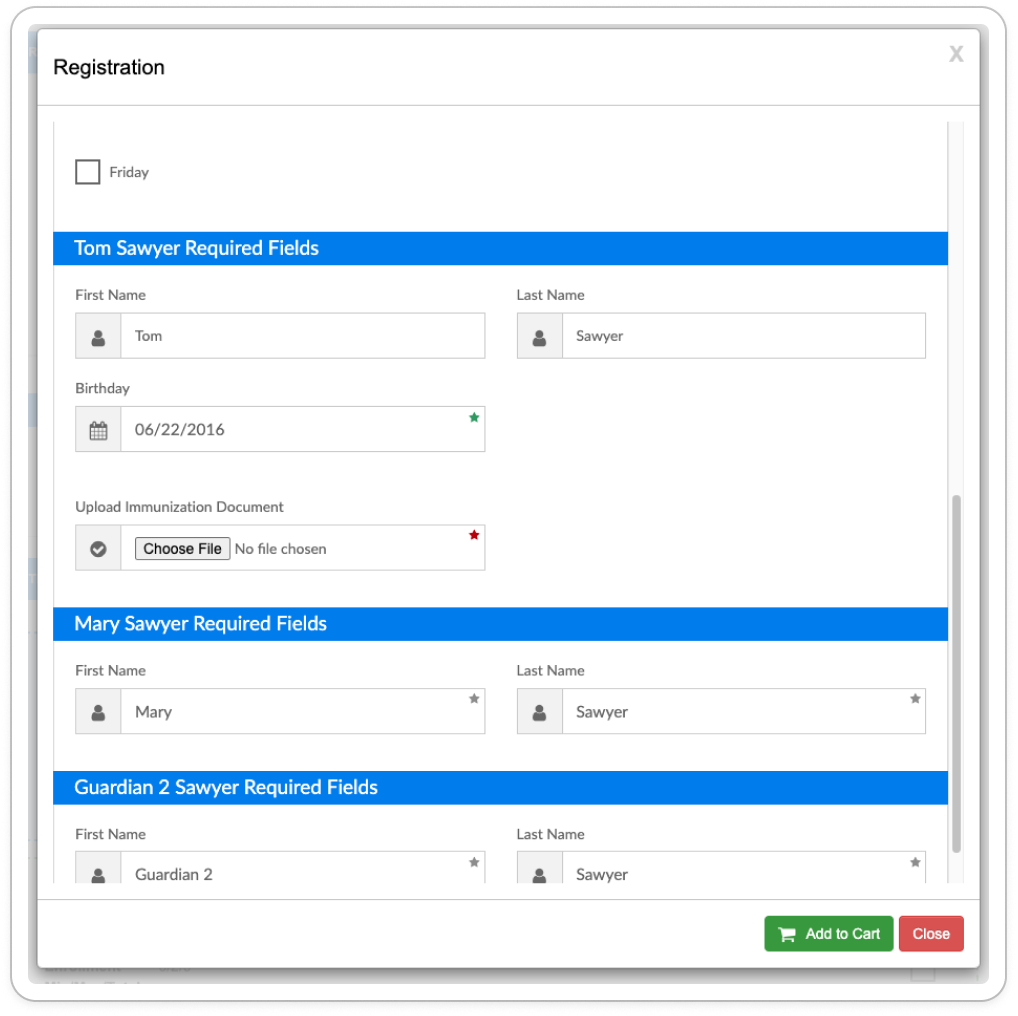
Program selections will display along with any registration fees. See below for optional registrations features.
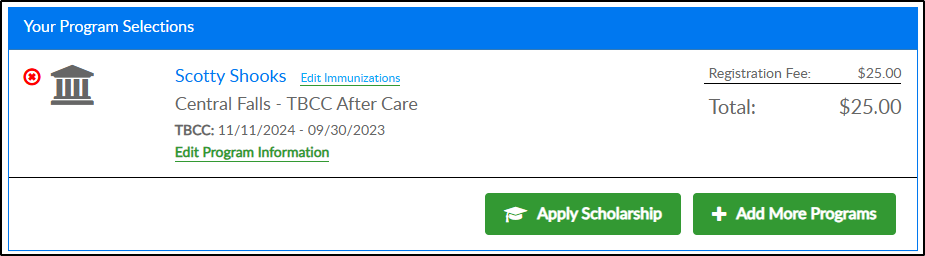
If a room/program has been closed by an admin after the program was added to the cart, the following error message will occur. This error is not due to the program reaching capacity.

Optional Registration Features
Edit Immunizations
Edit Immunizations allows parents to add/edit any immunizations.
1. Click Edit Immunizations.

2. Click within the field to select the date the immunization was given.

3. Once immunizations are updated, click Save.
Edit Program Information
This option displays the registration form to make any necessary changes.

Apply Scholarship
This provides the option to discount the amount due. Scholarship codes are provided by the center.

Add More Programs
This option allows the student(s) to be enrolled in more programs at the center.

Confirmation Questions
Confirmation questions allow centers to ask parents to verify information before registration is complete. If you agree with the statement, select the radio button.

Waiver Document
Centers have the option to upload documents for parents to view and either agree or disagree. Review the document, select 'I Agree' or 'I Disagree', then click Continue.

Check Unlock
This option allows parents to complete registration without paying the balance; the balance will then be placed on the family financial ledger. Check unlock codes are created and provided by the center.
On the Payment Information screen, click Check Unlock