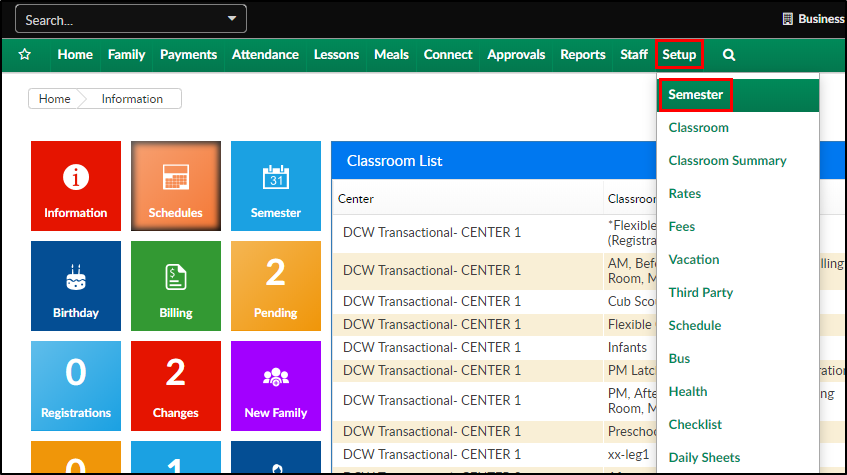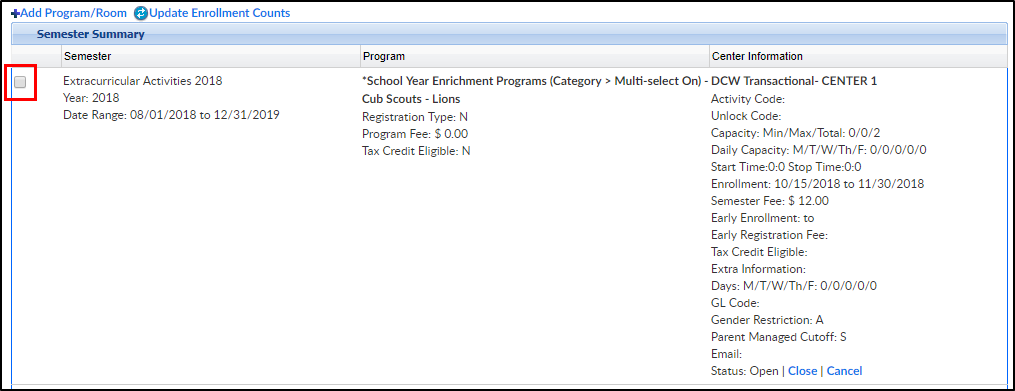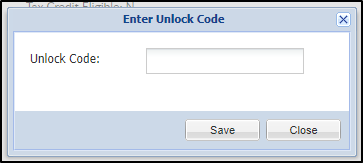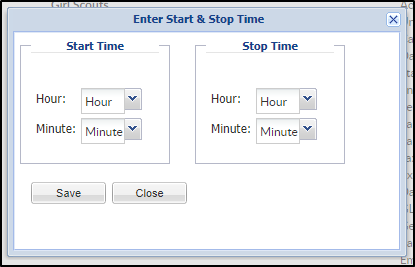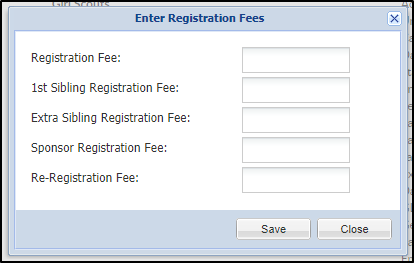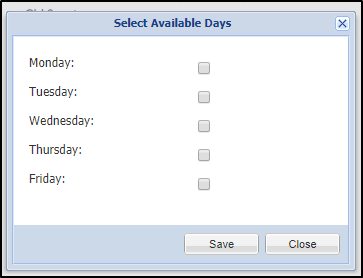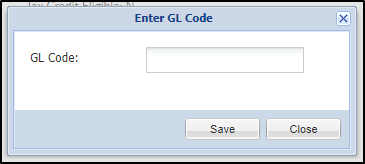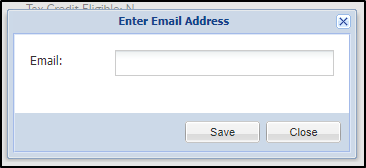- 20 Dec 2023
- 2 Minutes to read
- Print
Semester Summary
- Updated on 20 Dec 2023
- 2 Minutes to read
- Print
The Semester Summary page shows details regarding the programs and center information associated with the selected semester. From this screen, a program can be added to a semester, program registration can be opened/closed/canceled, and multiple changes can be made to the programs.
Making a Change
Click Setup, then select Semester.
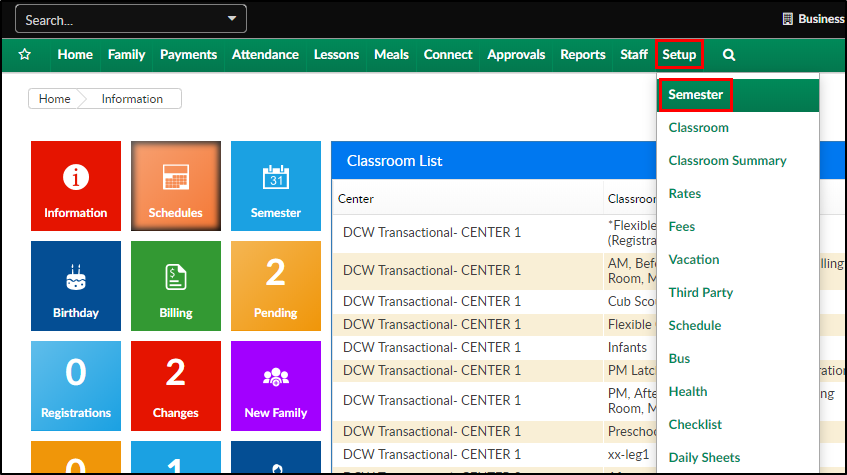
Scroll to the bottom and click the blue i next to the semester year.

If information needs to be updated, select the correct row by clicking the checkbox on the left side.
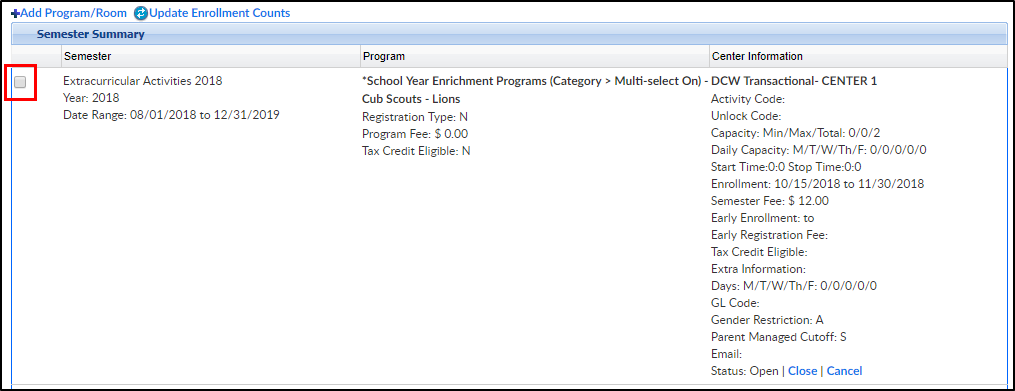
Scroll to the bottom and select the Action drop-down menu.

- Choose an action from the list.
- Complete the necessary change on the popup and click Save. The detail will update in each selected program. Please Note: the information changed from this screen will override the room configuration and View Semester settings.

Possible Changes
From the Action menu, the below details can be updated or changed:
Open Semesters - opens semesters for registration
Close Semesters - closes semesters for registration, rooms will still display on the registration screen
Cancel Semesters - cancels semesters for registration, rooms will still display on the registration screen
Change Activity Code - changes the Activity Code for the semester program/semester association

Change Unlock Code - updates the unlock code for selected room/semester pairings
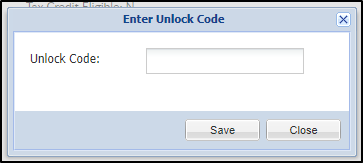
Change Capacity - allows users to update minimum and maximum capacity on rooms. Please Note: the "Maximum Capacity" from this screen will change the "Capacity" field on the View Semester screen

Change Daily Capacity - updates the capacity for each day on the View Semester screen

Change From/To Grades - changes the grade requirement from the View Semester screen

Change Start/Stop Time - updates the Start and Stop Hours in the Enrollment Information section on the View Semester screen
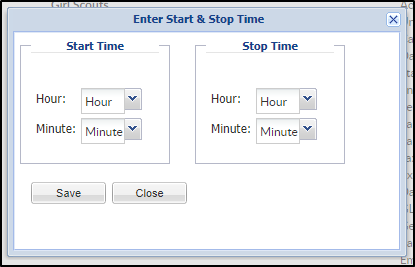
Change Program Start/Stop Time - updates the Program Start and End Time in the Semester Information section on the View Semester screen

Change Start and End Dates - updates the start and end date under the Semester Information section on the View Semester screen
- Update Existing Schedules - select yes when program dates have changed and PRAs need to be updated. Please Note: this option should never be used with Parent Managed Calendar Rooms

- Update Existing Schedules - select yes when program dates have changed and PRAs need to be updated. Please Note: this option should never be used with Parent Managed Calendar Rooms
Change Enrollment Dates - updates the enrollment start and stop dates found on Setup > Room, View Semester screen

Change Early Enrollment Dates - updates the early enrollment start and end dates found on Setup > Room, View Semester screen

Change Registration Fees - updates the Registration Fee on the View Semester screen
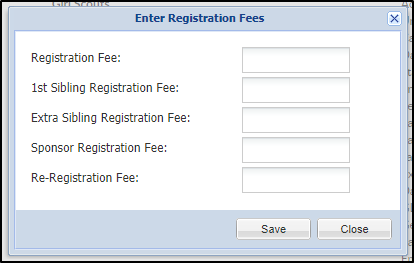
Change Early Registration Fees - updates the Early Registration Fee on the View Semester screen
Change Default Rate - changes the default rate set on the View Semester screen

Change Early Default Rate - change the early default rate for the program/semester association

Change Tax Credit Eligibility - change the tax credit eligibility on the View Semester screen

Change Extra Information - changes extra information during registration

Change Days - this option will change the days selected in the Days field under the Registration Information section on the View Semester screen
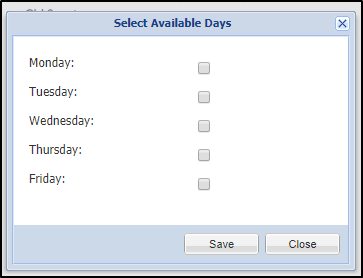
Change GL Code - this option changes the GL code entered on the View Semester screen
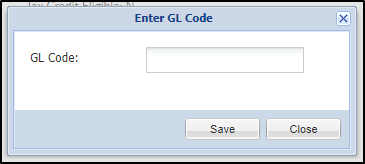
Change Gender Restriction - changes the Gender Restriction field on the View Semester screen

Change Parent Managed Cutoff - use this option to set when a student needs to be registered by, for a parent managed room

Change Email - changes the email address found under the Contact Email field on the View Semester screen
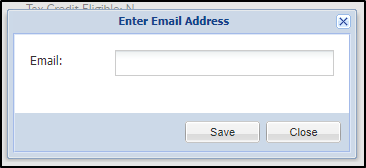
Hide Semesters - hides the semester on registration
Show Semesters - shows the semester on registration