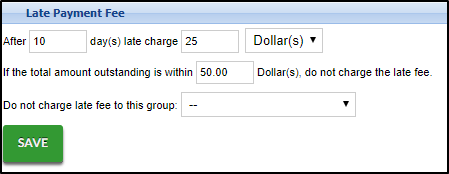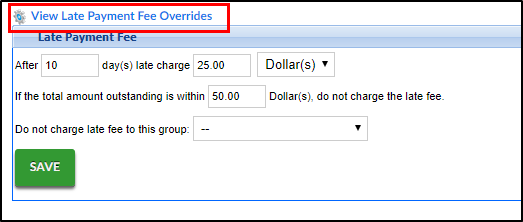Setup - Fees, Late Payment Fee
- 07 Dec 2023
- 1 Minute to read
- Print
Setup - Fees, Late Payment Fee
- Updated on 07 Dec 2023
- 1 Minute to read
- Print
Article summary
Did you find this summary helpful?
Thank you for your feedback!
Late Payment Fees and Overrides
Late Payment Fees allow users to add a fee associated with families holding an outstanding balance on their financial ledger. To view current Late Payment Fees and Create Overrides, follow the steps below:
The Late Payment Fees section will display the current late fees setup in the system. Enter any necessary changes
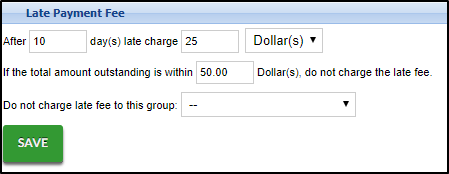
Click Save
Click View Late Payment Fee Overrides
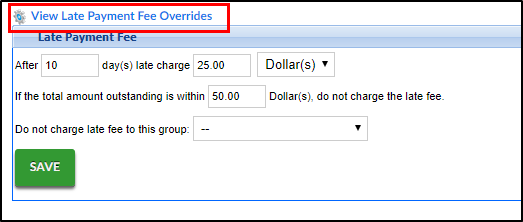
The current late payment fees click the magnifying glass to view current override list

- The Late Payment Fee Override List will display current overrides

- To edit the override, click the modify icon
- To delete the override, click the red X
- The Late Payment Fee Override List will display current overrides
Click the + sign to add an override

Complete the Late Payment Fee Override Information section

- Enter the Late Fee Amount in dollars or percent depending on the next selection
- Select Dollar or Percent
- Enter a balance amount to not charge a late fee. For example, if 30 is entered, a late fee will not be charged if the family has a balance below $30
- Select a center or business level from the Center drop-down
- Click Save
Key Point: If this fee should be charged automatically, batch jobs must be set on the back end. Once values have been set on this screen, submit a ticket to the Care portal with the date and time the batches should begin to process.
Was this article helpful?