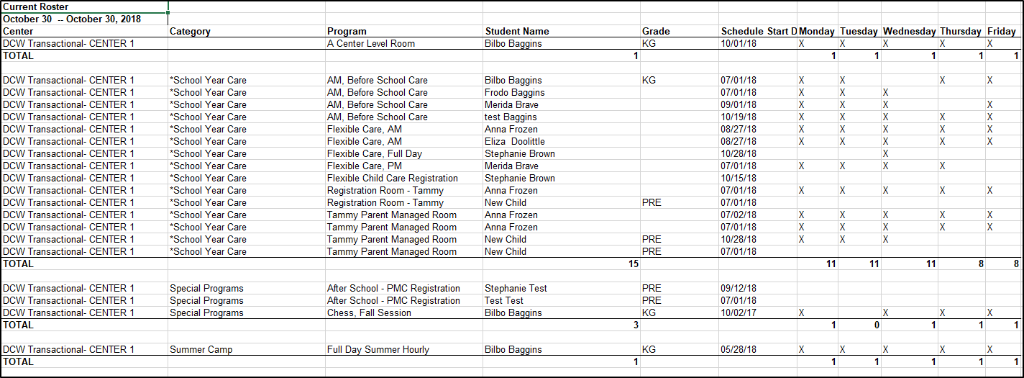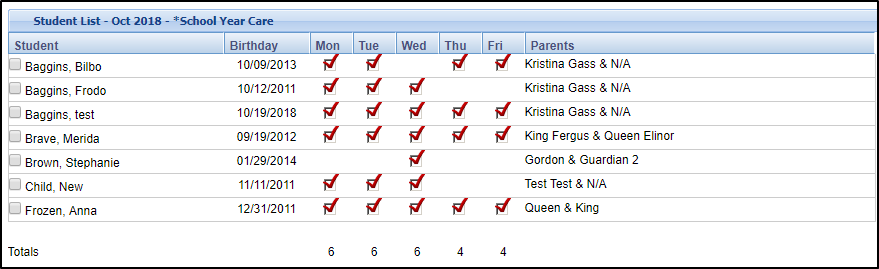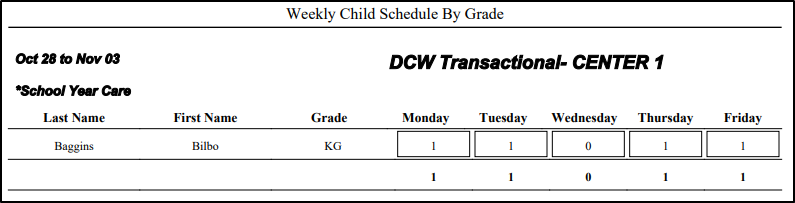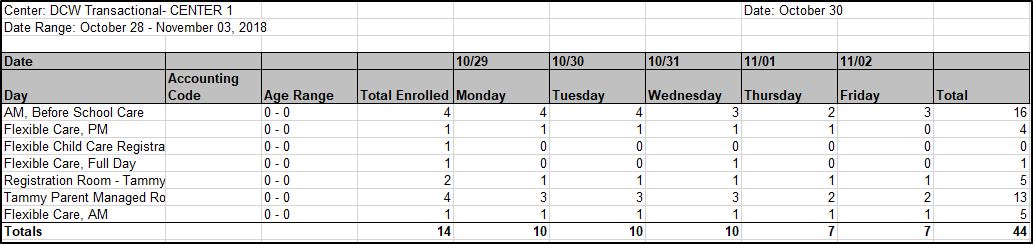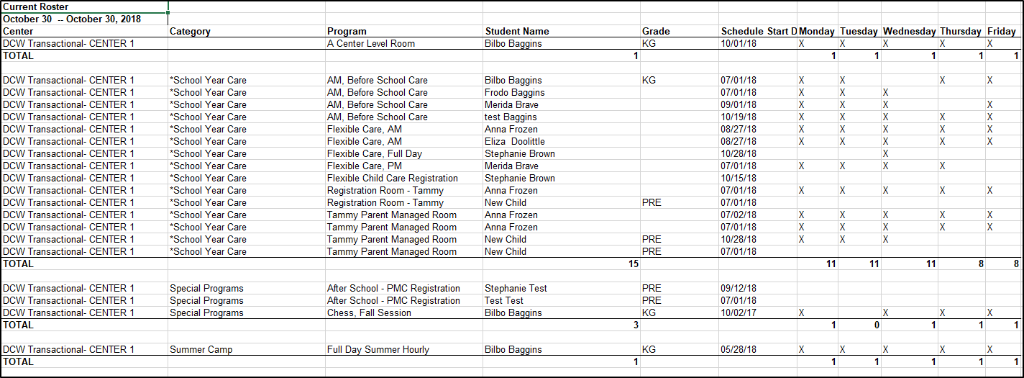- 14 Dec 2023
- 2 Minutes to read
- Print
Teacher/Staff Portal - Programs
- Updated on 14 Dec 2023
- 2 Minutes to read
- Print
The Program tile allows teachers/staff to pull reports based on certain criteria.
In the Classroom Reports section, use the View drop-down and select a report type - see below for report details
Choose the Report Criteria
- Center - select a location/center
- Semester - select the correct semester
- Category - choose a category, if applicable
- Classroom - select the classroom from the list
- From Date - enter the start date of the report
Click Create Report
The report will then open in the chosen format
Report Types
Online
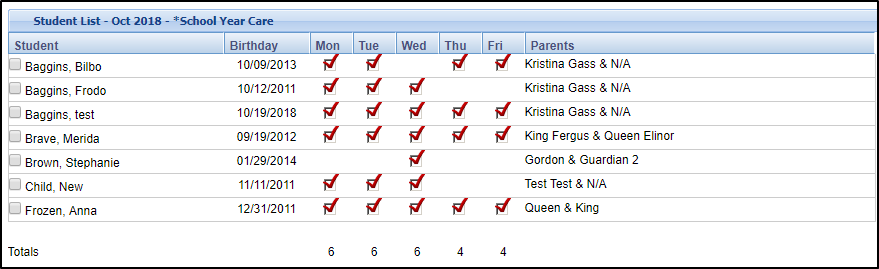
Online (Compress) - same as the Online report, but if a student has two entries for a category, the entries will be condensed into one entry
AS PDF - contains student, birthday, days of the week the student attends, parents, and notes section

As Excel - pulls the Weekly Room Report, which includes name, sign in/out times, parent information, admission date, and birthday
Roster - Excel - this report displays student name, program, and if they are attending AM and/or PM in Excel format
Roster - PDF - this report displays student name, program, and if they are attending AM and/or PM in PDF format
Roster (by student) - Excel
Roster (by student) - PDF
Roster - Excel (by program) - contains registration date, students, program, semester, student schedule by AM/PM. This report is sorted alphabetically by Program name
Semester Roster - Excel - this report contains all semesters, categories, center, student name, grade (if applicable), program, rate, and requested start date
Event Roster - Excel - contains student name, center, room, and birthday
Registration - Excel - this report displays the following: registration date, requested start date, room, online registration, grade level, student name, birthday, phone number, address, health/medical, guardian information, lead source, and questions in Excel format
Registration - PDF - this report displays the following: registration date, requested start date, room, online registration, grade level, student name, birthday, phone number, address, health/medical, guardian information, lead source, and questions in PDF format
Registration Semester - Excel - this Excel report contains the following columns: registration ID, registration date, semester, semester start/end dates, category, center, program, activity code, student and family IDs, student demographics, guardian information, reporting, lead source, student center, and questions
Field Trip Permission Slip - PDF

Field Trip Permission Slip - PDF Version 2
Weekly Schedule By Grade - PDF
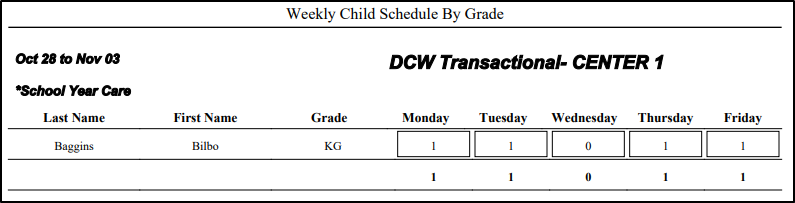
Weekly Schedule By Name - PDF

Registration (Adult) - Excel - this report displays the following information for adult students: registration ID, payment type, registration amount, center, semester, program, student demographics, employer information, lead source, and questions
Weekly Roster Summary - Excel
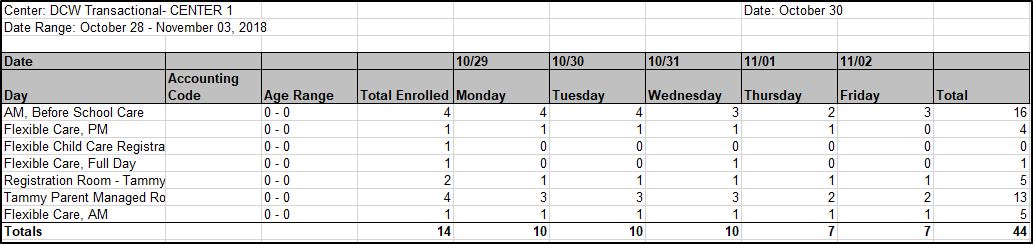
Session Roster - Excel

Current Roster v2 - Excel