- 31 Jan 2024
- 2 Minutes to read
- Print
Reconcile Families for Minute Menu
- Updated on 31 Jan 2024
- 2 Minutes to read
- Print
The first time you process a location, you’ll reconcile family information between Procare and Minute Menu by importing existing child and guardian IDs (known as legacy IDs) from Minute Menu to Procare. In some cases, there may not be any legacy IDs; for example, when no families have been set up in Minute Menu.
Before You Begin
Start with Minute Menu Step by Step.
Getting There
You’ll arrive at the Retrieve and Save Legacy IDs screen the first time you attempt to process a location. See: Transmit / Process Data
Retrieve & Save Legacy IDs
Follow these instructions carefully to avoid duplicating records in Minute Menu. Duplicate records are problematic and time consuming to remove. Click Continue.
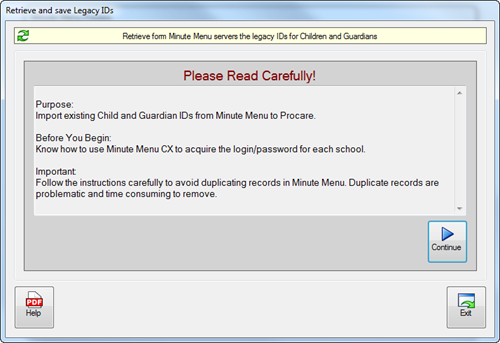
Select a school from the list at the top. Only schools that have not yet been reconciled will be shown.

Choose whether to Skip, Test or Import. It’s usually best to Test, make any needed corrections, then Import.
a. Use Skip this Center ONLY if there are NO legacy IDs for this location. In other words, none of the families exist in Minute Menu at all.
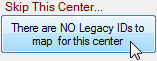
Warning! Do NOT choose SKIP, if any families (for this location) are already set up in Minute Menu. Doing so will result in duplicate families within Minute Menu.
b. Use Test Import Process to identify any potential problems prior to importing legacy IDs from Minute Menu to Procare. You may run the test, make corrections, and run the test again as many times as needed.
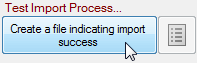
Enter the Username and Password for this school (from the Oversight tab in Minute Menu CX) and click Exit. See: Look Up the Login/Password (the login is your username).
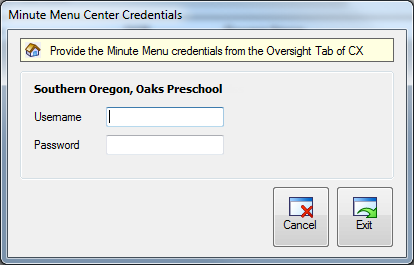
You’ll see the Minute Menu Name (left) and Procare Name (right) for each person. Bolded names are children, while plain text indicates their parent/guardian. A red line indicates no match was found in Procare.

Click the Notepad button to print a list of issues. Correct the issues and run the test again.
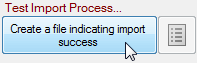 {height="" width=""}
{height="" width=""}
Note: It may be necessary to correct the record in Procare or Minute Menu, depending on which program has the incorrect information. For example, a misspelled name or a missing (or incorrect) date of birth might need to be corrected in either Procare or Minute Menu.
c. Once the data tests successfully (with no red lines and nothing on the Notepad printout) you’re ready to use Import Existing IDs (map legacy IDs). This will import the existing ID numbers from Minute Menu to Procare.
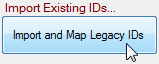
Repeat steps 2 and 3 for each school on the Select School list (top). When finished click Exit to return to the Minute Menu Process screen
At the Minute Menu Process screen, confirm the schools are selected and click Process.

For details see: Transmit Data

