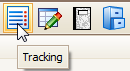Secondary Classroom
- 05 Dec 2023
- 1 Minute to read
- Print
Secondary Classroom
- Updated on 05 Dec 2023
- 1 Minute to read
- Print
Article Summary
Share feedback
Thanks for sharing your feedback!
This article explains using Child Tracking items for secondary classrooms with either Procare Standard Tracking Reports or building customized views with the Data Viewer feature.
Schedule Children for Additional Classrooms?
Optional: Although you may use Child Tracking for secondary classrooms (described below), another option is to schedule children for different rooms at different times of day. See: Child Schedules
Before You Begin
Begin by creating Child Tracking Items for each additional classroom you want to track.
Assign Classrooms (Tracking Items)
Look Up a Family and click the Tracking icon (looks like a list) on the child’s toolbar.
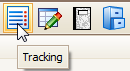
Place a check next to any secondary classrooms that apply to that child:

Reports for Secondary Classrooms
- To use Standard Reports go to Reports > Standard Reports > Family Data > Tracking. Choose any report that start with the word “Child“. See video (top of this article).
- Another option is to build your own report using the Data Viewer. You can print a simple list or export the data to another program to add formatting, page breaks and so forth.
Was this article helpful?