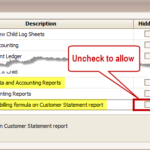- 16 Dec 2023
- 1 Minute to read
- Print
Show Billing Details on Customer Statement
- Updated on 16 Dec 2023
- 1 Minute to read
- Print
Show billing calculations to parents right on their statement anywhere customer statements are available
(emailed, printed, online). This is perfect to show how charges were determined for late pickups, drop-ins, extra hours, and so forth.
| Download sample report – Customer Statement with Billing Formula Calculation
Email Statements – Add Billing Detail
From the main screen of Family Data & Accounting, go to Functions > Family Accounting > Email Account Statements. Under Choose Report, select Standard Customer Statement (either the standard or envelope version). Check the box that says “Show billing formula” (image below).
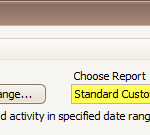
Printed Statements – Add Billing Detail
From the main screen of Family Data & Accounting, go to Reports > Standard Reports > Family Accounting > Account Statement > Standard Customer Statement (both standard and envelope versions). Check the box that says “Show billing formula calculation details” and choose Save Settings if you want it to remember this setting for the future (image below). Note: If you print an individual statement directly from the Account Ledger of one family, you’ll find a similar checkbox that says “Show Billing Formula”.
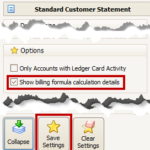
Online Statements at MyProcare.com – Add Billing Detail
You may include billing detail on statements parents print for themselves through MyProcare.com. From the main screen of Family Data & Accounting, go to MyProcare > Setup Wizard > Current Families > General Settings and click the Parent Limits button. Scroll to limit 20.60.30 (Show billing formula on Customer Statement report) and remove the checkmark from the Hidden column.