How to update the credit card information you have on file with Procare.
Change or Update the Credit Card on File
-
Go to the Procare Online Store in either of the following ways:
a. Preferred: From your Procare Desktop home screen, click Help, then select Procare Store Website. You will logged in to the store automatically.

b. Optional: Navigate to http://www.ProcareOnline.com/Store, enter your Installation Key Number and click Login. See: Where to find my Installation Key.

-
Once you are logged in to the Procare Store, select My Account in the upper left.

-
At the My Account screen, on the left, select whether you wish to update the credit card used for Procare Cloud or other purchases, such as, payment plans for software and hardware. Each card must be updated separately.
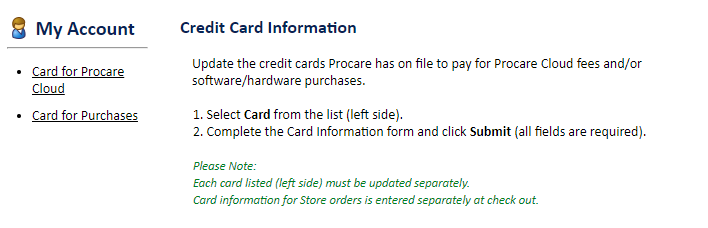
- Note 1: The “Card for Procare Cloud” option will only appear if you are a Procare Cloud customer.
- Note 2: Card information for orders placed directly through the online store is entered separately at the time of checkout.
-
Enter the required information and check the box that your are “authorized to use this credit card”.

-
Click Submit in the lower right.

-
Optional: If you need to update the card for the other option, (Procare Cloud or Purchases), select it from the left side and repeat the steps above.
Suspended Account
If your account has been suspended, please follow the steps above to update your credit card on file, then contact Procare Support Mon-Fri, 6am-9pm ET at (800) 964-1729 or billingsupport@procaresoftware.com.