- 24 Jan 2024
- 2 Minutes to read
- Print
Copy Email Addresses / Export Email Addresses
- Updated on 24 Jan 2024
- 2 Minutes to read
- Print
Copy email addresses in Procare then paste them to your own email program. A perfect solution if you want to compose your message and send it outside of Procare. As an alternative you may wish to create an export file in .CSV or .XLS format to import to your contacts list.
Getting There / Select Families, Employees, Vendors
The steps below are for copying email addresses of families, however the process is nearly identical for employees or vendor contact people. See separate instructions to Export Email Addresses.
Optional: Use the Select Filter to include only families whose email addresses you wish to copy, such as those with children in a certain classroom. You’ll be able to choose individual people from the filtered list before copying the addresses.
See also: Filter Employees, Filter VendorsFrom the main screen of Family Data & Accounting click Functions > Family Data > Copy Email Addresses.

Note: From Employee Data go to Functions > Copy Email Addresses. From Expenses & Ledger go to Functions > Copy Email Addresses.
How to Copy Email Addresses
At the Copy Email Filtered Addresses screen:
- Select the people whose email addresses you wish to copy. For families you may select the Primary and/or Secondary Payers (usually mom and dad). Check the box at the top of the column to select everyone in that column.

Note: Names shown in pink/red either do not have an email address at all or the address is not in a valid format. These people cannot be selected.
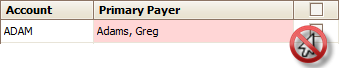
- Choose a Delimiter to use (bottom of screen) such as a Semicolon or Comma, etc. depending on what works best with your email program. This is the character used between each email address to separate it from the next address.
- Click Copy then Exit.
- The addresses are now on your Windows Clipboard so you may paste them wherever you like, such as the “To” line or “BCC” (blind carbon copy) line of your email program.

Note: The advantage of using the BCC line is that each recipient does not see the email addresses of everyone else. Some email programs hide the BCC line so you may need to look for advanced settings or contact your email provider for instructions on how to use BCC.
Export Email Addresses
As an alternative to using copy & paste you may wish to create an export file of email addresses in .csv or .xls format. This would be useful if you wanted to import the addresses to the contacts list of your email program. To do so you would use the Data Viewer to create your export list. See video clip below.

