Make a Payment at the Check-In Kiosk
You can make a tuition payment directly from the check-in kiosk using a credit or debit card.
When can I make a payment?
A payment can only be made if all of the following are true:
- Your child care provider is set up to allow credit/debit card payments at a check-in computer or Payment Station.
- You are a payer on at least one account and you have Registered for Checking In.
How to make a payment
The sequence of screens will vary slightly, depending on options your child care provider has selected and your connection to the account, for example whether you are a pickup person and a payer, a payer only, or an employee, etc.
-
Select Start Here. Identify yourself using your fingerprint or by entering your PIN and password.
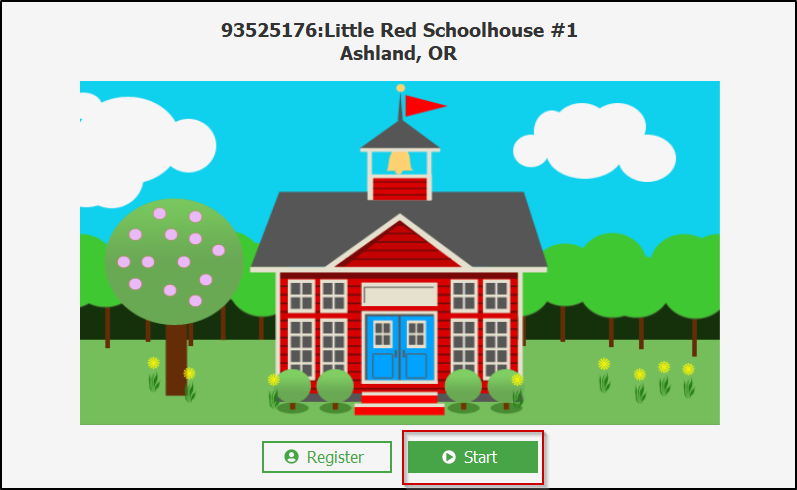
-
Select Make a Payment
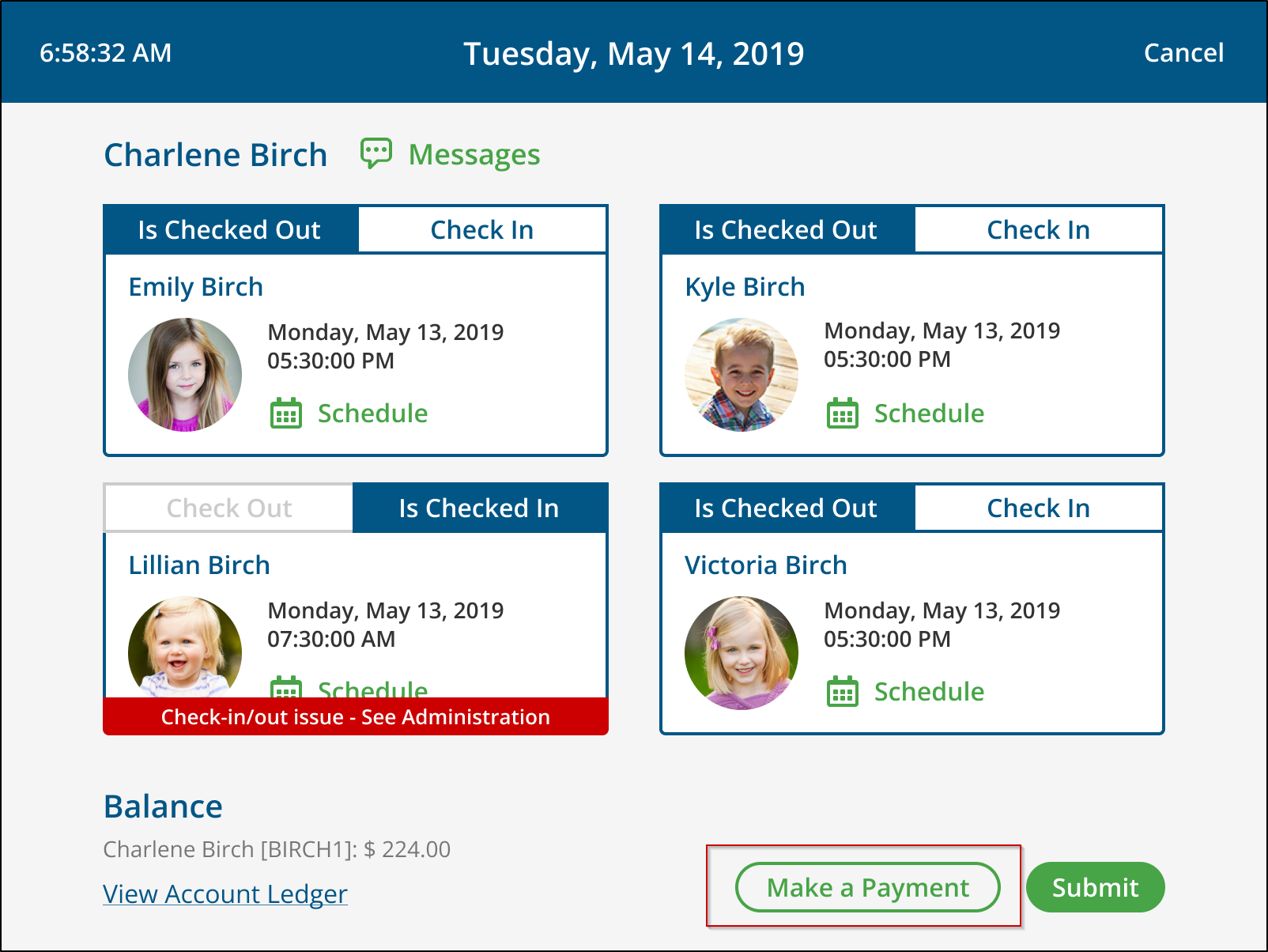
-
Review the Payment Amount. The system will display your current account balance.
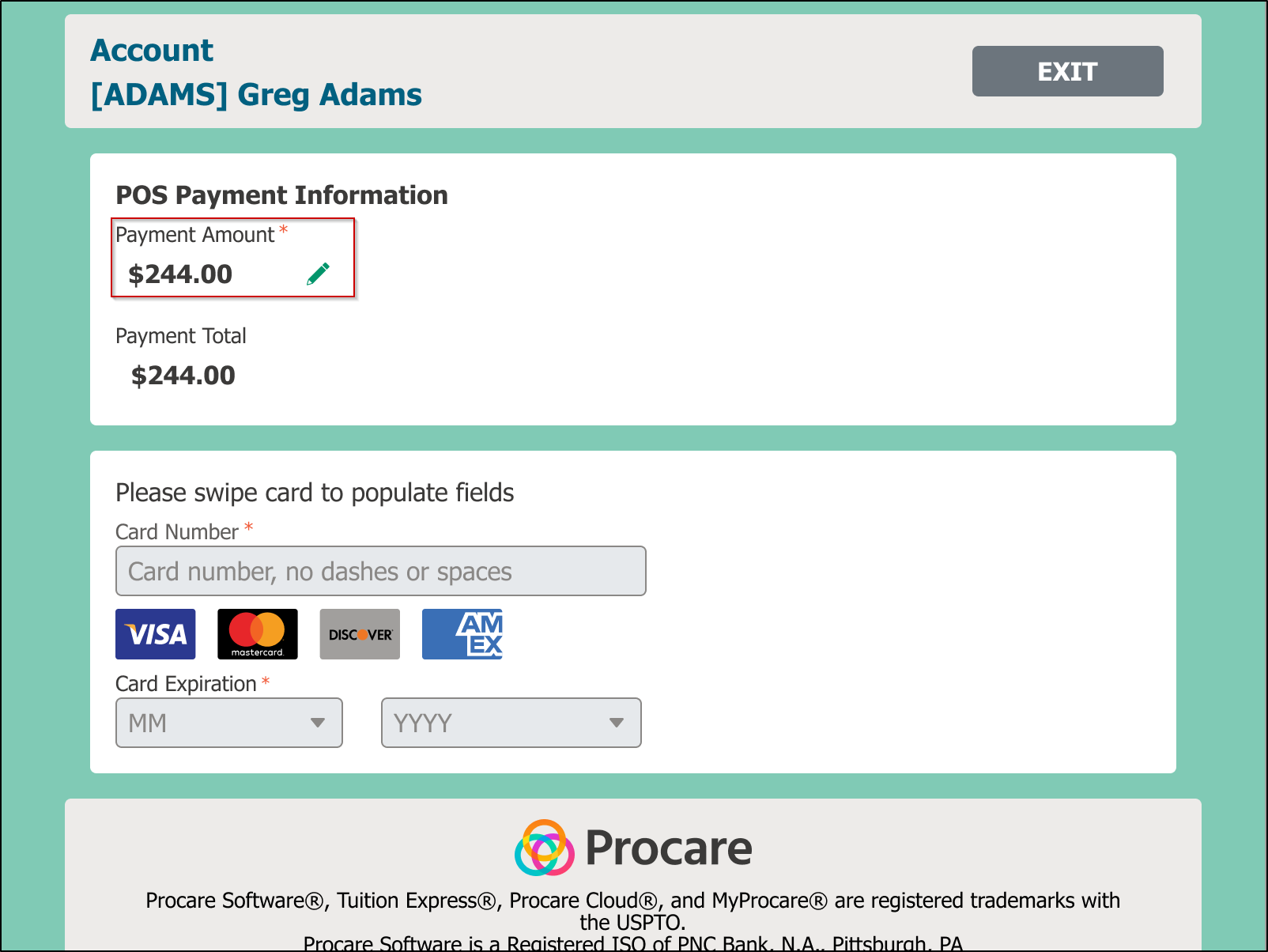
4.Edit the Amount (if needed)
- Tap the pencil icon to change the payment amount.
- Enter your desired payment total and select enter
Note: The system displays the account balance by default.
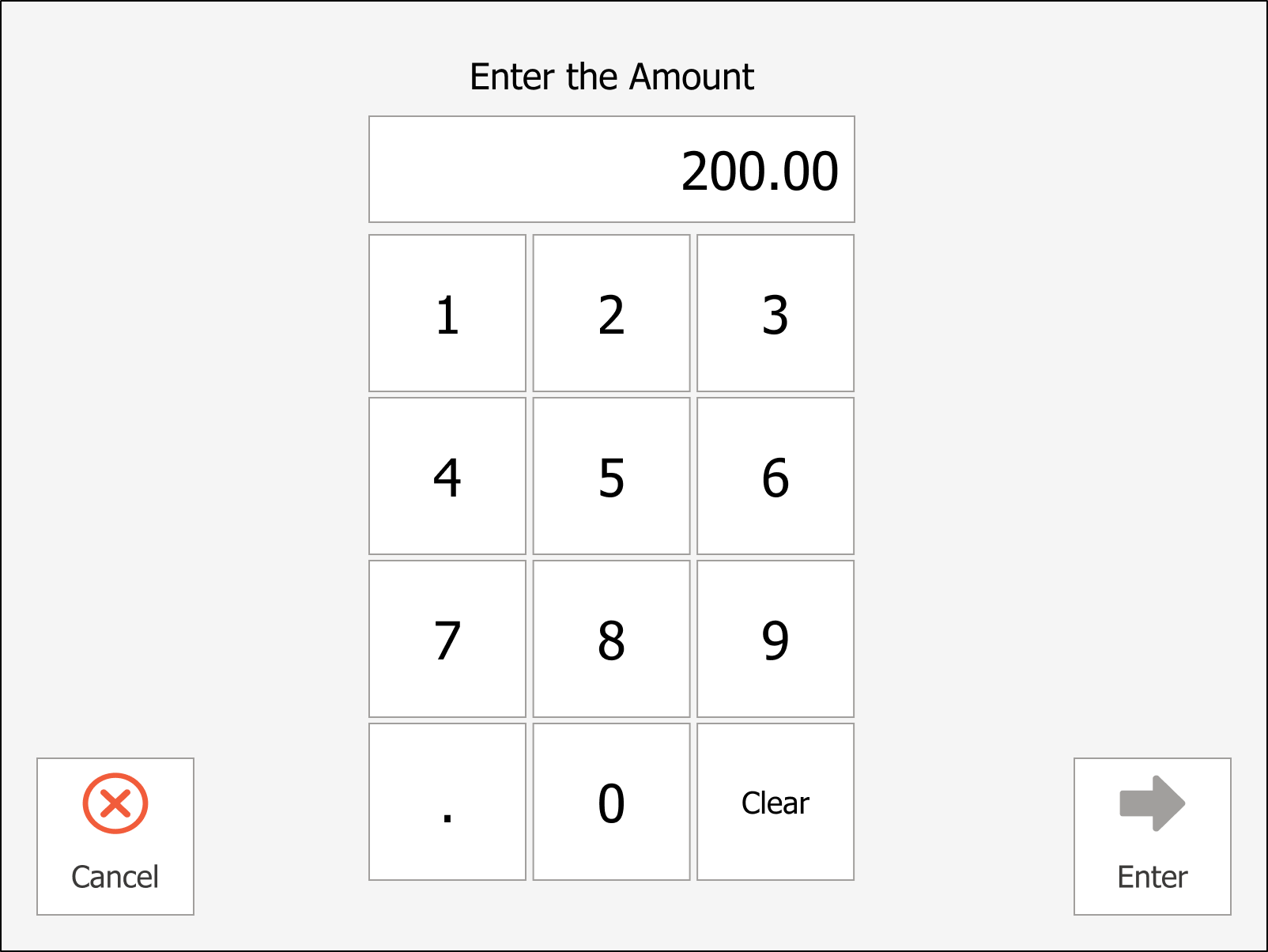
- Swipe Your Credit or Debit Card
- Use the connected card reader to swipe your card.
- The payment will begin processing automatically.
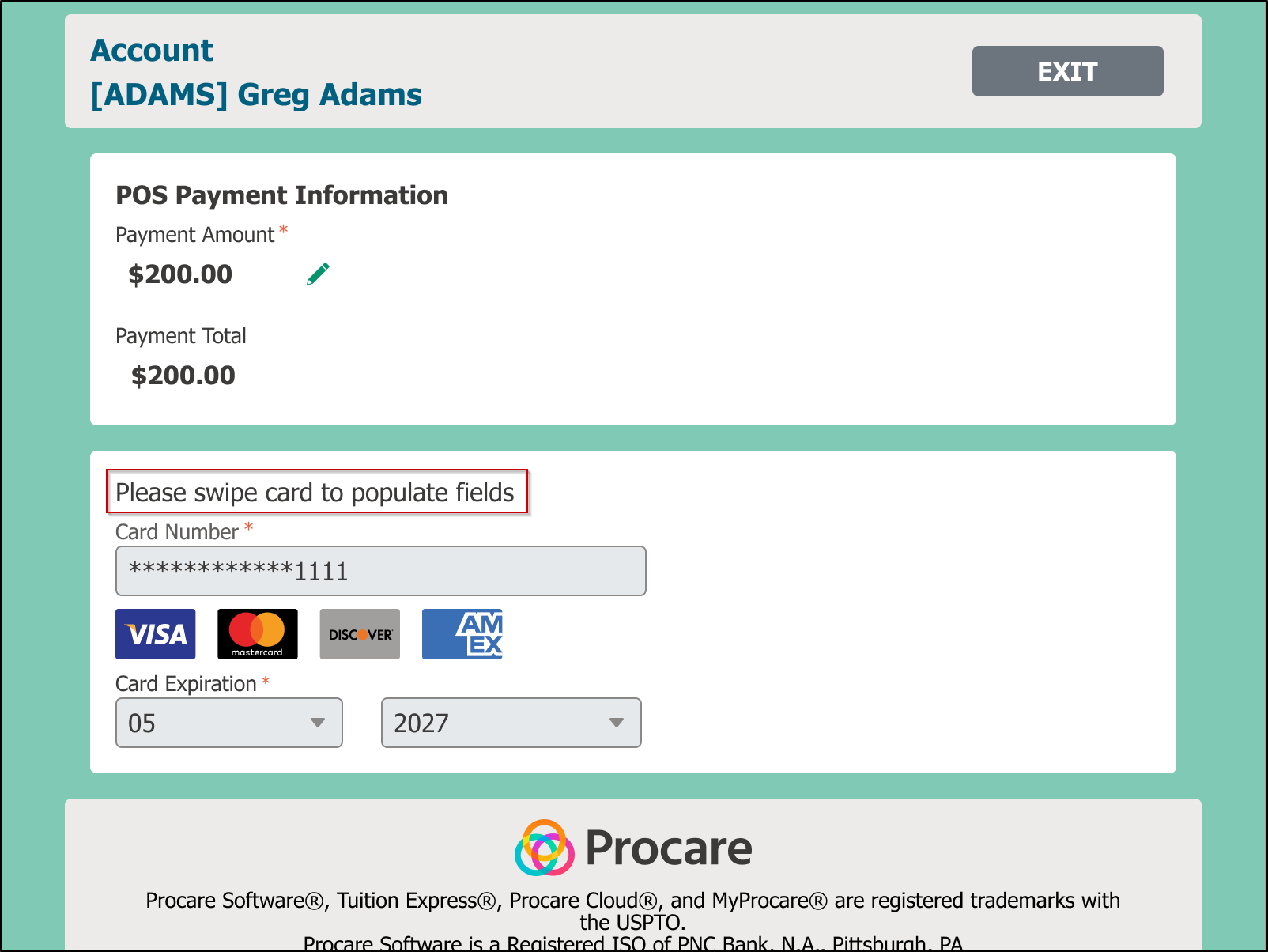
-
View Payment Confirmation
Once complete, you’ll see a confirmation screen showing your successful payment.
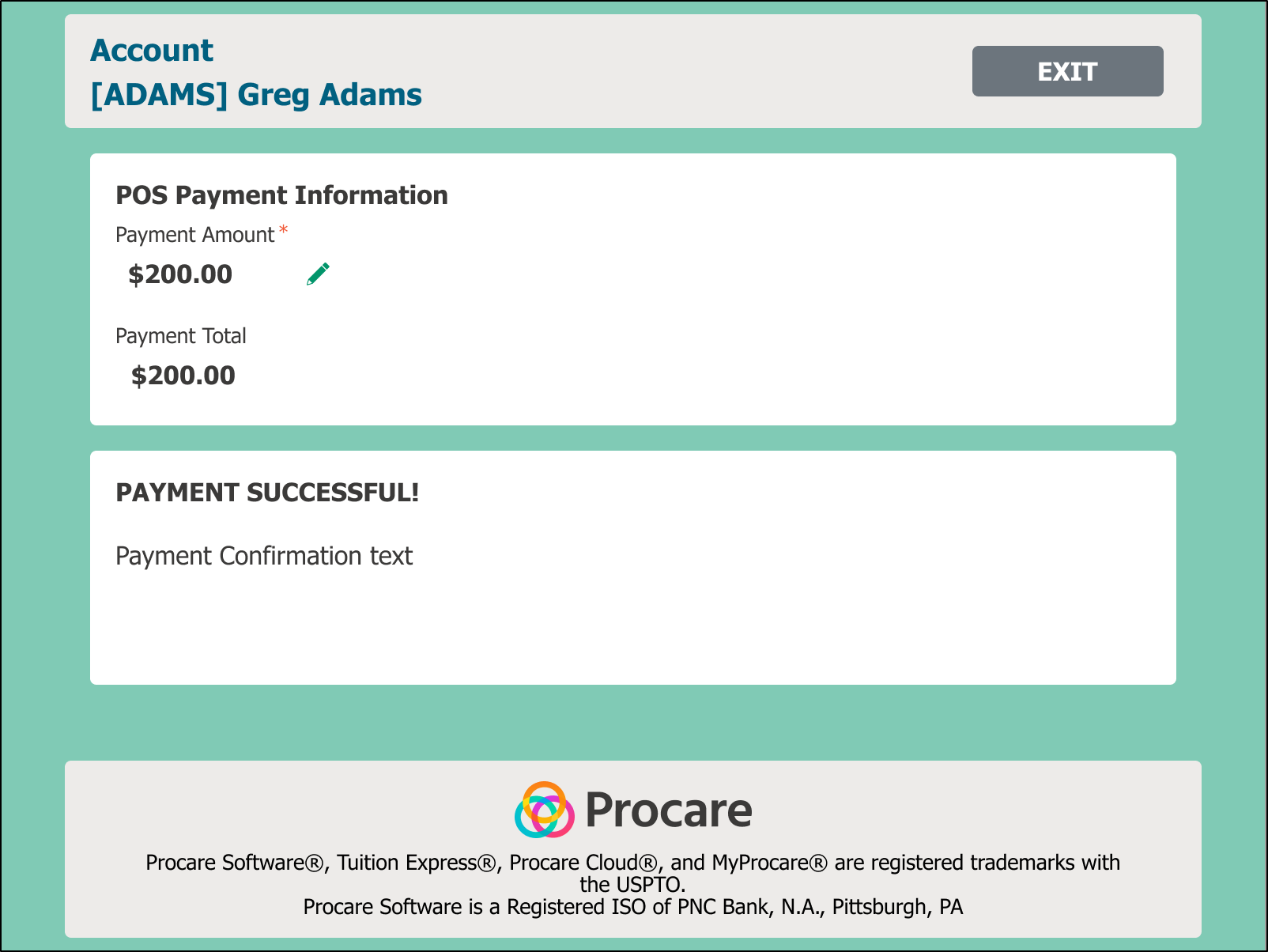
If a payment is unsuccessful, a decline message will appear along with the reason for the decline.
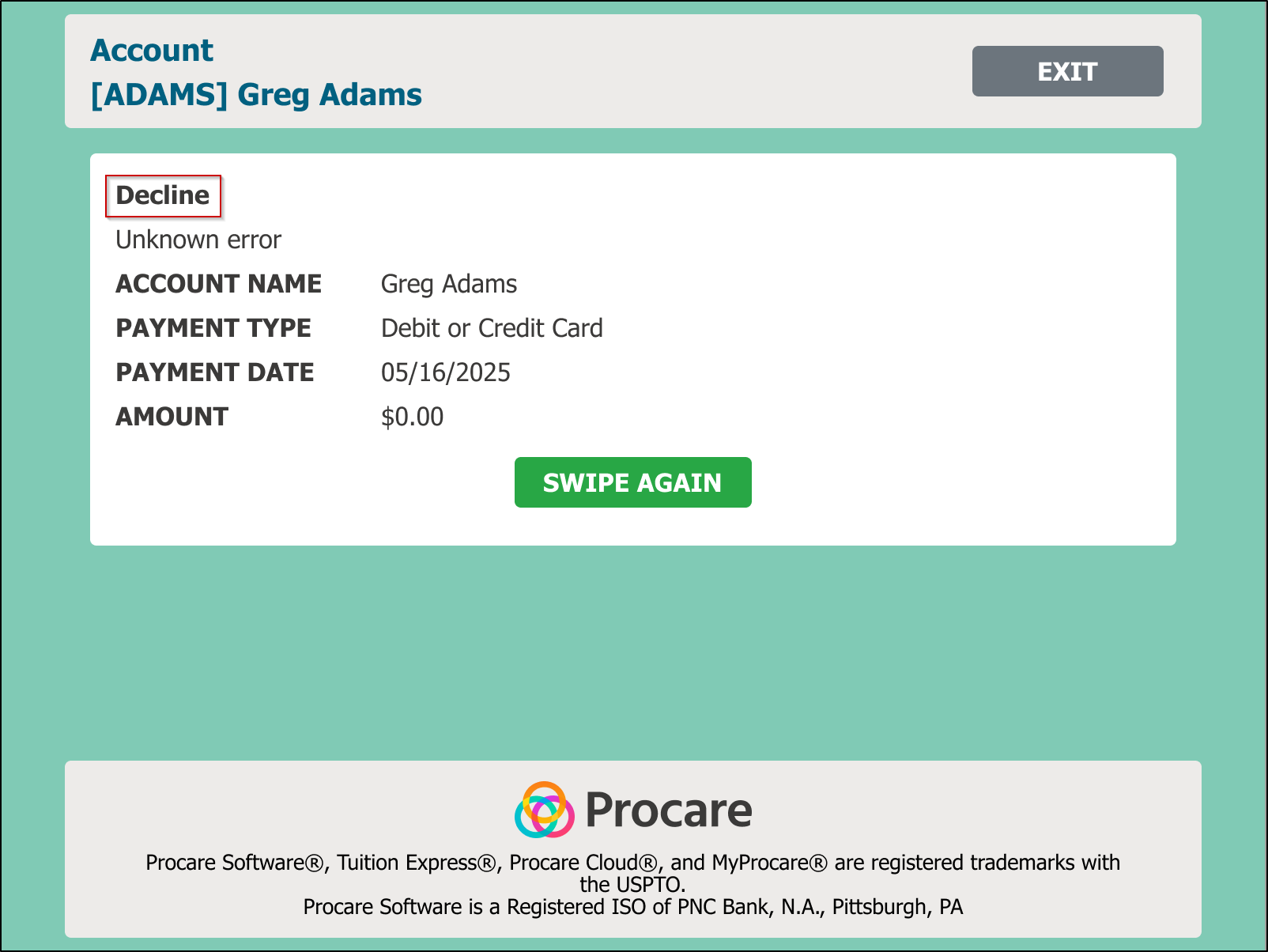
-
Check Your Email for a Receipt
- A receipt will be sent automatically to your email.
- The email comes from Tuition Express. Be sure to check your spam folder or add Tuition Express to your safe sender list.