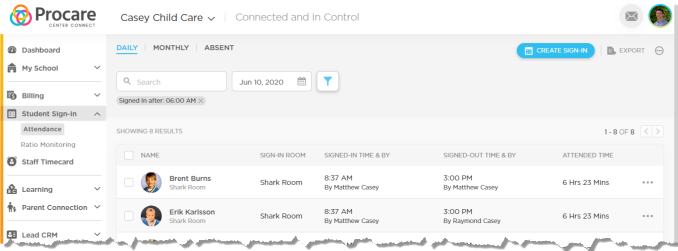- 19 Sep 2024
- 2 Minutes to read
- Print
Engagement Attendance Sync
- Updated on 19 Sep 2024
- 2 Minutes to read
- Print
Here’s what you need to know about syncing child attendance records to and from Procare’ Desktop and the Engagement functionality. See also: Turn Off Attendance Sync.
Before You Begin
In/out times entered in either system (Procare desktop or Engagement) are synced with each other. In other words entering time in one will be shown in the other as well.
Since attendance records entered from either system are posted to the other, you may choose either of these options:
- You’ll want to record attendance in Procare Desktop (following the options described below) if you:
- use the Check-In workstation, Receptionist, Batch Check-In, or Procare Desktop’s Check-In Web App.
- if you use the door controller to open the inner door for your center.
- You may also choose to record attendance directly in the Engagement website or the child care mobile app, if you want to use QR codes for contactless check-in or GPS curbside check-in.
How are Children Checked In/Out of Procare Desktop?
Children must be checked in and out through Procare Desktop in one of the following ways in order for the check-in/out times to sync to Engagement:
a. Through the Procare Check-In screen (by the parent or authorized pickup person – image below). Hint: Use a pencil eraser or stylus for touchless check-in.

b. OR using the Receptionist feature in Procare (by a staff person on behalf of parent or pickup person – image below).
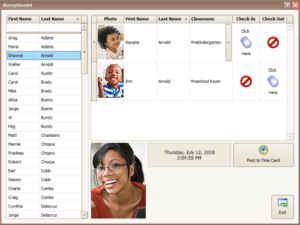
c. OR using the Procare Desktop mobile web apps for curbside check-In (by a staff person on behalf of parent or pickup person – image below).
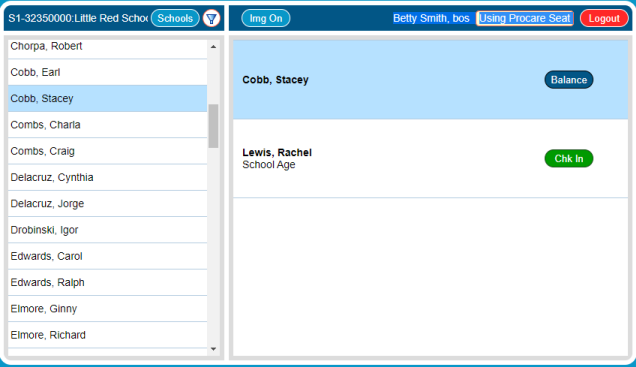
d. OR using the Batch Check-In feature in Procare (by a staff person – image below), which includes batch check in, out, and transfer from one classroom to another.
Batch Check Children In, Out, or Transfer
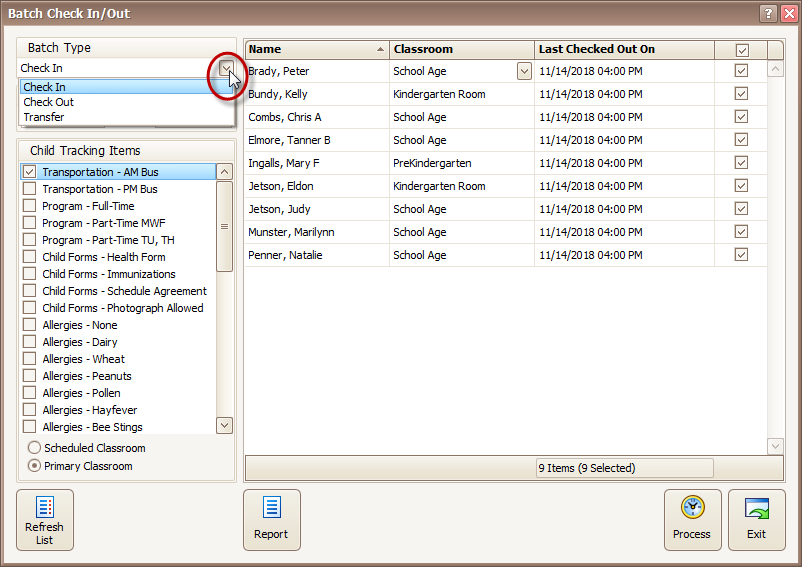
Are manual time card entries supported?
Yes. Manual time card entries do sync.
Is employee check-in supported?
No. Only check in and out of children is part of the attendance sync. You may have staff clock in/out in one or both places (Procare Desktop or the Engagement website) depending on your needs. For example; if you process payroll checks in Procare Desktop, then staff should continue to check in/out through Procare Desktop. If it’s important to have ratio tracking in the Engagement website, then you’ll want staff to check in/out through Engagement. It’s fine to do both as needed.
How and when is child attendance synced?
Syncing is two-way. Approximately one minute after a child is checked in/out of one app (Procare Desktop or Engagement), their in/out time and status (checked in or out) will appear on the other app.
What happens if the sync does not work?
If for some reason Procare Desktop is unable to communicate with Engagement, the sync will fail silently. In other words, there is no message to let you know. You can confirm the sync worked by checking the child’s in/out status in Engagement, which should be the same as what is in Procare Desktop.
If the sync from Engagement to Procare Desktop failed, it will be indicated by a red icon on the Student Sign in > Attendance Page in the Engagement website.
Where are check-in/outs shown in Engagement?
Each child’s check-in time and status display on the Student Sign-In > Attendance screen on the Engagement website.