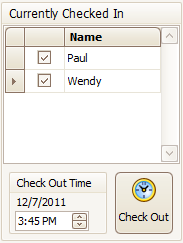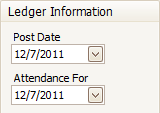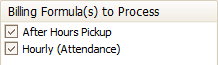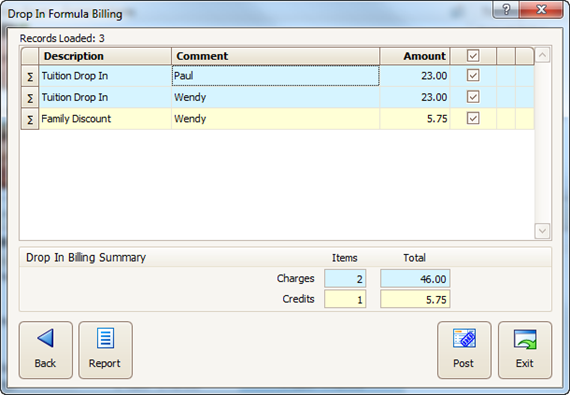- 16 Dec 2023
- 1 Minute to read
- Print
Drop In Formula Billing
- Updated on 16 Dec 2023
- 1 Minute to read
- Print
Drop In Formula Billing works very much like Automated Formula Billing except that, rather than charging all families at once, only the selected family receives a charge. This way the charge may be posted at the time a child is picked up which is ideal for drop in care.
Getting There
1. Look Up the family you wish to charge.
- From the Functions menu select Family Accounting > Drop In Billing Procedures > Formula Billing.
Drop In Formula Billing
If the child for whom you are billing is still checked in, place a check next to their name, adjust the Check Out Time (if needed) and click Check Out.
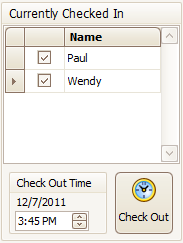
Choose a Post Date. This is the date the transaction will be recorded on the Account Ledger Card. If you are billing for today’s drop in charges then choose today’s date.
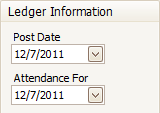
Select an “Attendance For” date. This is the day the Billing Formula will use to determine the amount to charge.
Mark the Billing Formula(s) you wish to process at this time like “Hourly (Attendance)”, “After Hours Pickup”, “Drop In”, etc. The only formulas shown will be those assigned to the Billing Boxes of children in this family.
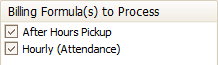
Click Next.
Select the items you wish to process or place a check in the column header to select all items.
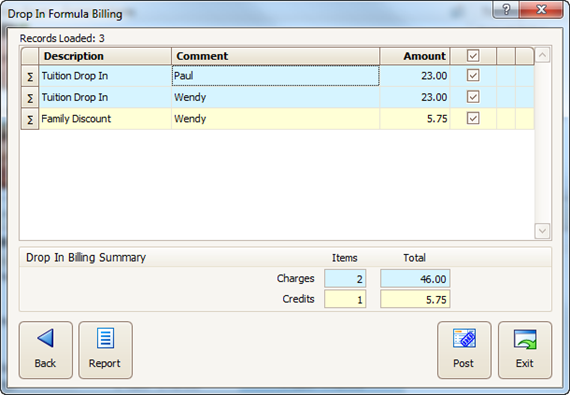
Hint: Dbl-click anywhere on a line to see a summary of how the charge was determined.
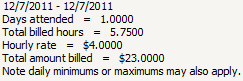
- Click Post, then Exit.